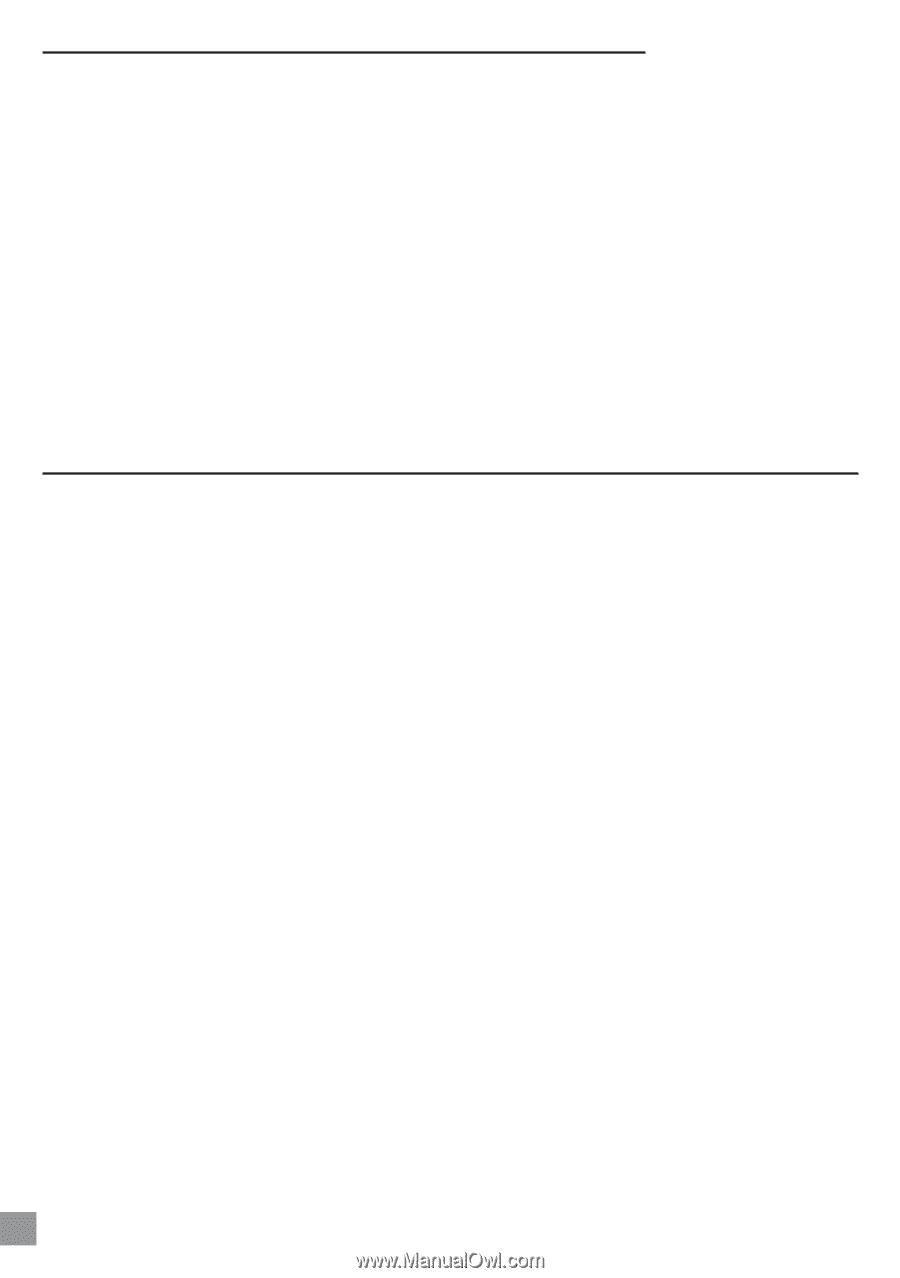Archos AV320 User Manual - Page 52
Windows, XP & 2000 Running Check Disk Utility ChkDsk, Video Playback, Recording, Re-encoding
 |
UPC - 690590505292
View all Archos AV320 manuals
Add to My Manuals
Save this manual to your list of manuals |
Page 52 highlights
Windows® XP & 2000 Running Check Disk Utility (ChkDsk) If you still have problems with the file system on your AV300 you can try to fix it using the DOS utility, check disk (chkdsk). Do the following; • Make sure external AC adapter is powering the AV300. • Quit all running applications. • Properly connect the AV300 to your computer as explained in chapter 5. • Wait patiently (up to 5 minutes) for Windows XP to show the local drive as mounted. • Open a DOS window. Programs > Accessories > Command Prompt. • At the prompt, type chkdsk e: /f. Use e: or f: or whatever drive letter is representing your AV300. The /f argument tells the program to automatically fix errors. • Be patient, this may take a while. • When it is finished, exit the DOS Window and properly disconnect the AV300 from your computer. 14.6 Video Playback, Recording, Re-encoding Problem: When I play back a video I created with MPEG4 Translator, it has problems with synchronisation of sound and image. Answer: It may be because the original file had an MP3 track that was encoded with Variable Bit Rate (VBR). You will need to re-encode the file using an MP3 codec to create an MP3 sound track that is Constant Bit Rate (CBR). Problem: When I play back a video I created with MPEG4 Translator, I get no sound. Answer: You need to have an MP3 encoder installed on your computer when using MP4 Translator. See section 9.1 Problem: When I play back a video file on my AV300 it seems to jump or skip frames now and then, yet when I play it on my PC it runs fine. Answer: It may be that the original video was encoded at an NTSC frame rate of 30fps and your AV300 is set to display the output as PAL (see the system display settings) or vice versa. Try changing this to the other setting. 52 Troubleshooting