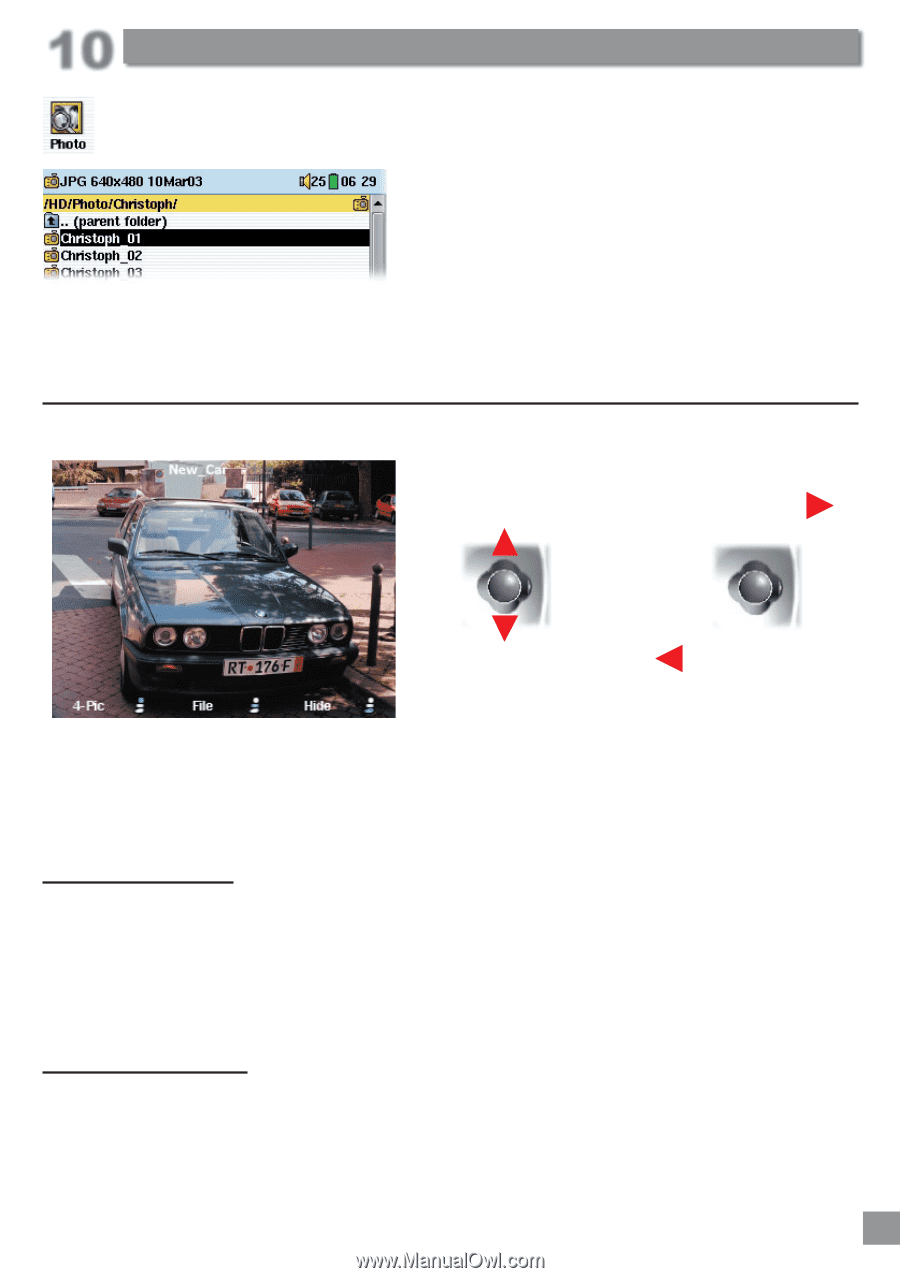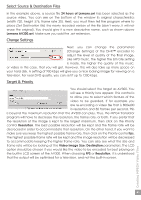Archos AV320 User Manual - Page 43
Viewing Photos, Magnifying Photos, Multiple Photo View
 |
UPC - 690590505292
View all Archos AV320 manuals
Add to My Manuals
Save this manual to your list of manuals |
Page 43 highlights
10 Creating MPEG4 Video Files The AV300 series support the viewing of JPEG (.jpg) and Bitmap (.bmp) image formats. Progressive JPEG images are not supported. The AV300 will resize the image to fit on the built-in screen or on a television screen if you choose the television output option (see section 7.4). The yellow bar above the list of files indicates that you are in the filtered view, meaning that only files of type JPEG or BMP will be visible in the directory. Once an image is displayed, you have the possibility to rotate it, magnify it to see the details, or view multiple images at a time. You can also create a self running slideshow of a folder full of photos. 10.1 Viewing Photos rotate picture 90° left View next photo rotate picture 90° right View previous photo • Click the center function button Info to get precise information about the photo being displayed. • Click on the bottom function button Hide to hide the picture name and function buttons. Magnifying Photos Creating MPEG4 Video Files By clicking the PLAY/GO button œ, you can magnify the image up to three levels. Each successive click of the PLAY/GO button will magnify the picture one more level. You can use your joystick to move the picture around in order to see the desired magnified area. The small + signs on the bottom left of the screen indicate the level of magnification, either +, ++, or +++. Click on STOP/ESC Ó to go back to an unmagnified view. Multiple Photo View By clicking on the top function button 4-Pic, a set of 4 pictures will be displayed. You can now use the joystick to go to the one you want to view. Once you have selected the new picture you want to view (indicated by the red frame), click on the PLAY/GO button œ. If you would like to see a set of 9 pictures, click on the top function button 9-Pic and a set of 9 pictures will be displayed. Again, you can use the joystick and PLAY button to find and display any one of these nine pictures. Click the function button once more to return to single image view. 43