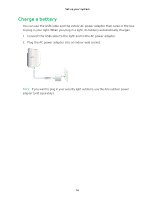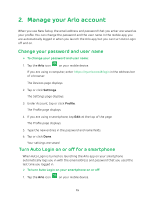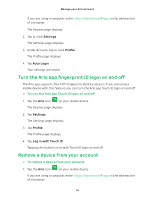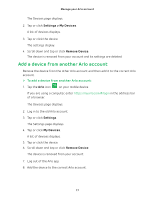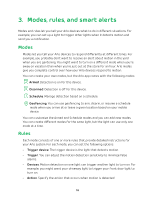Arlo Security Light User Manual - Page 19
Select a mode, Use the Arlo app menus to select a mode
 |
View all Arlo Security Light manuals
Add to My Manuals
Save this manual to your list of manuals |
Page 19 highlights
Modes, rules, and smart alerts • Notifications. When a trigger is detected, Arlo can send you push notifications, email alerts, or both. You can also choose to send email alerts to friends, family members, pet sitters, or anyone who might need to respond when a light is triggered. The Arlo app guides you through the process of setting up your Arlo system and telling it what you want it to do, but the Arlo knowledge base also offers detailed instructions to help you get the most out of your Arlo Smart Home Security System. Select a mode You can turn modes on and off or use a schedule. Use the Arlo app menus to select a mode ¾¾ To select a mode: 1. Tap the Arlo icon on your mobile device. If you are using a computer, enter https://my.arlo.com/#/login in the address bar of a browser. The Devices page displays. 2. Tap or click Mode. A list of devices displays. 3. Tap or click the bridge. The Mode page displays. 4. Tap or click a mode to activate it. The mode that you selected turns on immediately and applies to all the lights paired with the selected bridge. The mode stays active until you change it. 5. Tap or click Edit to add or modify rules for the lights. Note: When you view the Devices page, when motion detection is on. motion detection icon displays for the light 19