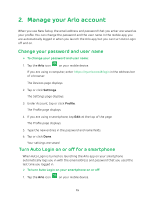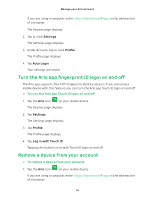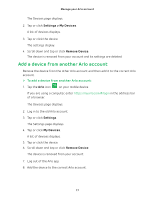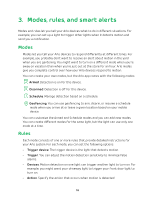Arlo Security Light User Manual - Page 20
Change motion sensitivity, Use the 3D touch shortcut to select a mode
 |
View all Arlo Security Light manuals
Add to My Manuals
Save this manual to your list of manuals |
Page 20 highlights
Modes, rules, and smart alerts Use the 3D touch shortcut to select a mode If you are using a mobile device that supports the 3D Touch feature, you can use 3D Touch to quickly select a mode. ¾¾ To use 3D Touch to select a mode: 1. Tap and hold the Arlo icon on your mobile device. A menu displays listing the default mode selections: Armed, Disarmed, Scheduled, and Geofencing. 2. Tap a mode in the menu to activate the mode. The Mode page displays with the activated mode selected. The mode stays active until you change it. When you view the Devices page, when motion detection is on. motion detection icon displays for the light Change motion sensitivity You can change the sensitivity level for your light. ¾¾ To change the sensitivity level for a light: 1. Tap the Arlo icon on your mobile device. If you are using a computer, enter https://my.arlo.com/#/login in the address bar of a browser. The Devices page displays. 2. Tap or click Mode. A list of devices displays. 3. Tap or click the bridge. The Mode page displays. 4. Tap or click Edit next to the mode. The Edit Rule page displays. 5. Tap or click Edit next to the rule that you want to edit. The Edit page displays. 20