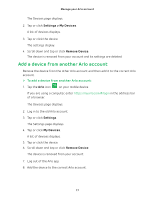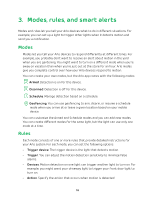Arlo Security Light User Manual - Page 22
Set up geofencing, Configure your mobile device
 |
View all Arlo Security Light manuals
Add to My Manuals
Save this manual to your list of manuals |
Page 22 highlights
Modes, rules, and smart alerts 7. If you use the Turn Light On setting, tap or click Edit The Light Options page displays. next to Turn Light On. Select the number of seconds the light stays on, the brightness, the color, and toggle flash on and off. 8. Under Alert, tap or click Push Notification to turn alerts on and off for your mobile device. 9. For email notifications, make sure that the Email Alerts check box is selected. 10. To specify an email address, tap or click Edit next to Email Alerts and enter the email address. Set up geofencing Geofencing is a virtual fence that helps you discover when something or someone enters or exits a predefined zone. You can use Arlo geofencing to arm, disarm, or resume schedule modes when your mobile device is in zone or out of zone. To set up geofencing, you must use your mobile device and you must allow the Arlo app to use your location. Configure your mobile device ¾¾ To configure your mobile device for more accurate geofencing: 1. Enable GPS or location services so that Arlo can locate your device. 2. Enable WiFi. Set up geofencing for the first time and set up modes ¾¾ To set up geofencing for the first time and set up modes: 1. Tap the Arlo icon on your mobile device. The Devices page displays. 2. Tap Mode. A list of devices displays. 3. Tap the bridge. A list of available modes displays. 22