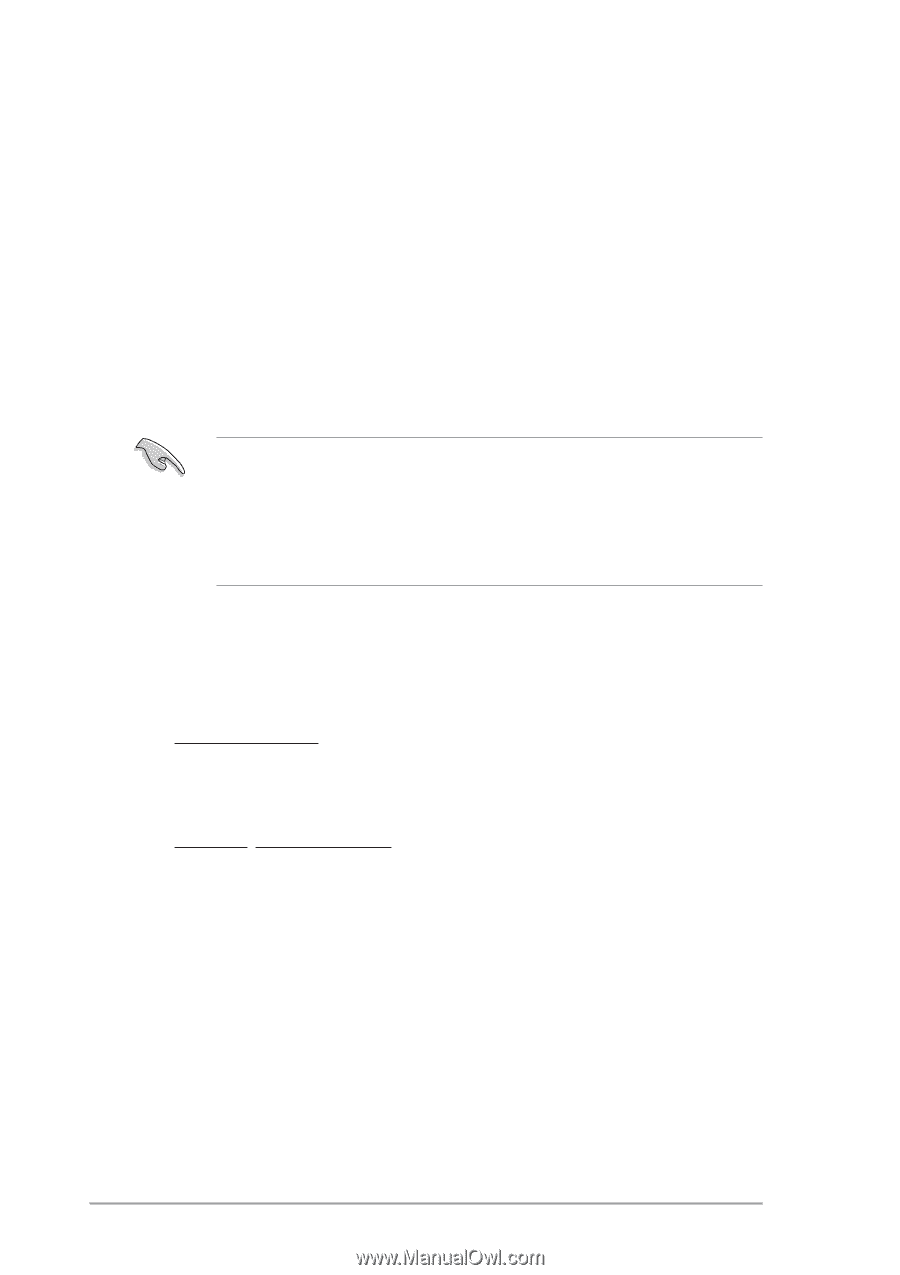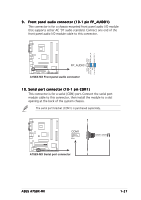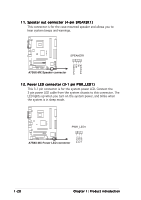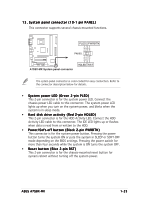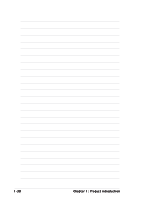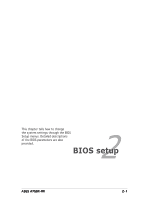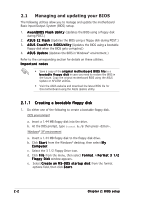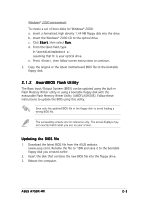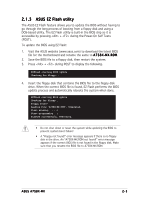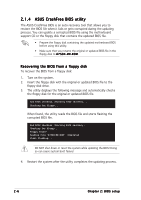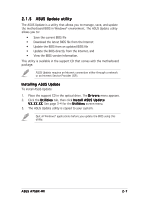Asus A7S8X-MX User manual for A7S8X-MX - Page 44
Managing and updating your BIOS - bios update
 |
View all Asus A7S8X-MX manuals
Add to My Manuals
Save this manual to your list of manuals |
Page 44 highlights
2.1 Managing and updating your BIOS The following utilities allow you to manage and update the motherboard Basic Input/Output System (BIOS) setup. 1. A w a r d B I O S F l a s h U t i l i t y (Updates the BIOS using a floppy disk during POST.) 2. A S U S E Z F l a s h (Updates the BIOS using a floppy disk during POST.) 3. A S U S C r a s h F r e e B I O S U t i l i t y (Updates the BIOS using a bootable floppy disk when the BIOS gets corrupted.) 4. A S U S U p d a t e (Updates the BIOS in Windows® environment.) Refer to the corresponding section for details on these utilities. Important notes • Save a copy of the o r i g i n a l m o t h e r b o a r d B I O S f i l e to a b o o t a b l e f l o p p y d i s k in case you need to restore the BIOS in the future. Copy the original motherboard BIOS using the ASUS Update or AFLASH utilities. • Visit the ASUS website and download the latest BIOS file for this motherboard using the ASUS Update utility. 2.1.1 Creating a bootable floppy disk 1. Do either one of the following to create a bootable floppy disk. DOS environment a. Insert a 1.44 MB floppy disk into the drive. b. At the DOS prompt, type format A:/S then press . Windows® XP environment a. Insert a 1.44 MB floppy disk to the floppy disk drive. b. Click S t a r t from the Windows® desktop, then select M y C o m p u t e r. c. Select the 3 1/2 Floppy Drive icon. d. Click F i l e from the menu, then select F o r m a t. A F o r m a t 3 1 / 2 F l o p p y D i s k window appears. e. Select C r e a t e a n M S - D O S s t a r t u p d i s k from the format options field, then click S t a r t. 2-2 Chapter 2: BIOS setup