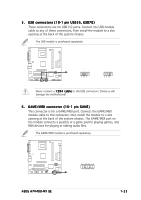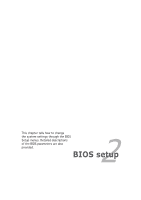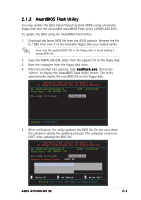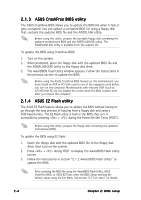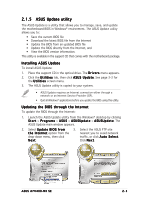Asus A7V400-MX SE A7V400-MX SE user's manual for English version - Page 38
Managing and updating your BIOS - bios update
 |
View all Asus A7V400-MX SE manuals
Add to My Manuals
Save this manual to your list of manuals |
Page 38 highlights
2.1 Managing and updating your BIOS The following utilities allow you to manage and update the motherboard Basic Input/Output System (BIOS) setup. 1. A w a r d B I O S F l a s h U t i l i t y (Updates the BIOS in DOS mode using a bootable floppy disk.) 2. ASUS CrashFree BIOS (Updates the BIOS using a floppy disk when the BIOS file fails or gets corrupted.) 3. ASUS EZ Flash (Updates the BIOS in DOS mode using a floppy disk.) 4. A S U S U p d a t e (Updates the BIOS in Windows® environment.) Refer to the corresponding sections for details on these utilities. Save a copy of the original motherboard BIOS file to a floppy disk in case you need to restore the BIOS in the future. Copy the original motherboard BIOS using the ASUS Update or AwardBIOS Flash utilities. 2.1.1 Creating a bootable floppy disk 1. Do either one of the following to create a bootable floppy disk. DOS environment a. Insert a 1.44MB floppy disk into the drive. b. At the DOS prompt, type format A:/S then press . W i n d o w s® X P e n v i r o n m e n t a. Insert a 1.44 MB floppy disk to the floppy disk drive. b. Click S t a r t from the Windows® desktop, then select M y C o m p u t e r. c. Select the 3 1/2 Floppy Drive icon. d. Click F i l e from the menu, then select F o r m a t. A F o r m a t 3 1 / 2 F l o p p y D i s k window appears. e. Select C r e a t e a n M S - D O S s t a r t u p d i s k from the format options field, then click S t a r t. W i n d o w s® 2000 environment To create a set of boot disks for Windows® 2000: a. Insert a formatted, high density 1.44 MB floppy disk into the drive. b. Insert the Windows® 2000 CD to the optical drive. c. Click S t a r t, then select R u n. d. From the Open field, type D:\bootdisk\makeboot a: assuming that D: is your optical drive. e. Press , then follow screen instructions to continue. 2. Copy the original or the latest motherboard BIOS file to the bootable floppy disk. 2-2 Chapter 2: BIOS setup