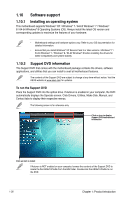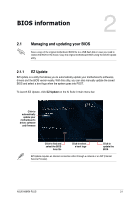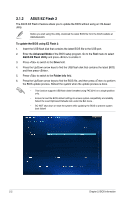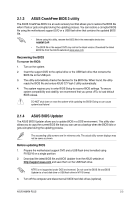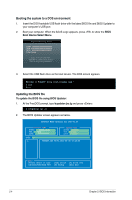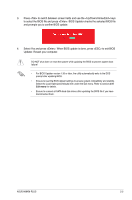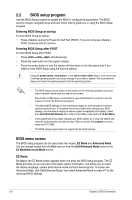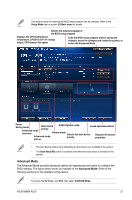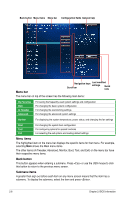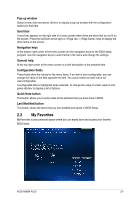Asus A88XM-PLUS User Guide - Page 40
Updating the BIOS file, Booting the system to a DOS environment
 |
View all Asus A88XM-PLUS manuals
Add to My Manuals
Save this manual to your list of manuals |
Page 40 highlights
Booting the system to a DOS environment 1. Insert the DOS-bootable USB flash drive with the latest BIOS file and BIOS Updater to your computer's USB port. 2. Boot your computer. When the ASUS Logo appears, press to show the BIOS Boot Device Select Menu. 3. Select the USB flash drive as the boot device. The DOS screen appears. Updating the BIOS file To update the BIOS file using BIOS Updater: 1. At the FreeDOS prompt, type bupdater /pc /g and press . 2. The BIOS Updater screen appears as below. ASUSTek BIOS Updater for DOS V1.30 A88XM-PLUS 0203 07/22/2013 A88XMP.CAP 8194 2013-06-08 15:25:48 2-4 Chapter 2: BIOS information
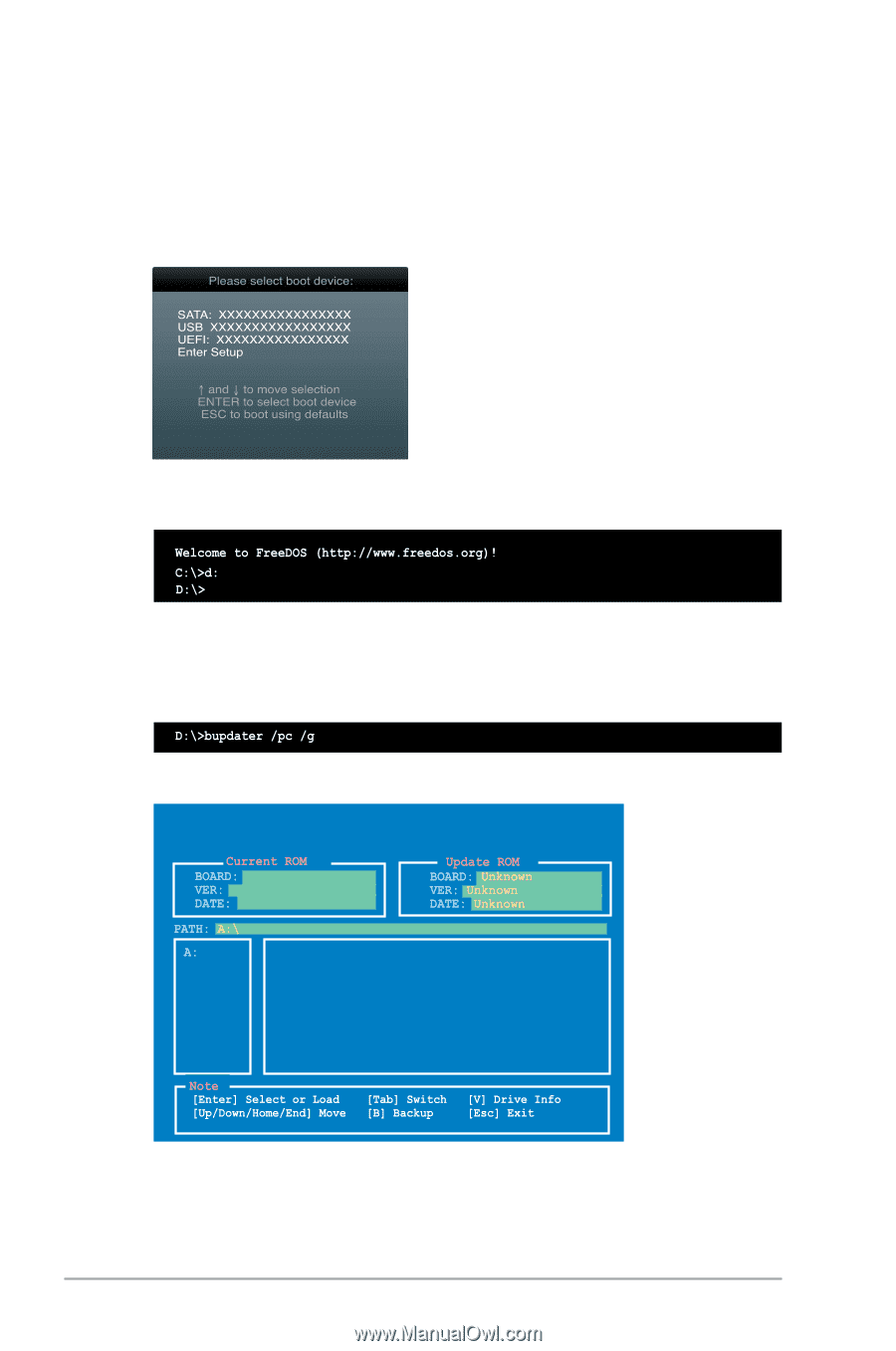
2-4
Chapter 2: BIOS information
Updating the BIOS file
To update the BIOS file using BIOS Updater:
1.
At the FreeDOS prompt, type
bupdater /pc /g
and press <Enter>.
2.
The BIOS Updater screen appears as below.
0203
A88XMP.CAP 8194 2013-06-08 15:25:48
07/22/2013
A88XM-PLUS
ASUSTek BIOS Updater for DOS V1.30
Booting the system to a DOS environment
1.
Insert the DOS-bootable USB flash drive with the latest BIOS file and BIOS Updater to
your computer’s USB port.
2.
Boot your computer. When the ASUS Logo appears, press <F8> to show the
BIOS
Boot Device Select Menu
.
3.
Select the USB flash drive as the boot device. The DOS screen appears.