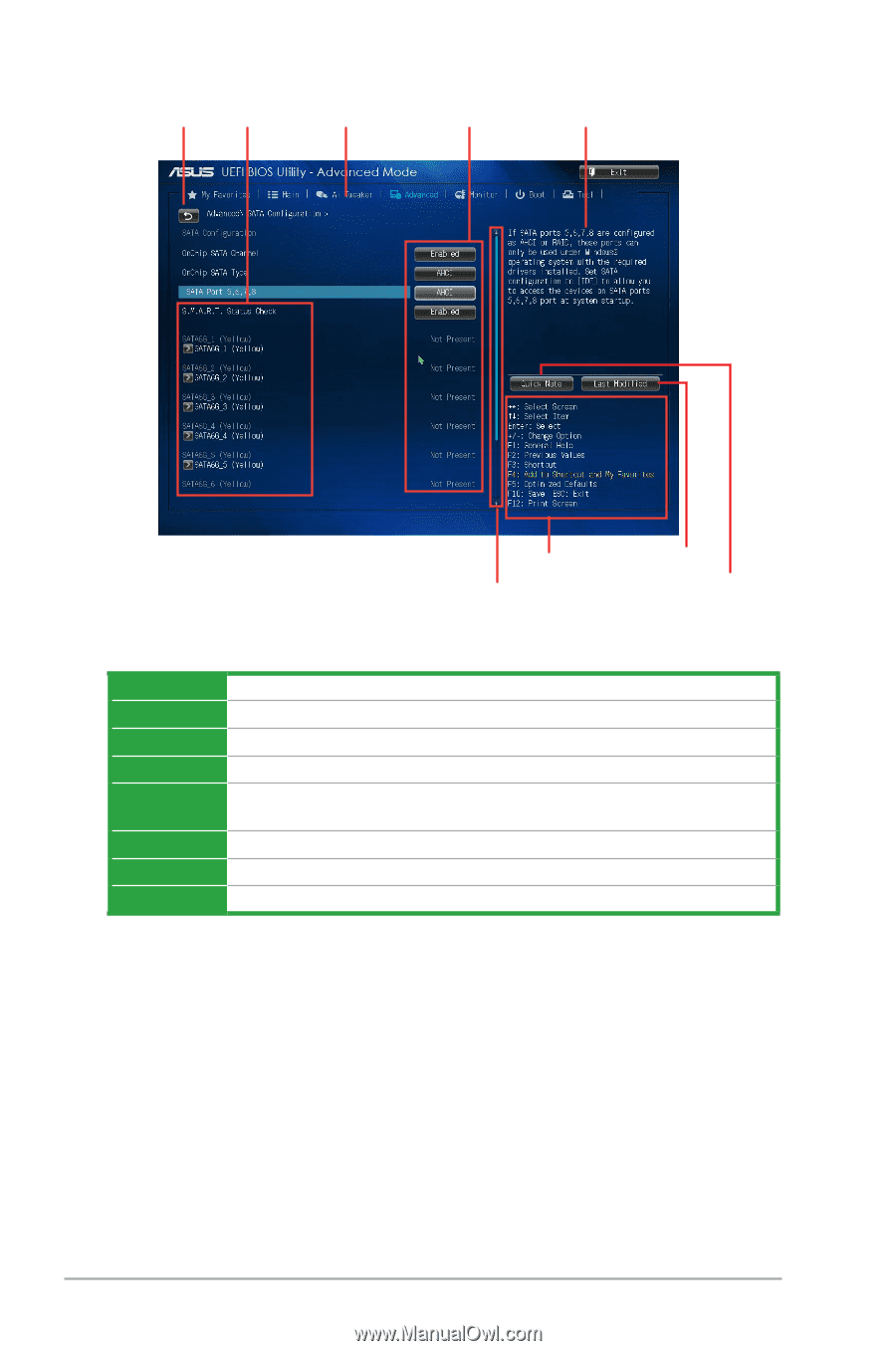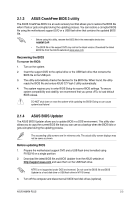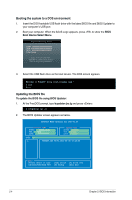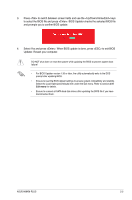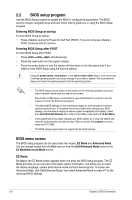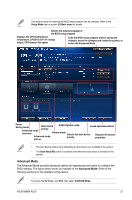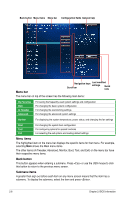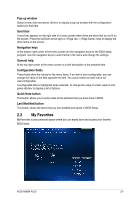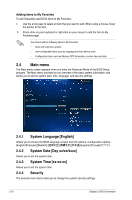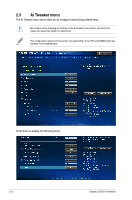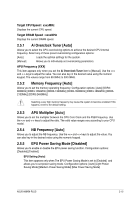Asus A88XM-PLUS User Guide - Page 44
Menu bar, Menu items, Back button, My Favorites, Ai Tweaker, Advanced, Monitor
 |
View all Asus A88XM-PLUS manuals
Add to My Manuals
Save this manual to your list of manuals |
Page 44 highlights
Back button Menu items Menu bar Configuration fields General help Menu bar Navigation keys Scroll bar Last modified settings Quick note The menu bar on top of the screen has the following main items: My Favorites Main Ai Tweaker Advanced For saving the frequently-used system settings and configuration For changing the basic system configuration For changing the overclocking settings For changing the advanced system settings Monitor For displaying the system temperature, power status, and changing the fan settings Boot Tool Exit For changing the system boot configuration For configuring options for special functions For selecting the exit options and loading default settings Menu items The highlighted item on the menu bar displays the specific items for that menu. For example, selecting Main shows the Main menu items. The other items (Ai Tweaker, Advanced, Monitor, Boot, Tool, and Exit) on the menu bar have their respective menu items. Back button This button appears when entering a submenu. Press or use the USB mouse to click this button to return to the previous menu screen. Submenu items A greater than sign (>) before each item on any menu screen means that the item has a submenu. To display the submenu, select the item and press . 2-8 Chapter 2: BIOS information