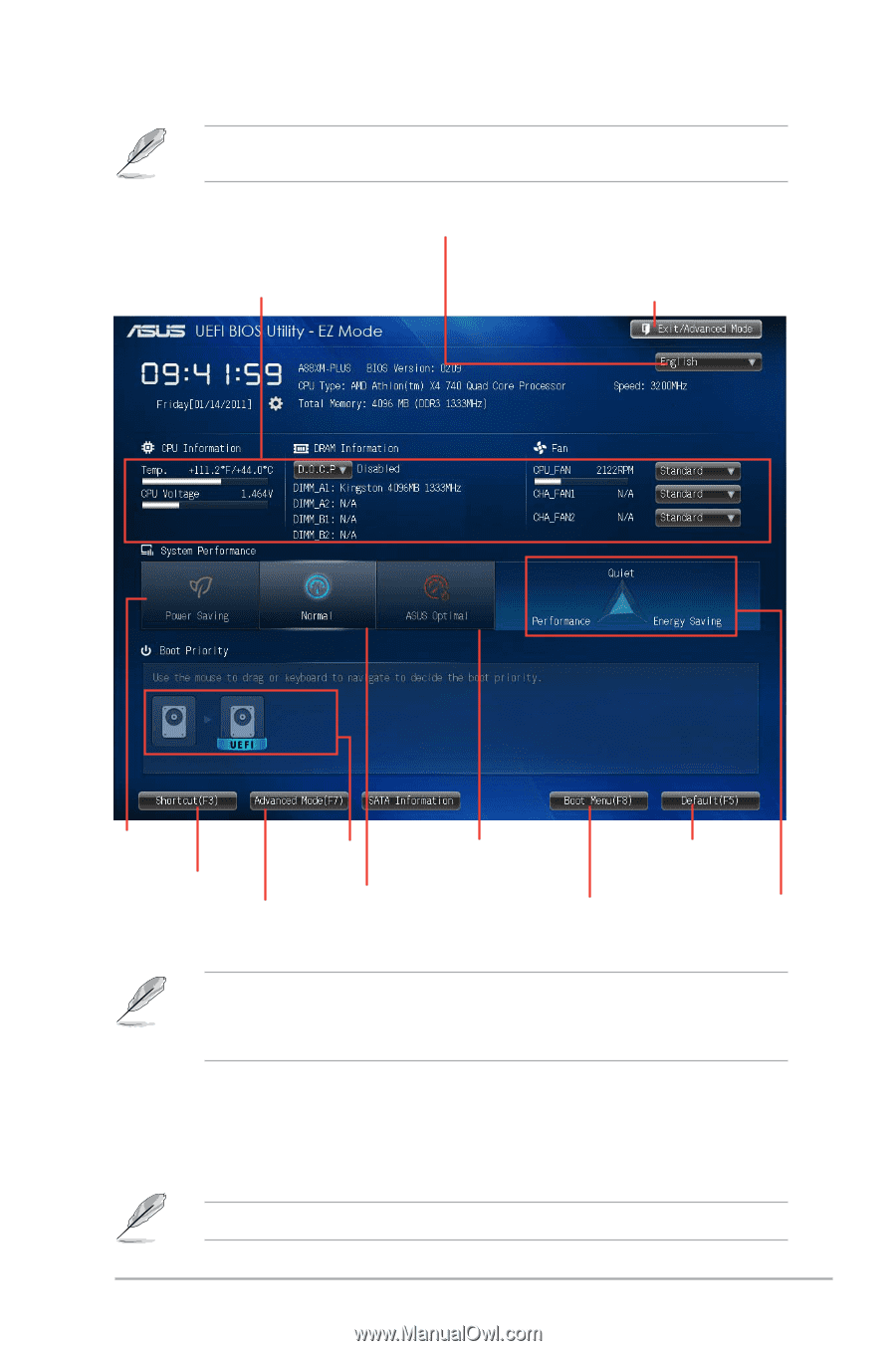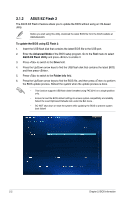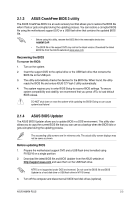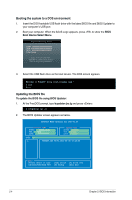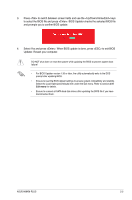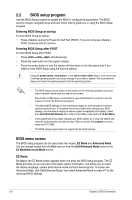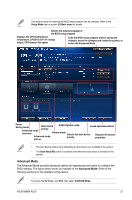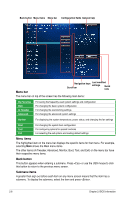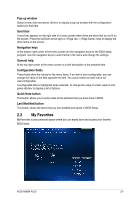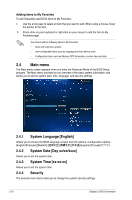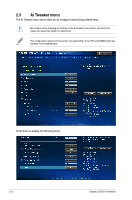Asus A88XM-PLUS User Guide - Page 43
Advanced Mode, The Advanced Mode provides advanced options for experienced end-users to configure
 |
View all Asus A88XM-PLUS manuals
Add to My Manuals
Save this manual to your list of manuals |
Page 43 highlights
The default screen for entering the BIOS setup program can be changed. Refer to the Setup Mode item in section 2.8 Boot menu for details. Selects the display language of the BIOS setup program Displays the CPU/motherboard temperature, CPU/5V/3.3V/12V voltage output, CPU/chassis fan speed Exits the BIOS setup program without saving the changes, saves the changes and resets the system, or enters the Advanced Mode Power Saving mode Advanced functions Boot device ASUS Optimal mode mode priority Advanced mode menus Normal mode Selects the boot priority Loads optimized default device Displays the system properties • The boot device options vary depending on the devices you installed to the system. • The Boot Menu(F8) button is available only when the boot device is installed to the system. Advanced Mode The Advanced Mode provides advanced options for experienced end-users to configure the BIOS settings. The figure below shows an example of the Advanced Mode. Refer to the following sections for the detailed configurations. To access the EZ Mode, click Exit, then select ASUS EZ Mode. ASUS A88XM-PLUS 2-7