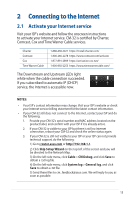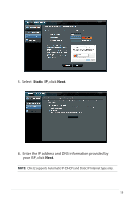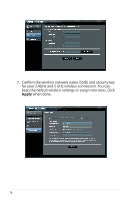Asus CM-32 AC2600 ASUS CM-32_AC2600 user s manual in English - Page 18
Connecting to your wireless network, optional
 |
View all Asus CM-32 AC2600 manuals
Add to My Manuals
Save this manual to your list of manuals |
Page 18 highlights
2.5 Specify the starting frequency (optional) When your ISP requires it, specify the starting frequency. To specify the starting frequency: 1. Ensure that the 2.4 GHz and 5 GHz LEDs light up. 2. Launch your web browser and go to http:// router.asus.com or http://192.168.1.1. 3. Enter default login name "admin" and password "admin" or your personal login name and password if you have set. 4. On the left-side menu, click Cable, then click CM Tuner tab. 5. In the Starting Frequency field, enter a number and click Apply. 18

18
2.
5
Specify the starting frequency
(optional)
When your ISP requires it, specify the starting frequency.
To specify the starting frequency:
1.
Ensure that the 2.4 GHz and 5 G
H
z LEDs light up.
2.
Launch your web browser and
go to http://
router.asus.com or http://192.168.1.1.
3.
Enter default login name "admin" and password
"admin" or your personal login name and password if
you have set.
4.
On the left-side menu, click
Cable
, then click
CM
Tuner
tab.
5.
In the
Starting Frequency
field, enter a number and
click
Apply
.