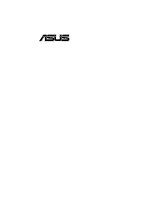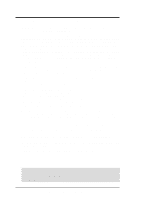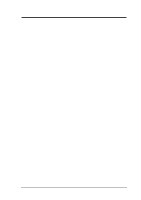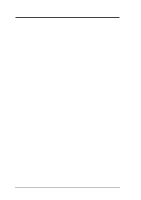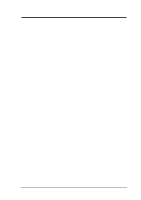Asus CUA266 CUA266 User Manual
Asus CUA266 Manual
 |
View all Asus CUA266 manuals
Add to My Manuals
Save this manual to your list of manuals |
Asus CUA266 manual content summary:
- Asus CUA266 | CUA266 User Manual - Page 1
® CUA266 JumperFree™ 133MHz FSB DDR/SDR SDRAM AGP Pro/4X Socket 370 Motherboard USER'S MANUAL - Asus CUA266 | CUA266 User Manual - Page 2
by the digit before and after the period of the manual revision number. Manual updates are represented by the third digit in the manual revision number. For previous or updated manuals, BIOS, drivers, or product release information, contact ASUS at http://www.asus.com.tw or through any of the means - Asus CUA266 | CUA266 User Manual - Page 3
@asuscom.de (for marketing requests only) Technical Support Hotline: MB/Others: +49-2102-9599-0 Notebook: +49-2102-9599-10 Fax: +49-2102-9599-11 Support (Email): www.asuscom.de/de/support (for online support) WWW: www.asuscom.de FTP: ftp.asuscom.de/pub/ASUSCOM ASUS CUA266 User's Manual 3 - Asus CUA266 | CUA266 User Manual - Page 4
7 1.1 How This Manual Is Organized 7 1.2 Item Checklist 7 2. FEATURES 8 2.1 ASUS CUA266 Motherboard 8 2.1.1 Specifications 8 2.1.2 Performance 10 2.1.3 Intelligence 11 2.2 Motherboard Components 12 2.2.1 Component Locations 13 3. HARDWARE SETUP 14 3.1 Motherboard Layout 14 3.2 Layout - Asus CUA266 | CUA266 User Manual - Page 5
Motherboard Support CD 77 5.2.1 Installation Menus 77 5.2.2 Applications 78 6. SOFTWARE REFERENCE 81 6.1 ASUS PC Probe 81 6.1.1 Starting ASUS PC Probe 81 6.1.2 Using ASUS PC Probe 82 6.1.3 ASUS PC Probe Task Bar Icon 86 7. APPENDIX 87 7.1 Glossary 87 INDEX 91 ASUS CUA266 User's Manual - Asus CUA266 | CUA266 User Manual - Page 6
radiate radio frequency energy and, if not installed and used in accordance with manufacturer's instructions, may cause harmful interference to radio communications. However, there is no guarantee that numérique de la classe B est conforme à la norme NMB-003 du Canada. 6 ASUS CUA266 User's Manual - Asus CUA266 | CUA266 User Manual - Page 7
UltraDMA/66 or UltraDMA/33 IDE drives (1) Ribbon cable for two 3.5" floppy disk drives (1) ASUS Support CD with drivers and utilities Optional Item ASUS IrDA-compliant infrared module (1) Bag of spare jumper caps (1) ASUS 2-port USB Connector Set (1) User's Manual ASUS CUA266 User's Manual 7 - Asus CUA266 | CUA266 User Manual - Page 8
easy overclocking of frequency and Vcore voltage through BIOS setup when the JumperFree™ mode is enabled. Easy-to-use DIP switches come with the motherboard board to allow manual adjustment of the processor external/internal frequency. • UltraDMA/100 Support: Comes with an onboard PCI Bus Master IDE - Asus CUA266 | CUA266 User Manual - Page 9
Boot Virus Protection: Programmable BIOS (Flash EEPROM) that Supports an optional ASUS iPanel, an easy-to-access box with system diagnostic display area, system status LEDs, USB ports, and hot keys. The AFPANEL connector on the motherboard accommodates the ASUS iPanel. ASUS CUA266 User's Manual - Asus CUA266 | CUA266 User Manual - Page 10
fully utilize the ACPI benefits, use an ACPI-supported OS such as Windows 98. • PC'99 Compliant: Both the BIOS and hardware levels of ASUS smart series motherboards are PC'99 compliant. The new PC'99 PCI transfers from PCI master busses to the memory and processor. 10 ASUS CUA266 User's Manual - Asus CUA266 | CUA266 User Manual - Page 11
-off mode, depending on the BIOS or OS setting (see PWR Button vital information from their computers anywhere. • System motherboard Supports chassis-intrusion monitoring through the ASUS ASIC. A chassis intrusion event is kept in memory on battery power for more protection. ASUS CUA266 User's Manual - Asus CUA266 | CUA266 User Manual - Page 12
2. FEATURES M/B Components 2. FEATURES 2.2 Motherboard Components See opposite page for locations. Location Processor Support Socket 370 for Pentium III Coppermine Processors 2 Feature Bottom, right) 21 Power ATX Power Supply Connector 6 Form Factor ATX 12 ASUS CUA266 User's Manual - Asus CUA266 | CUA266 User Manual - Page 13
2. FEATURES Motherboard Parts 2. FEATURES 2.2.1 Component Locations 12 3 456 7 24 23 22 21 20 19 18 17 16 15 14 131211 109 8 ASUS CUA266 User's Manual 13 - Asus CUA266 | CUA266 User Manual - Page 14
CR2032 3V Lithium Cell CMOS Power PCI 1 CUA266 FLOPPY CL_RTC C-Media CMI-8738 PCI 2 PCI 3 ALi M1535D+ Chipset Flash EEPROM (Programable BIOS) JEN WOR ASUS ASIC with Hardware Monitor DSW PCI 4 WOL_CON The components are grayed in the above motherboard layout. 14 ASUS CUA266 User's Manual - Asus CUA266 | CUA266 User Manual - Page 15
(5-pin) 9) CHASSIS p. 38 Chassis Intrusion Lead (2-pin) 10) ATXPWR p. 39 ATX Power Supply Connector (20-pin) 11) SMB p. 39 SMBus Connector (5-1 pin) 12) AFPANEL p. 40 ASUS iPanel Connector (24-1 pin) 13) AUDIO_PANEL p. 40 Audio Panel Connector (10-1 pin) ASUS CUA266 User's Manual 15 - Asus CUA266 | CUA266 User Manual - Page 16
LED Lead (2-pin) p. 43 System Management Interrupt Lead (2-pin) p. 43 ATX / Soft-Off Switch Lead (2-pin) p. 43 Reset Switch Lead (2-pin) 3. H/W SETUP Layout Contents 16 ASUS CUA266 User's Manual - Asus CUA266 | CUA266 User Manual - Page 17
components. (TIP: When lit, the onboard LED indicates that the system is in suspend or soft-off mode, not powered OFF. See illustration below.) 3. H/W SETUP Motherboard Settings 01 01 CUA266 CUA266 Onboard LED LED ON Standby Power OFF Powered Off ASUS CUA266 User's Manual 17 - Asus CUA266 | CUA266 User Manual - Page 18
Menu). Setting JEN Enable (JumperFree) [2-3] (default) Disable (Jumper Mode) [1-2] JEN 12 23 Jumper Mode Jumper Free (Default) DSW CUA266 ON 1234 CUA266 Jumper Mode Setting OFF ON (Default) NOTE: In JumperFree™ mode, set all DIP switches (DIP_SW) to OFF. 18 ASUS CUA266 User's Manual - Asus CUA266 | CUA266 User Manual - Page 19
H/W SETUP Motherboard Settings 01 CUA266 JP25V 12 23 +2.5V +2.6V CUA266 JP25V WARNING! Using a higher voltage may help when overclocking but may result in shortening the computer components life. It is receommended that you keep this jumper to its default setting. ASUS CUA266 User's Manual - Asus CUA266 | CUA266 User Manual - Page 20
cord and turn ON the computer. 6. Hold down the key during the boot process and enter BIOS setup to re-enter data. 01 01 CUA266 CUA266 Clear RTC RAM CR2032 3V Lithium Cell CMOS Power CL_RTC Short solder points to Clear CMOS 3. H/W SETUP Motherboard Settings 20 ASUS CUA266 User's Manual - Asus CUA266 | CUA266 User Manual - Page 21
. • For the system CPU bus to operate 200MHz/266MHz, use PC1600-/PC2100- compliant DDR DIMMs. • ASUS motherboards support Serial Presence Detect (SPD) DIMMs. This is the memory of choice for best performance vs. stability. • BIOS shows SDRAM memory on bootup screen. ASUS CUA266 User's Manual 21 - Asus CUA266 | CUA266 User Manual - Page 22
or other system components. Failure to do so may cause severe damage to both the motherboard and the components. A 184-pin DDR SDRAM DIMM has a single notch near the center the SDR socket as shown. CUA266 CUA266 168-Pin DIMM Sockets 88 Pins 60 Pins 20 Pins Lock 22 ASUS CUA266 User's Manual - Asus CUA266 | CUA266 User Manual - Page 23
the motherboard. Install an auxillary fan, if necessary. CAUTION! Be careful not to scrape the motherboard when mounting/unmounting a clamp-style processor fan to avoid damaging the motherboard. Proceed to the next section for the steps on how to properly install a CPU. ASUS CUA266 User's Manual - Asus CUA266 | CUA266 User Manual - Page 24
instructions that came with the heatsink and fan. NOTE: Do not forget to set the correct Bus Frequency and Multiple (frequency multiple setting is available only on unlocked processors) for the processor to avoid start-up problems. 3. H/W SETUP CPU Installation 24 ASUS CUA266 User's Manual - Asus CUA266 | CUA266 User Manual - Page 25
expansion cards. The motherboard has five PCI expansion slots to support these cards. Follow BIOS settings, if any. (see section 4.4.3 PCI Configuration to change the settings.) 7. Install the necessary software drivers for the expansion card. 3. H/W SETUP Expansion Cards ASUS CUA266 User's Manual - Asus CUA266 | CUA266 User Manual - Page 26
motherboard also has MIDI enabled, another IRQ will be used, leaving 4 IRQs free. IMPORTANT: If using PCI cards on shared slots, make sure that the drivers support -F - - - - shared - - shared - INT-G INT-H - - - - - - - - - - - - shared shared - - - - 26 ASUS CUA266 User's Manual - Asus CUA266 | CUA266 User Manual - Page 27
motherboard has an Accelerated Graphics Port (AGP) Pro slot to support the new generation graphics cards with ultra-high memory bandwidth. AGP Card without Retention Notch 01 01 CUA266 20-pin bay Rib (inside slot) CUA266 damage to the card, slot, and motherboard. Remove the label and tab ONLY if - Asus CUA266 | CUA266 User Manual - Page 28
slot support a motherboard. (NOTE: The motherboard package does not include the AMR card.) IMPORTANT! The AMR slot on the motherboard shares the same expansion slot with PCI Slot 5. CUA266 CUA266 Audio Modem Riser (AMR) Slot 01 01 3. H/W SETUP Expansion Cards 28 ASUS CUA266 User's Manual - Asus CUA266 | CUA266 User Manual - Page 29
/2 Keyboard (6-pin Female) 3) Universal Serial Bus Ports 1 & 2 (Black two 4-pin USB) Two USB ports are available for connecting USB devices. USB 1 Universal Serial Bus (USB) 2 ASUS CUA266 User's Manual 29 - Asus CUA266 | CUA266 User Manual - Page 30
1 COM 2 Serial Ports (9-pin Male) 6) Game/MIDI Port (Gold 15-pin GAME_AUDIO) (optional) This connector supports a joystick or a game pad for playing games, and MIDI devices for playing or editing audio files. Joystick/Midi (15-pin Female) 3. H/W SETUP Connectors 30 ASUS CUA266 User's Manual - Asus CUA266 | CUA266 User Manual - Page 31
, and Mic change when the 6-channel audio feature is enabled. Refer to Chapter 5. SOFTWARE SETUP. Line Out Line In Mic 1/8" Stereo Audio Connectors 3. H/W SETUP Connectors ASUS CUA266 User's Manual 31 - Asus CUA266 | CUA266 User Manual - Page 32
clearly distinguished from jumpers in the Motherboard Layout. Placing jumper caps over these connector pins will cause damage to your motherboard. IMPORTANT: Always connect ribbon cables floppy ribbon cable to PIN 1 CUA266 PIN 1 CUA266 Floppy Disk Drive Connector 32 ASUS CUA266 User's Manual - Asus CUA266 | CUA266 User Manual - Page 33
-1 pin IDE1/IDE2) These connectors support the provided UltraDMA/100/66 IDE hard disk documentation for the jumper settings. BIOS supports specific device bootup (see 4.6. Boot Menu cable included in the motherboard package also supports UltraDMA/100. 01 01 CUA266 CUA266 IDE Connectors NOTE: - Asus CUA266 | CUA266 User Manual - Page 34
: Requires an ATX power supply with at least 720mA +5 volt standby power. CUA266 CUA266 Wake-On-LAN Connector WOL_CON +5 Volt Standby PME Ground 5) Wake-On-Ring +5V standby power. 3. H/W SETUP Connectors CUA266 WOR Ground RI# 2 1 CUA266 Wake-On-Ring Connector 34 ASUS CUA266 User's Manual - Asus CUA266 | CUA266 User Manual - Page 35
PWR_FAN, CHA_FAN) The three fan connectors support cooling fans of 350mA (4.2 Watts) within the system could cause damage to the motherboard. These are not jumpers, do not place jumper CUA266 1 5 6 10 USB Power USBP3- USBP3+ GND CUA266 Front Panel USB Headers ASUS CUA266 User's Manual 35 - Asus CUA266 | CUA266 User Manual - Page 36
a small opening on system cases that support this feature. You must also configure to the motherboard SIR connector according to the pin definitions. (NOTE: The SIR module does not come with the motherboard package. The CUA266 1 CHASSIS CUA266 Chassis Open Alarm Lead 36 ASUS CUA266 User's Manual - Asus CUA266 | CUA266 User Manual - Page 37
powering up if the power supply is inadequate. For Wake-On-LAN support, the ATX power supply must supply at least 720mA +5VSB. +12.0Volts +5V Standby act as a master by initiating data transfer. CUA266 CUA266 SMBus Connector SMB 1 SMBCLK Ground SMBDATA +5V ASUS CUA266 User's Manual 37 - Asus CUA266 | CUA266 User Manual - Page 38
LEDs. If you are not using an ASUS iPanel, you can connect an optional GND IRTX 01 01 01 01 3. H/W SETUP Connectors CUA266 SIR CIR IR_CON CUA266 Front Panel Connectors NC GND NC CIRRX +5VSB Standard optional ASUS iPanel to allow convenient audio control from the front panel. CUA266 - Asus CUA266 | CUA266 User Manual - Page 39
CUA266 Internal Audio Connectors 15) Internal Microphone Connector (3-pin MIC2) (optional) This connector allows you to connect chassis-mounted microphone to the motherboard at a time. CUA266 MIC2 1 3 MIC Power MIC Input Ground CUA266 Internal Microphone Connector ASUS CUA266 User's Manual 39 - Asus CUA266 | CUA266 User Manual - Page 40
Sensor Connector (2-pin JTPWR) If you have a power supply with thermal monitoring, connect its thermal sensor cable to this connector. JTPWR Power Supply Thermal Sensor CUA266 CUA266 Thermal Sensor Connector 3. H/W SETUP Connectors 40 ASUS CUA266 User's Manual - Asus CUA266 | CUA266 User Manual - Page 41
ACPI OS and driver support. 20) System Management Interrupt Lead (2-pin SMI) This 2-pin connector allows you to manually place the system between ON and SLEEP, or ON and SOFT OFF, depending on the BIOS or OS settings. Pressing the button while in the ON mode for more ASUS CUA266 User's Manual 41 - Asus CUA266 | CUA266 User Manual - Page 42
Windows 9X, click the Start button, click Shut Down, then click Shut down the computer? The power supply should turn off after Windows shuts down. NOTE: The message "You can now safely turn off your computer" does not appear when shutting down with ATX power supplies. 42 ASUS CUA266 User's Manual - Asus CUA266 | CUA266 User Manual - Page 43
to run AFLASH. 4. BIOS SETUP Updating BIOS IMPORTANT! If the word "unknown" appears after Flash Memory:, the memory chip is either not programmable or is not supported by the ACPI BIOS and therefore, cannot be programmed by the Flash Memory Writer utility. ASUS CUA266 User's Manual 43 - Asus CUA266 | CUA266 User Manual - Page 44
4. BIOS SETUP 5. Select 1. Save Current BIOS to File from the Main menu and press . The Save Current BIOS To File screen appears. 6. Type a filename and the path, for example, A:\XXX-XX.XXX and then press . 4. BIOS SETUP Updating BIOS 44 ASUS CUA266 User's Manual - Asus CUA266 | CUA266 User Manual - Page 45
4. BIOS SETUP 4.1.2 Updating BIOS Procedures WARNING! Update the BIOS only if you have problems with the motherboard and you know that the new BIOS revision will solve your problems. Careless updating can result in your motherboard having more problems! 1. Download an updated ASUS BIOS file from the - Asus CUA266 | CUA266 User Manual - Page 46
, and if the problem still persists, load the original BIOS file you saved to the boot disk. If the Flash Memory Writer utility is not able to successfully update a complete BIOS file, the system may not boot. If this happens, call the ASUS service center for support. 46 ASUS CUA266 User's Manual - Asus CUA266 | CUA266 User Manual - Page 47
the computer has run through its POST. NOTE: Because the BIOS software is constantly being updated, the following BIOS setup screens and descriptions are for reference purposes only, and may not exactly match what you see on your screen. 4. BIOS SETUP Program Information ASUS CUA266 User's Manual - Asus CUA266 | CUA266 User Manual - Page 48
Function Description or Displays the General Help screen from anywhere in the BIOS Setup Jumps to the Exit menu or returns to the main menu from a sub-menu Setup Defaults Saves changes and exits Setup 4. BIOS SETUP Menu Introduction 48 ASUS CUA266 User's Manual - Asus CUA266 | CUA266 User Manual - Page 49
General Help In addition to the Item Specific Help window, the BIOS setup program also provides a General Help screen. You may launch this screen from any item heading in square brackets represents the default setting for that field. 4. BIOS SETUP Menu Introduction ASUS CUA266 User's Manual 49 - Asus CUA266 | CUA266 User Manual - Page 50
screen appears: 4. BIOS SETUP Main Menu Support [Disabled] This is required to support older Japanese floppy drives. The Floppy 3 Mode feature allows reading and writing of 1.2MB (as opposed to 1.44MB) on a 3.5-inch diskette. Configuration options: [Disabled] [Enabled] 50 ASUS CUA266 User's Manual - Asus CUA266 | CUA266 User Manual - Page 51
. Refer to the next section for details. NOTE: After entering the IDE hard disk drive information into BIOS, use a disk utility, such as FDISK, to partition and format new IDE hard disk drives. This cause the system to fail to recognize the installed hard disk. ASUS CUA266 User's Manual 51 - Asus CUA266 | CUA266 User Manual - Page 52
[User Type HDD] 4. BIOS SETUP Master/Slave Drives Manually enter the number of cylinders, heads and sectors per track for the drive. Refer to the drive make changes to this field, set the Type field to [User Type HDD] and the Translation Method field to [Manual]. 52 ASUS CUA266 User's Manual - Asus CUA266 | CUA266 User Manual - Page 53
option automatically sets the number of sectors per block to the highest number that the drive supports. Note that when this field is automatically configured, the set value may not always be the hard disk drive that you configured. 4. BIOS SETUP Master/Slave Drives ASUS CUA266 User's Manual 53 - Asus CUA266 | CUA266 User Manual - Page 54
4.3.2 Keyboard Features 4. BIOS SETUP Keyboard Features Boot Up NumLock Status [On] This field enables users to activate the Number Lock the time interval for displaying the first and second characters. Configuration options: [1/4 Sec] [1/2 Sec] [3/4 Sec] [1 Sec] 54 ASUS CUA266 User's Manual - Asus CUA266 | CUA266 User Manual - Page 55
is powered by the onboard button cell battery. To erase the RTC RAM: 1. Turn OFF the computer and unplug the power cord. 2. Remove the battery. 3. Short the jumper. 4. Re-install the battery memory detected by the system during the boot process. 4. BIOS SETUP Main Menu ASUS CUA266 User's Manual 55 - Asus CUA266 | CUA266 User Manual - Page 56
BIOS SETUP Advanced Menu (Scroll down to see the last item as shown) CPU Speed [Manual] When the motherboard is set to JumperFree™ mode, this field allows you to select the internal frequency of your CPU. Available options include multiples of 100 and 133. Select [Manual Manual]) to [Manual]) This - Asus CUA266 | CUA266 User Manual - Page 57
functions as an update loader integrated into the BIOS to supply the processor with the required data. When set to [Enabled], the BIOS loads the update on all processors during system bootup. Configuration options: [Disabled] [Enabled] 4. BIOS SETUP Advanced Menu ASUS CUA266 User's Manual 57 - Asus CUA266 | CUA266 User Manual - Page 58
Enabled], BIOS always reserves IRQ12, whether or not a PS/2 mouse is detected at startup. Configuration options: [Enabled] [Auto] USB Legacy Support [Auto] This motherboard supports Universal speed of 66MHz and enters the BIOS Setup. 4. BIOS SETUP JumperFree Mode 58 ASUS CUA266 User's Manual - Asus CUA266 | CUA266 User Manual - Page 59
4. BIOS SETUP 4. BIOS SETUP JumperFree Mode For processors with locked frequency multiplier For processors with unlocked frequency multiplier ASUS CUA266 User's Manual 59 - Asus CUA266 | CUA266 User Manual - Page 60
4.4.1 Chip Configuration 4. BIOS SETUP Chip Configuration SDRAM Configuration [By SPD] This sets the optimal timings for items 2-5, depending on the memory command to the SDRAM. NOTE: This field appears only when you set the SDRAM Configuration to [User Defined]. 60 ASUS CUA266 User's Manual - Asus CUA266 | CUA266 User Manual - Page 61
8MB] [16MB] [32MB] [64MB] [128MB] [256MB] AGP Capability [4X Mode] This motherboard supports the AGP 4x interface that transfers video data at 1066MB/s. AGP 4x is backward-compatible, so . Configuration options: [Enabled] [Disabled] 4. BIOS SETUP Chip Configuration ASUS CUA266 User's Manual 61 - Asus CUA266 | CUA266 User Manual - Page 62
4. BIOS SETUP Optimize Performance [Enabled] This field enables you to optimize the performance of the system. to enable or disable the onboard PCI audio controller. Configuration options: [Enabled] [Auto Detect] [Disabled] 4. BIOS SETUP Chip Configuration 62 ASUS CUA266 User's Manual - Asus CUA266 | CUA266 User Manual - Page 63
the motherboard. If the system already has a second serial port connected to the onboard COM2 connector, it will no longer work if you enable the infrared feature. See IrDA-Compliant Infrared Module Connector in 3.8 Connectors. Configuration options: [Disabled] [Enabled] ASUS CUA266 User's Manual - Asus CUA266 | CUA266 User Manual - Page 64
Configuration options: [1] [3] [Disabled] Onboard AC97 Modem Controller [Auto] [Auto] allows the BIOS to detect whether you are using any modem device. If a modem is detected, the onboard ]. Configuration options: [Disabled] [Auto] 4. BIOS SETUP I/O Device Config 64 ASUS CUA266 User's Manual - Asus CUA266 | CUA266 User Manual - Page 65
problem BIOS is disabled. The setting [Disabled] disables the onboard SYMBIOS SCSI BIOS so that the BIOS on an add-on SYMBIOS SCSI card can be used. If the SYMBIOS SCSI card does not have a BIOS, the Symbios SCSI card will not work. Configuration options: [Auto] [Disabled] ASUS CUA266 User's Manual - Asus CUA266 | CUA266 User Manual - Page 66
primary graphics card. Configuration options: [PCI VGA Card] [AGP VGA Card] PCI IRQ Resource Exclusion 4. BIOS SETUP PCI Configuration IRQ XX Used By ISA [No/ICU] These fields indicate whether or not the are NOT using ICU. Configuration options: [No/ICU] [Yes] 66 ASUS CUA266 User's Manual - Asus CUA266 | CUA266 User Manual - Page 67
down the hard disk after a period of inactivity. 4. BIOS SETUP Shadow Configuration Power Management [User Defined] This field (APM) utility to keep the system time updated even when the computer enters suspend mode. In DOS environment, you need to add the statement ASUS CUA266 User's Manual 67 - Asus CUA266 | CUA266 User Manual - Page 68
features. The DPMS (Display Power Management System) feature allows the BIOS to control the video display card if it supports the DPMS feature. [Blank Screen] only blanks the screen (use the system. Configuration options: [Soft off] [Suspend] 4. BIOS SETUP Power Menu 68 ASUS CUA266 User's Manual - Asus CUA266 | CUA266 User Manual - Page 69
4. BIOS SETUP Power computer via a network or PCI modem by sending a wake-up frame or signal. Configuration options: [Disabled] [Enabled] IMPORTANT: This feature requires a network interface with Wake-On-LAN and an ATX power supply with at least 720mA +5V standby power. ASUS CUA266 User's Manual - Asus CUA266 | CUA266 User Manual - Page 70
field to [Enabled] if you want to use your PS/2 mouse to power up the computer. This feature requires an ATX power supply that can supply at least 300mA on the +5VSB lead By Date]. Configuration options: [Disabled] [Everyday] [By Date] 4. BIOS SETUP Power Up Control 70 ASUS CUA266 User's Manual - Asus CUA266 | CUA266 User Manual - Page 71
Monitor 4. BIOS SETUP Power Up Control MB Temperature [xxxC/xxxF] CPU Temperature [xxxC/xxxF] POWER Temperature [xxxC/xxxF] The onboard hardware monitor automatically detects the MB (motherboard), CPU, and prompted to "Press F1 to continue or DEL to enter SETUP". ASUS CUA266 User's Manual 71 - Asus CUA266 | CUA266 User Manual - Page 72
4.6 Boot Menu 4. BIOS SETUP Hardware Monitor Boot Sequence The Boot menu allows you to select among the four possible types of ROM drives. Other Boot Device Select [INT18 Device (Network)] Configuration options: [Disabled] [SCSI Boot Device] [INT18 Device (Network)] 72 ASUS CUA266 User's Manual - Asus CUA266 | CUA266 User Manual - Page 73
, and fourth time. Configuration options: [Disabled] [Enabled] Boot Up Floppy Seek [Enabled] When enabled, the BIOS will seek the floppy disk drive to determine whether the drive has 40 or 80 tracks. Configuration options: [Disabled] [Enabled] 4. BIOS SETUP Boot Menu ASUS CUA266 User's Manual 73 - Asus CUA266 | CUA266 User Manual - Page 74
changes and exit Setup. Select Exit from the menu bar to display the following menu: 4. BIOS SETUP Boot Menu NOTE: Pressing does not immediately exit this menu. Select one of the date, system time, and password, the BIOS asks for a confirmation before exiting. 74 ASUS CUA266 User's Manual - Asus CUA266 | CUA266 User Manual - Page 75
4. BIOS SETUP Load Setup Defaults This option allows you to load the default values for each of the parameters on the changes. After you select this option, a confirmation window appears. Select [Yes] to save any changes to the non-volatile RAM. 4. BIOS SETUP Exit Menu ASUS CUA266 User's Manual 75 - Asus CUA266 | CUA266 User Manual - Page 76
4. BIOS SETUP (This page was intentionally left blank.) 4. BIOS SETUP Exit Menu 76 ASUS CUA266 User's Manual - Asus CUA266 | CUA266 User Manual - Page 77
detects the onboard audio and video chips and may attempt to install a driver from its system registry. When prompted to restart, select No and then follow the normal setup procedures on the screen. 5.2 CUA266 Motherboard Support CD To begin using the support CD, insert it into the CD-ROM drive. The - Asus CUA266 | CUA266 User Manual - Page 78
audio driver and related applications. • ASUS PC Probe V2.12.09: Installs a smart utility that can monitor your computer fan, temperature, and voltages. • ASUS Update V3.27.07: Installs theASUS Update program. This program allows you download the latest version of Flash BIOS from the ASUS website - Asus CUA266 | CUA266 User Manual - Page 79
of the second screen. • Browse Support CD: Allows you to view the contents of the support CD. • ReadMe: Allows you to view a list of the files included in the support CD and ASUS contact information. • Exit: Exits the CD installation menu. 5. S/W SETUP Applications ASUS CUA266 User's Manual 79 - Asus CUA266 | CUA266 User Manual - Page 80
5. SOFTWARE SETUP (This page was intentionally left blank.) 5. S/W SETUP Applications 80 ASUS CUA266 User's Manual - Asus CUA266 | CUA266 User Manual - Page 81
ASUS PC Probe, click the Windows Start button, point to Programs, and then ASUS Utility, and then click Probe Vx.xx. The PC Probe icon appears on the taskbar system tray indicating that ASUS PC Probe is running. Clicking the icon allows you to see the status of your PC. ASUS CUA266 User's Manual - Asus CUA266 | CUA266 User Manual - Page 82
SOFTWARE REFERENCE 6.1.2 Using ASUS PC Probe Monitoring Monitor Summary Shows a summary of the items being monitored. Temperature Monitor Shows the PC temperature (for supported processors only). Temperature the threshold level) Voltage Monitor Shows the PC voltages. 82 ASUS CUV266 User's Manual - Asus CUA266 | CUA266 User Manual - Page 83
6. S/W REFERENCE ASUS PC Probe 6. SOFTWARE REFERENCE Settings Lets you set threshold levels and polling intervals or refresh times of the PC's Control. Smart Fan Control adjusts the fan speed automatically based on the current CPU temperature and predefined threshold. ASUS CUV266 User's Manual 83 - Asus CUA266 | CUA266 User Manual - Page 84
6. S/W REFERENCE ASUS PC Probe 6. SOFTWARE REFERENCE Information Hard Drives Shows the used and free space of the PC's hard disk drives and the Shows the PC memory load, memory usage, and paging file usage. Device Summary Shows a summary of devices present in your PC. 84 ASUS CUV266 User's Manual - Asus CUA266 | CUA266 User Manual - Page 85
pertinent to the PC, such as CPU type, CPU speed, and internal/external frequencies, and memory size. Utility Lets you run programs outside of the ASUS Probe modules. To run a program, click Execute Program. NOTE: This feature is currently unavailable - Asus CUA266 | CUA266 User Manual - Page 86
PC Probe icon brings up a menu to open or exit ASUS PC Probe and pause or resume all system monitoring. When the ASUS PC Probe senses a problem with your PC, portions of the ASUS PC Probe icon changes to red, the PC speaker beeps, and the ASUS PC Probe monitor appears. 86 ASUS CUV266 User's Manual - Asus CUA266 | CUA266 User Manual - Page 87
be configured by the user through the BIOS Setup program. The BIOS can be updated using the provided utility to copy a new BIOS file into the EEPROM. Bit (Binary Digit) Represents the smallest unit of data used by the computer. A bit can have one of two values: 0 or 1. ASUS CUA266 User's Manual 87 - Asus CUA266 | CUA266 User Manual - Page 88
mechanism and support for PCI AMD) processors. Device Driver A device driver is a special set of instructions that allows the computer's operating system to communicate Normally, the flash ROM is used for system BIOS which initiates hardware devices and sets up necessary ASUS CUA266 User's Manual - Asus CUA266 | CUA266 User Manual - Page 89
MMX instructions are drivers support BIOS either automatically or manually. POST (Power On Self Test) When you turn ON the computer, it will first run through the POST, a series of software-controlled diagnostic tests. The POST checks system memory, the motherboard ASUS CUA266 User's Manual 89 - Asus CUA266 | CUA266 User Manual - Page 90
computer components. Flash ROM (or EEPROM) can be reprogrammed with new programs (or BIOS). SCSI (Small Computer for motherboards. SPD instructions added to existing architectures that enables a better visual experience with an accelerated 3D geometry pipeline and support computer Supports computer automatically - Asus CUA266 | CUA266 User Manual - Page 91
48 Main Menu 50 Menu Bar 48 Power Menu 67 Setup Defaults, loading 75 Setup Program 47 Smart BIOS 9 Sub-menu launching 49 Updating 43 Boot Device Selection 72 Boot Up NumLock Status 54 Boot Virus Detection Slots 9 F Floppy 3 Mode 50 Floppy Disk Drive Connector 32, 39 ASUS CUA266 User's Manual 91 - Asus CUA266 | CUA266 User Manual - Page 92
Headers USB 35 I Legacy Diskette 50 M Memory Hole 62 Motherboard Components 12, 13 IRQ Table 26 Layout 14 Settings 17 Specifications 8 Support CD 77 Mouse Connector 29 Multi-Sector Transfers 53 O See Connectors Power Management 67 Power On Self Test 73 Processor 8 92 ASUS CUA266 User's Manual - Asus CUA266 | CUA266 User Manual - Page 93
R RTC RAM Clearing 20 S SCSI BIOS 65 SDRAM Active to Precharge Time 61 Connectors 30 SMART Monitoring 53 SMBus Connector 35, 37 Support CD 77 Applications 78 Installation Menu 77 System Chipset Bus (USB) 29 Headers 35 Ports 29 USB Legacy Support 58 Using ASUS PC Probe 81 USWC 61 V Video Memory 62 W - Asus CUA266 | CUA266 User Manual - Page 94
INDEX (This page was intentionally left blank.) 94 ASUS CUA266 User's Manual
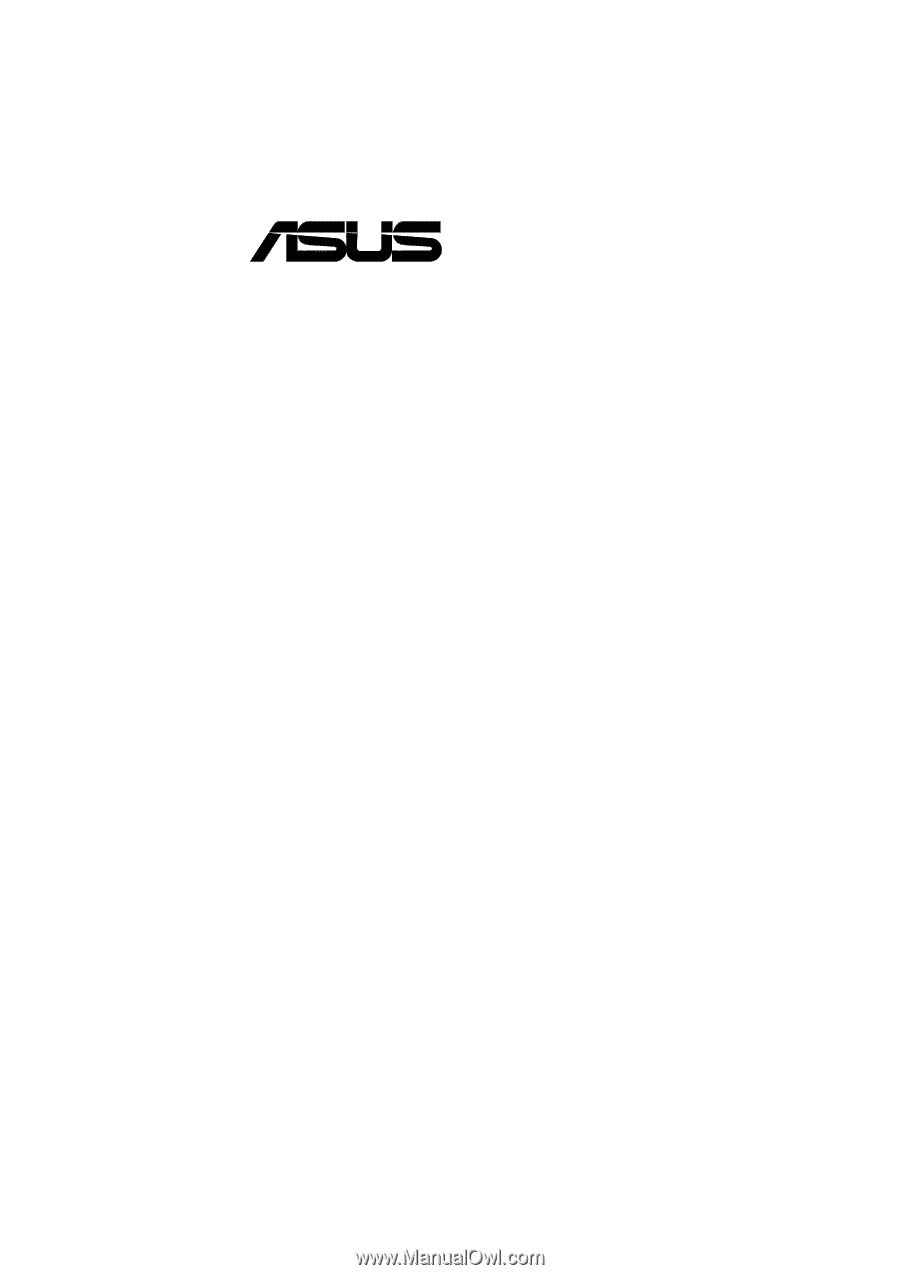
®
CUA266
JumperFree™ 133MHz FSB
DDR/SDR SDRAM AGP Pro/4X
Socket 370 Motherboard
USER’S MANUAL