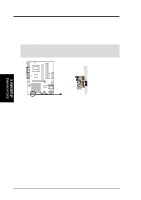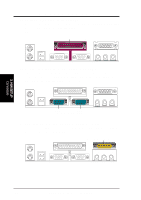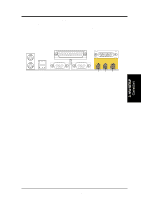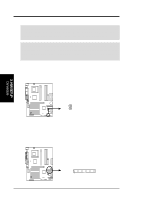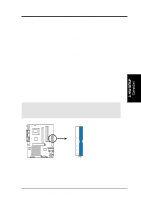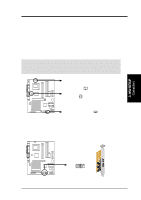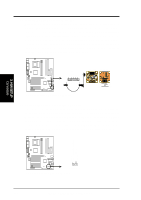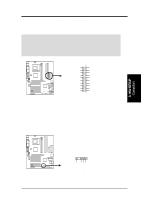Asus CUA266 CUA266 User Manual - Page 33
ASUS CUA266 User's Manual, Primary Blue / Secondary IDE Connectors, 1 pin IDE1/IDE2, NOTES
 |
View all Asus CUA266 manuals
Add to My Manuals
Save this manual to your list of manuals |
Page 33 highlights
Secondary IDE Connector Primary IDE Connector 3. H/W SETUP Connectors 3. HARDWARE SETUP 3) Primary (Blue) / Secondary IDE Connectors (40-1 pin IDE1/IDE2) These connectors support the provided UltraDMA/100/66 IDE hard disk ribbon cable. Connect the cable's blue connector to the primary (recommended) or secondary IDE connector, then connect the gray connector to the UltraDMA/100/66 slave device (hard disk drive) and the black connector to the UltraDMA/100/66 master device. It is recommended that non-UltraDMA/100/66 devices be connected to the secondary IDE connector. If you install two hard disks, you must configure the second drive as a slave device by setting its jumper accordingly. Refer to the hard disk documentation for the jumper settings. BIOS supports specific device bootup (see 4.6. Boot Menu). If you have more than two UltraDMA/100/66 devices, purchase another UltraDMA/100/66 cable. NOTES: 1. Pin 20 on each IDE connector is removed to match the covered hole on the UltraDMA cable connector. This prevents incorrect orientation when you connect the cables. 2. The hole near the blue connector on the UltraDMA/100/66 cable is intentional. TIP: You may configure two hard disks to be both Masters with two ribbon cables - one for the primary IDE connector and another for the secondary IDE connector. IMPORTANT: For UltraDMA/100/66 IDE devices,use a 40-pin 80-conductor IDE cable. The UltraDMA/66 cable included in the motherboard package also supports UltraDMA/100. 01 01 CUA266 CUA266 IDE Connectors NOTE: Orient the red markings (usually zigzag) on the IDE ribbon cable to PIN 1. PIN 1 ASUS CUA266 User's Manual 33