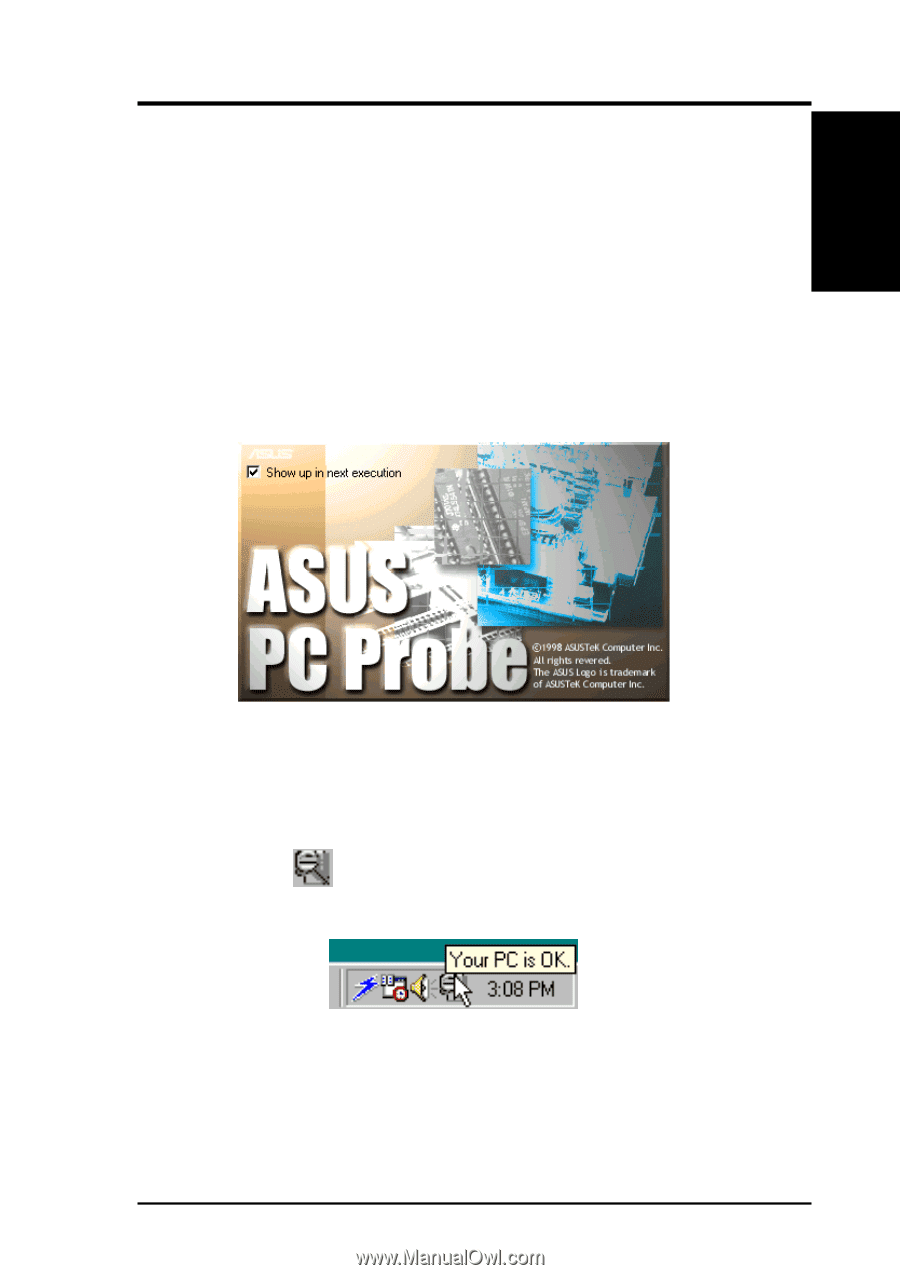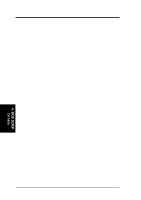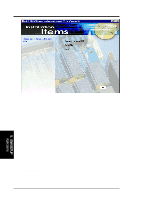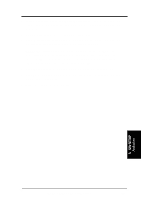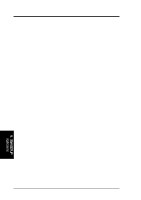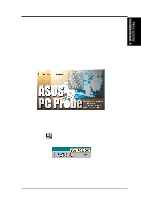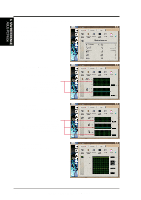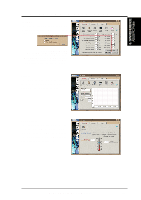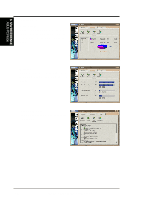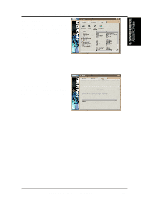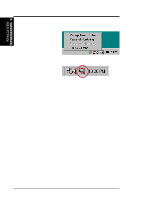Asus CUA266 CUA266 User Manual - Page 81
Software Reference
 |
View all Asus CUA266 manuals
Add to My Manuals
Save this manual to your list of manuals |
Page 81 highlights
6. S/W REFERENCE ASUS PC Probe 6. SOFTWARE REFERENCE 6.1 ASUS PC Probe ASUS PC Probe is a convenient utility to continuously monitor your computer system's vital components, such as fan rotations, voltages, and temperatures. It also has a utility that lets you review useful information about your computer, such as hard disk space, memory usage, and CPU type, CPU speed, and internal/external frequencies through the DMI Explorer. 6.1.1 Starting ASUS PC Probe When ASUS PC Probe starts, a splash screen appears allowing you to select whether to show the screen again when you open PC Probe or not. To bypass this startup screen, clear the Show up in next execution check box. To open ASUS PC Probe, click the Windows Start button, point to Programs, and then ASUS Utility, and then click Probe Vx.xx. The PC Probe icon appears on the taskbar system tray indicating that ASUS PC Probe is running. Clicking the icon allows you to see the status of your PC. ASUS CUA266 User's Manual 81