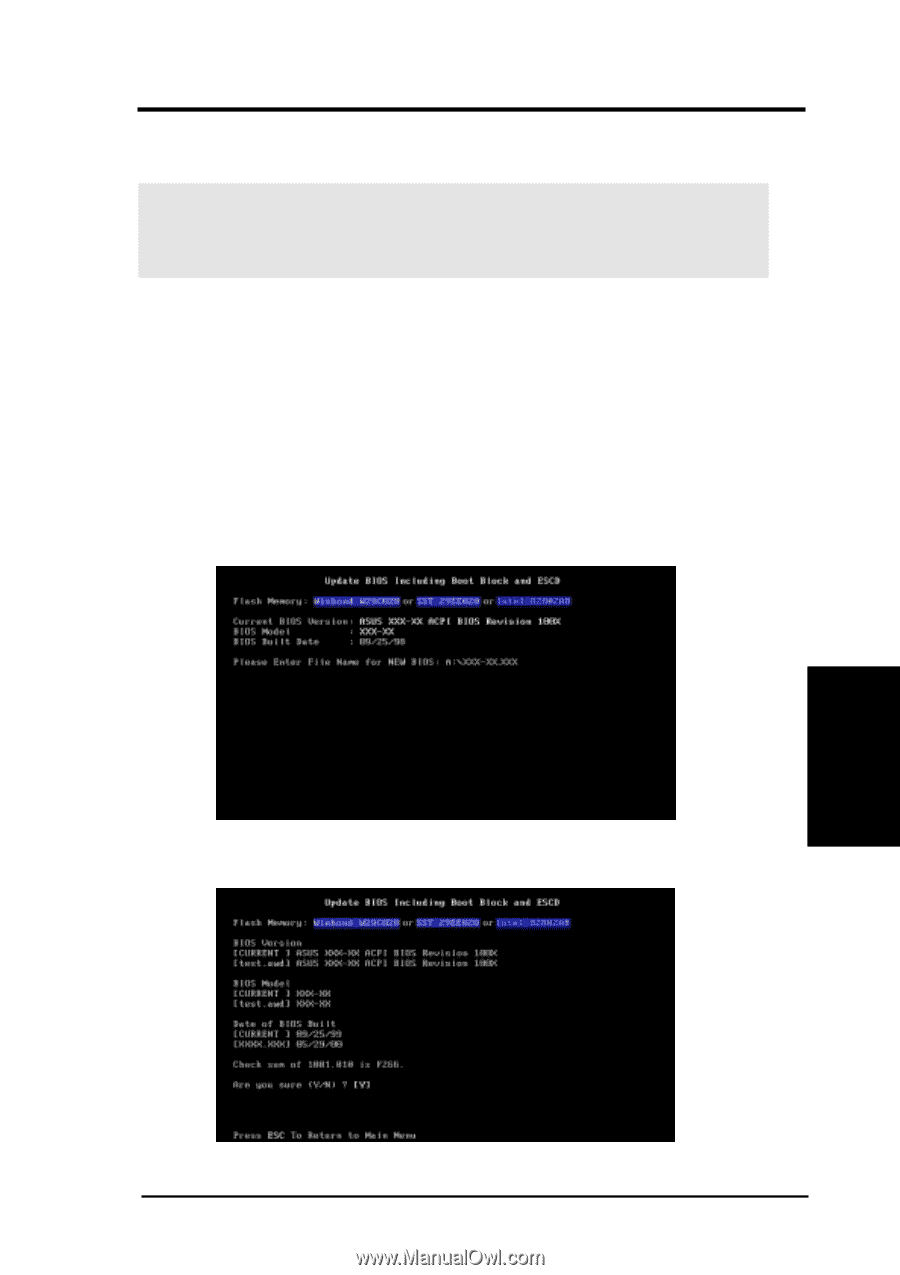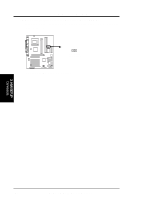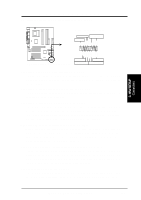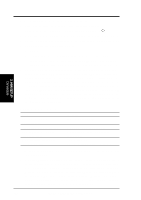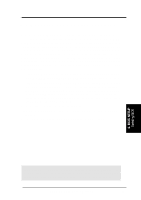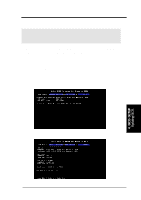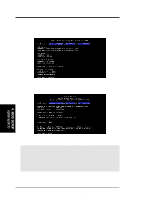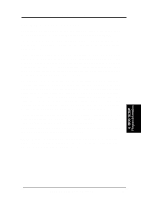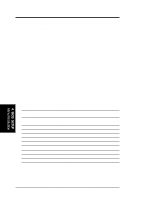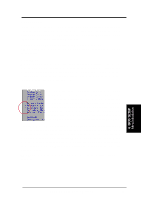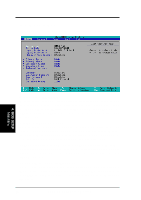Asus CUA266 CUA266 User Manual - Page 45
Updating BIOS Procedures
 |
View all Asus CUA266 manuals
Add to My Manuals
Save this manual to your list of manuals |
Page 45 highlights
4. BIOS SETUP 4.1.2 Updating BIOS Procedures WARNING! Update the BIOS only if you have problems with the motherboard and you know that the new BIOS revision will solve your problems. Careless updating can result in your motherboard having more problems! 1. Download an updated ASUS BIOS file from the Internet (WWW or FTP) (see ASUS CONTACT INFORMATION on page 3 for details) and save to the boot floppy disk you created earlier. 2. Boot from the floppy disk. 3. At the "A:\" prompt, type AFLASH and then press . 4. At the Main Menu, type 2 then press . The Update BIOS Including Boot Block and ESCD screen appears. 5. Type the filename of your new BIOS and the path, for example, A:\XXX- XX.XXX, then press . NOTE: To cancel this operation, press . 6. When prompted to confirm the BIOS update, press Y to start the update. 4. BIOS SETUP Updating BIOS ASUS CUA266 User's Manual 45