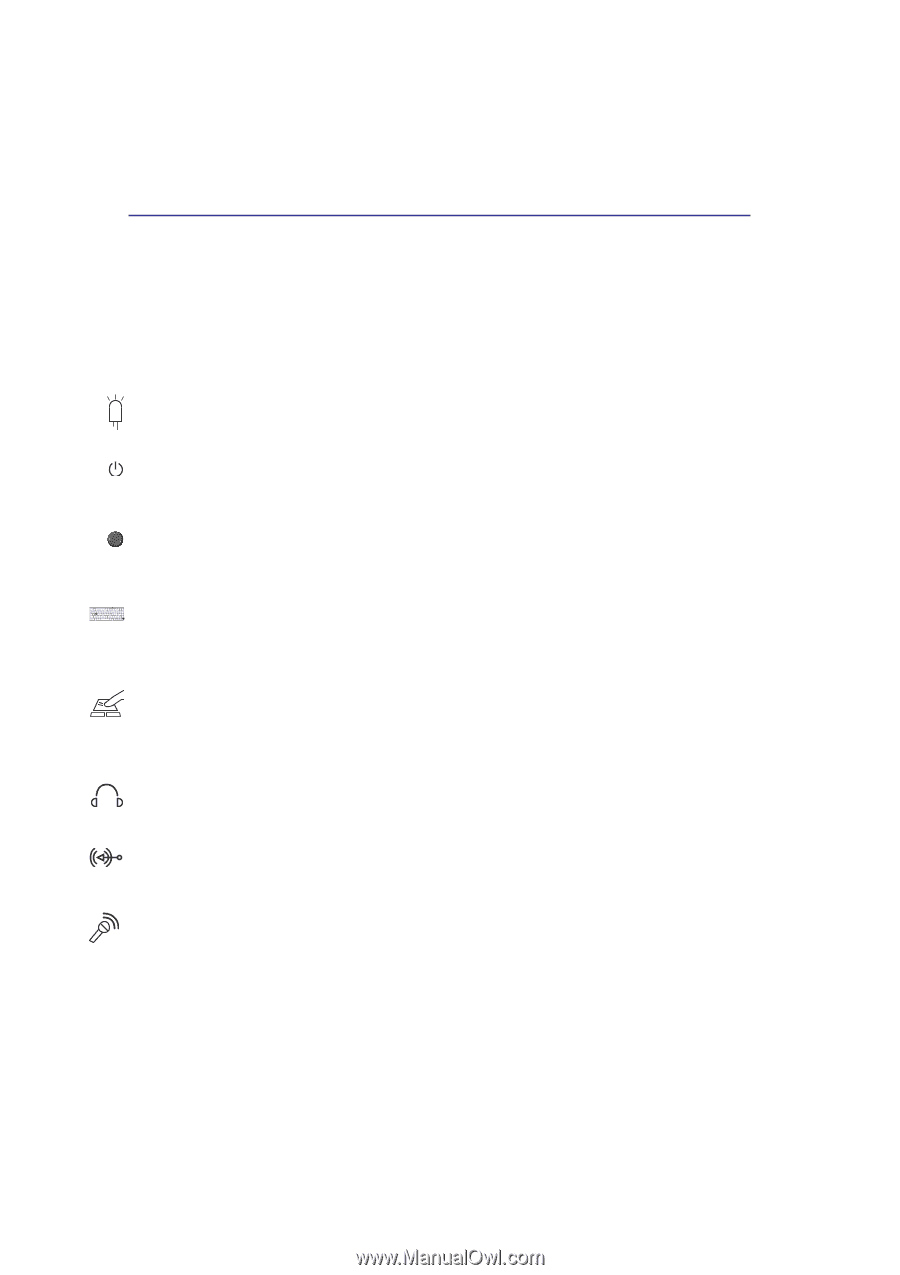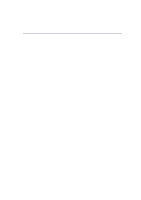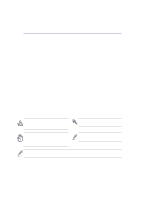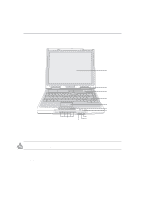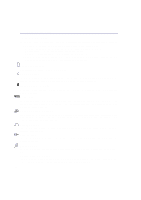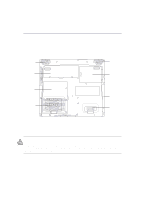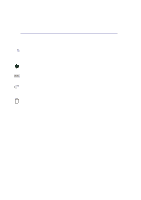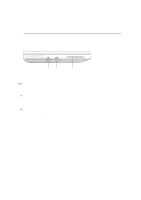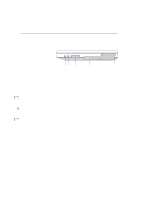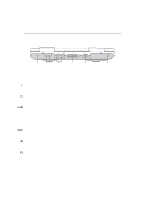Asus D1T D1T Hardware User Manual English - Page 14
Line In jack
 |
View all Asus D1T manuals
Add to My Manuals
Save this manual to your list of manuals |
Page 14 highlights
2 Knowing the Parts Display Panel Care The LCD screen is very delicate and requires careful handling. Pay attention to the following precautions: • When not in use, keep the display panel closed to prevent dust accumulation. • Do not use chemical cleaners on the screen. Wipe only with a dry cloth or tissue. • Do not put your fingers or any objects directly on the screen. • Do not press or lay any objects on the machine when it is closed. • Do not carry the Portable Desktop PC with small or sharp objects (e.g. paper clips or staples) that may enter the Portable Desktop PC and scratch the display panel. Status Indicators Status indicator details are described in section 3. Power Switch The power switch allows powering ON and OFF the Portable Desktop PC and recovering from STD. Push the switch once to turn ON and once to turn OFF the Portable Desktop PC. Instant Launch Keys Allows you to launch an application with one button. This is similar to those on PDAs. Details provided later in this manual. Keyboard The keyboard provides full-sized keys with comfortable travel (depth at which the keys can be depressed) and palm rest for both hands. Two Windows™ function keys are provided to help ease navigation in the Windows™ operating system. Touchpad and Buttons The touchpad with its buttons is a pointing device that provides the same functions as a desktop mouse. A software-controlled scrolling function is available after setting up the included touchpad utility to allow easy Windows or web navigation. Line Out jack The Line Out jack is used to connect the Portable Desktop PC's audio out signal to amplified set of speakers or headphones. Line In jack The Line In jack is used to connect the Portable Desktop PC's audio in signal from a tape player or other audio devices. Microphone The mono microphone jack can be used to connect an external microphone or output signals from audio devices. Multimedia DJ Panel The multimedia DJ panel provides the control buttons for audio playback. Even when the system power is OFF, the multimedia DJ can be used as console for audio CD playback. 14