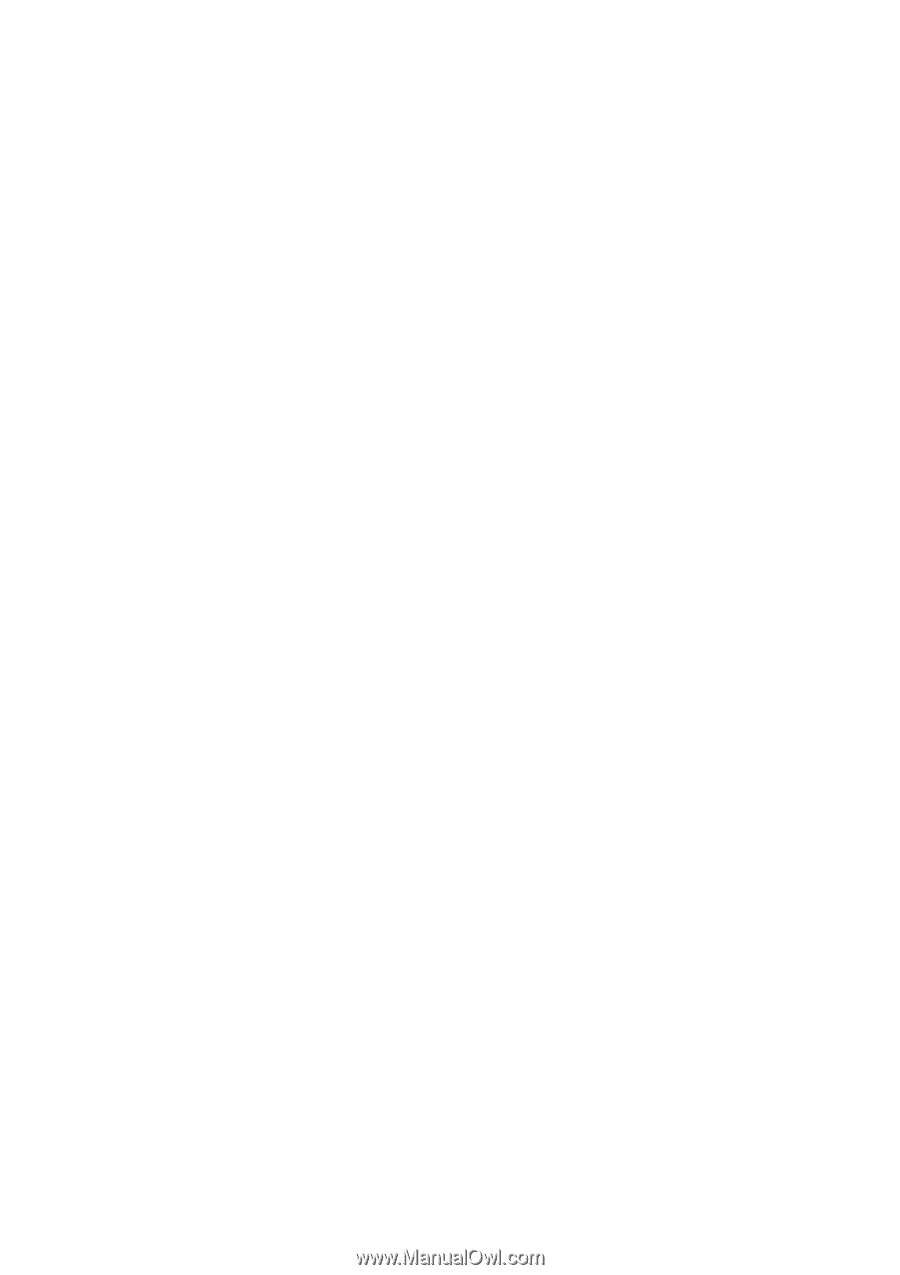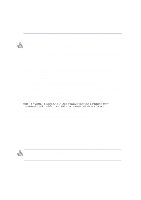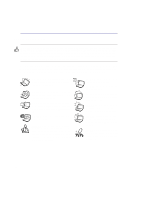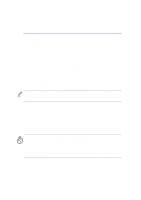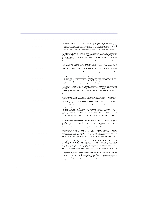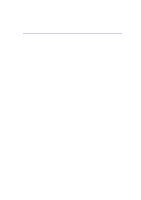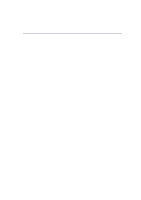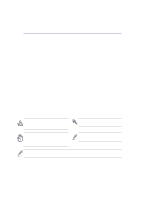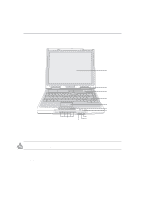8
Contents
1. Introducing the Portable Desktop PC
..................................................
10
About This User’s Manual
.....................................................................................................
11
Notes For This Manual
.....................................................................................................
11
2. Knowing the Parts
..................................................................................
12
Top Side
................................................................................................................................
13
Bottom Side
...........................................................................................................................
15
Left Side
................................................................................................................................
16
Right Side
..............................................................................................................................
17
Rear Side
..............................................................................................................................
18
Front Side
..............................................................................................................................
20
3. Getting Started
.......................................................................................
21
Power Connection
.................................................................................................................
22
Powering ON The Portable Desktop PC
...............................................................................
22
The Power-On Self Test (POST)
...........................................................................................
23
Power Management - Stand By and Hibernate
.....................................................................
23
Restarting or Rebooting
........................................................................................................
24
Powering OFF the Portable Desktop PC
..............................................................................
24
Using the Keyboard
...............................................................................................................
25
Colored Hot Keys
.............................................................................................................
25
Instant Launch Keys and Status Indicators
...........................................................................
26
Status Indicators
..............................................................................................................
26
Instant Launch Keys
........................................................................................................
27
Status Indicators (Internally and Externally Visible)
.........................................................
28
Microsoft Windows™ Keys
..............................................................................................
29
Keyboard as a Numeric Keypad
......................................................................................
29
Keyboard as Cursors
.......................................................................................................
30
4. Using the Portable Desktop PC
............................................................
31
Pointing Device
..............................................................................................................
32
Using the Touchpad
.........................................................................................................
32
Touchpad Usage Illustrations
...........................................................................................
32
Caring for the Touchpad
...................................................................................................
34
Optical Drive
..........................................................................................................................
35
Multimedia DJ
.......................................................................................................................
38
Optional External Connections
..............................................................................................
39
PC Card (PCMCIA) Socket
...................................................................................................
42
32-bit CardBus Support
...................................................................................................
42