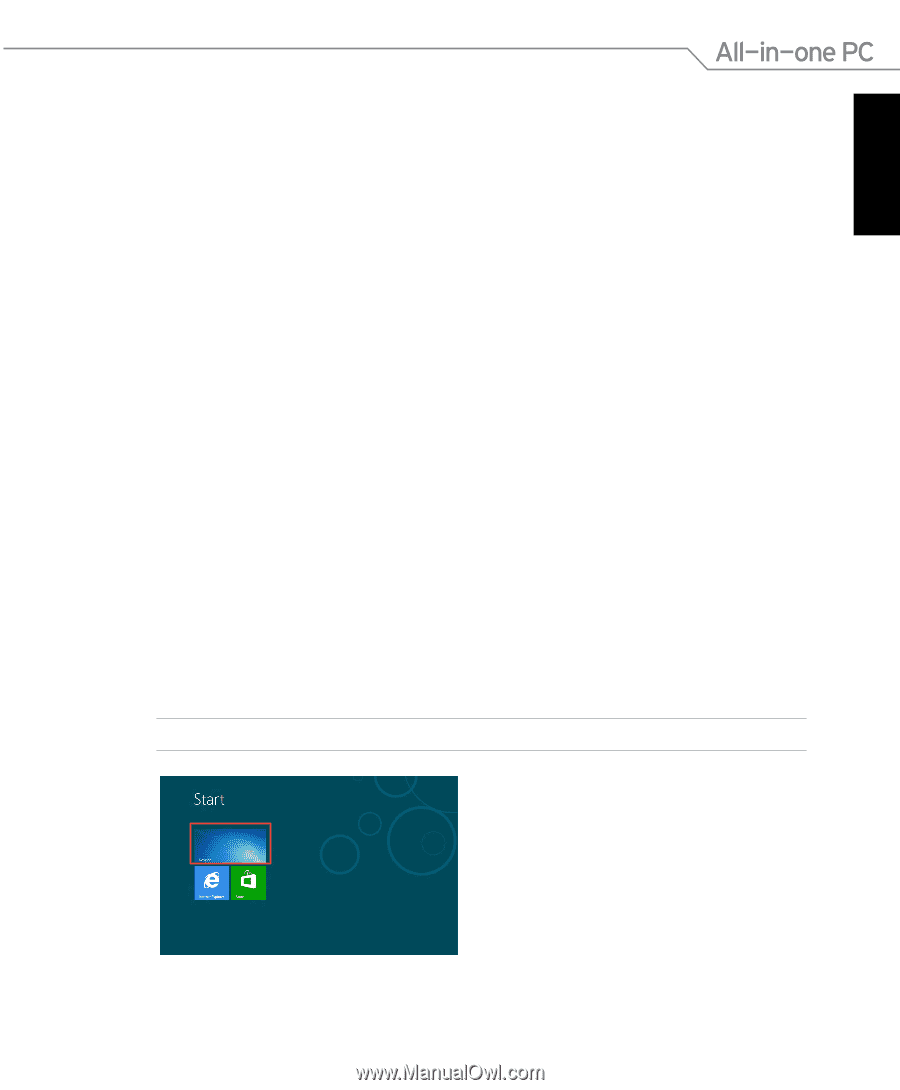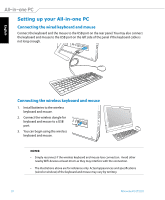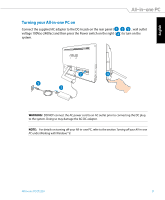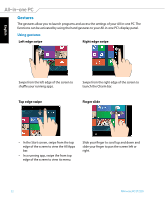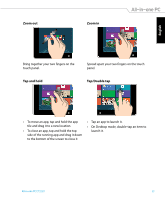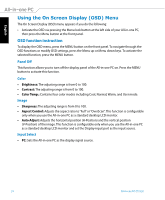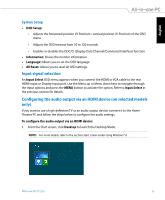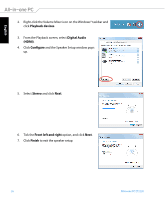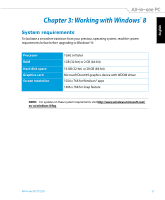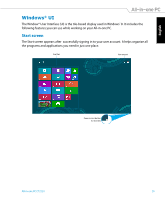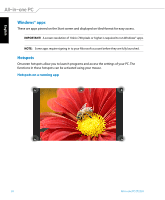Asus ET2220I User's Manual for English Edition - Page 25
Input signal selection, Configuring the audio output via an HDMI device (on selected models only)
 |
View all Asus ET2220I manuals
Add to My Manuals
Save this manual to your list of manuals |
Page 25 highlights
English System Setup • OSD Setup: • Adjusts the horizontal position (H-Position) / vertical position (V-Position) of the OSD menu. • Adjusts the OSD timeout from 10 to 120 seconds. • Enables or disables the DDC/CI (Display Data Channel/Command Interface) function. • Information: Shows the monitor information. • Language: Allows you to set the OSD language. • All Reset: Allows you to reset all OSD settings. Input signal selection An Input Select OSD menu appears when you connect the HDMI or VGA cable to the rear HDMI-input or Display-input port. Use the Menu up or Menu down keys to navigate through the input options and press the MENU button to activate the option. Refer to Input Select in the previous section for details. Configuring the audio output via an HDMI device (on selected models only) If you want to use a high-definition TV as an audio output device, connect it to the Home Theater PC and follow the steps below to configure the audio settings. To configure the audio output via an HDMI device: 1. From the Start screen, click Desktop to launch the Desktop Mode. NOTE: For more details, refer to the section Start screen under Using Windows® 8. All-in-one PC ET2220 25