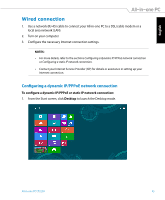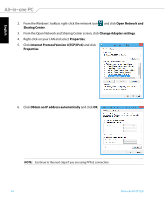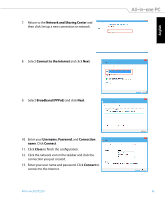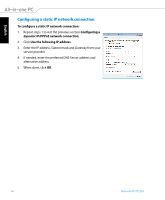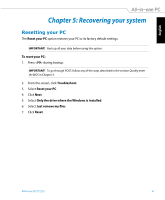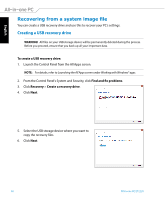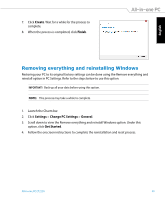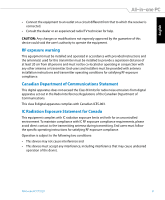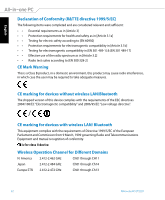Asus ET2220I User's Manual for English Edition - Page 48
Recovering from a system image file, Creating a USB recovery drive
 |
View all Asus ET2220I manuals
Add to My Manuals
Save this manual to your list of manuals |
Page 48 highlights
English Recovering from a system image file You can create a USB recovery drive and use this to recover your PC's settings. Creating a USB recovery drive WARNING! All files on your USB storage device will be permanently deleted during the process. Before you proceed, ensure that you back up all your important data. To create a USB recovery drive: 1. Launch the Control Panel from the All Apps screen. NOTE: For details, refer to Launching the All Apps screen under Working with Windows® apps. 2. From the Control Panel's System and Security, click Find and fix problems. 3. Click Recovery > Create a recovery drive. 4. Click Next. 5. Select the USB storage device where you want to copy the recovery files. 6. Click Next. 48 All-in-one PC ET2220
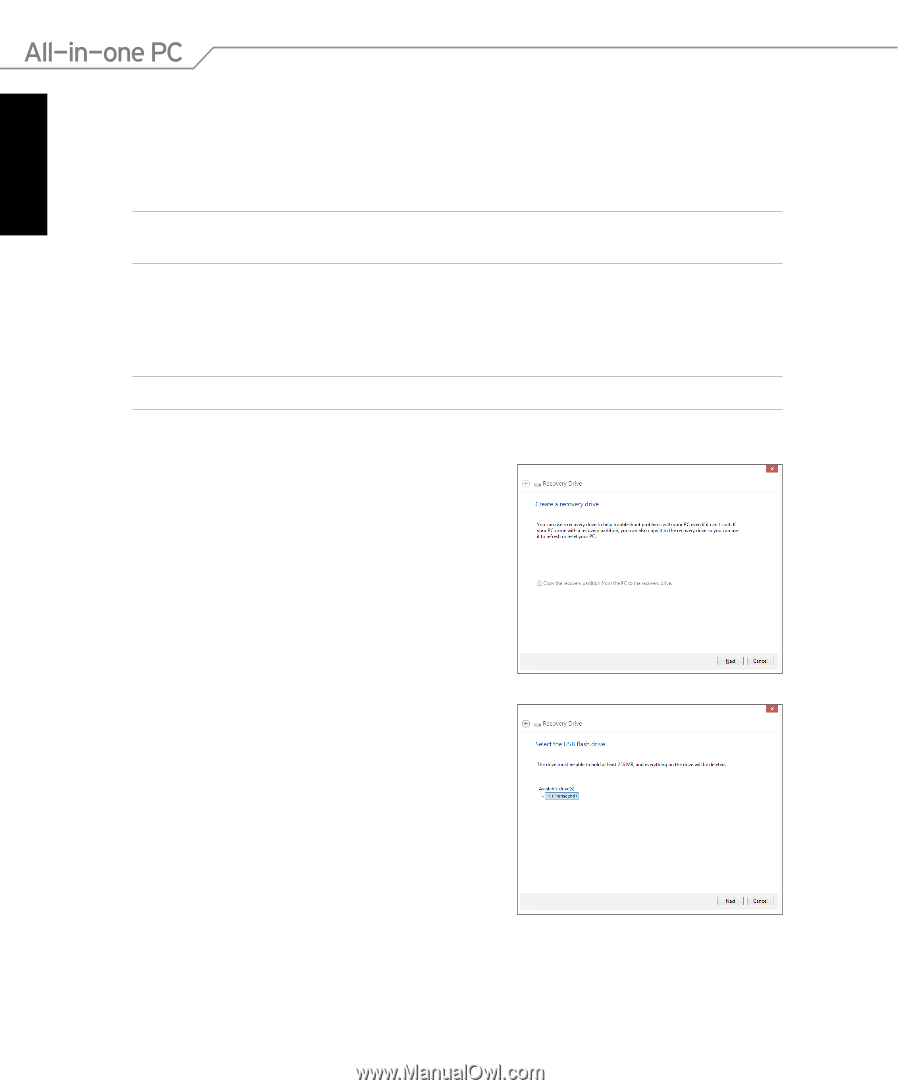
English
48
All-in-one PC ET2220
5.
Select the USB storage device where you want to
copy the recovery files.
6.
Click
Next
.
Recovering from a system image file
You can create a USB recovery drive and use this to recover your PC’s settings.
Creating a USB recovery drive
WARNING!
All files on your USB storage device will be permanently deleted during the process.
Before you proceed, ensure that you back up all your important data.
To create a USB recovery drive:
1.
Launch the Control Panel from the All Apps screen.
NOTE:
For details, refer to
Launching the All Apps screen
under
Working with Windows® apps
.
2.
From the Control Panel’s System and Security, click
Find and fix problems
.
3.
Click
Recovery
>
Create a recovery drive
.
4.
Click
Next
.