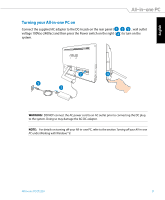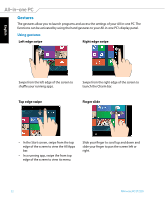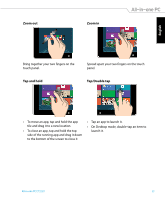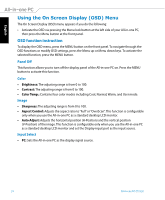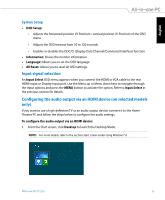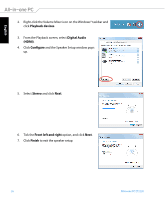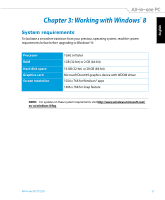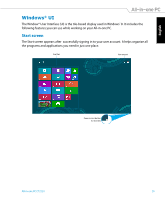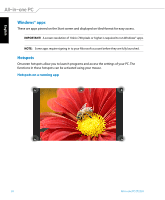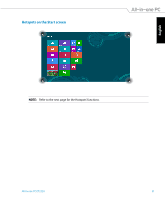Asus ET2220I User's Manual for English Edition - Page 26
Playback devices, Digital Audio, Configure, Stereo, Front left and right, Finish, option, and click
 |
View all Asus ET2220I manuals
Add to My Manuals
Save this manual to your list of manuals |
Page 26 highlights
English 2. Right-click the Volume Mixer icon on the Windows® taskbar and click Playback devices. 3. From the Playback screen, select Digital Audio (HDMI). 4. Click Configure and the Speaker Setup window pops up. 5. Select Stereo and click Next. 6. Tick the Front left and right option, and click Next. 7. Click Finish to exit the speaker setup. 26 All-in-one PC ET2220
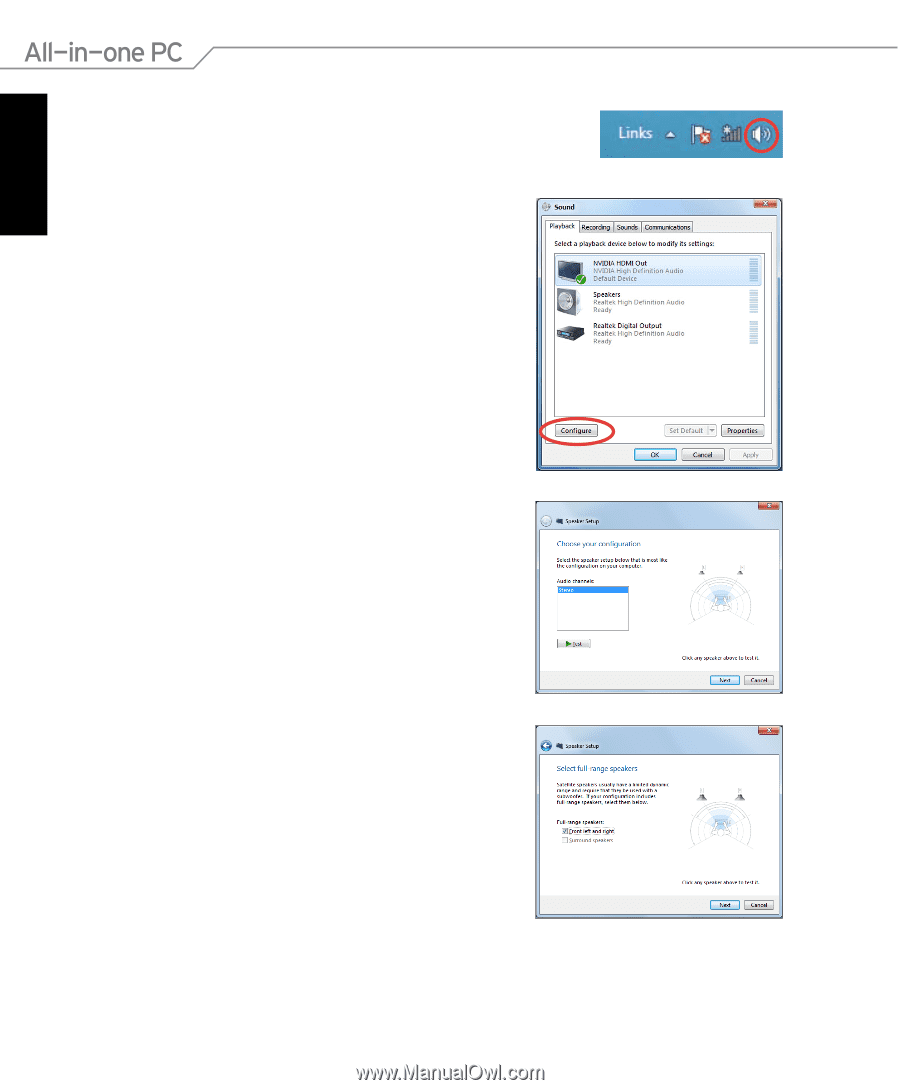
English
26
All-in-one PC ET2220
2.
Right-click the Volume Mixer icon on the Windows® taskbar and
click
Playback devices
.
3.
From the Playback screen, select
Digital Audio
(HDMI)
.
4.
Click
Configure
and the Speaker Setup window pops
up.
5.
Select
Stereo
and click
Next
.
6.
Tick the
Front left and right
option, and click
Next
.
7.
Click
Finish
to exit the speaker setup.