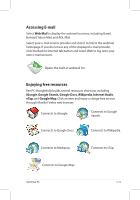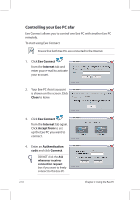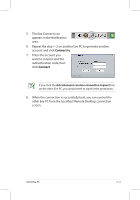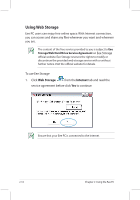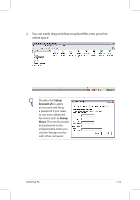Asus Eee PC 701SD Linux User Manual - Page 24
Browsing web s, to launch the Mozilla Firefox web browser and start enjoying net - eeepc
 |
View all Asus Eee PC 701SD Linux manuals
Add to My Manuals
Save this manual to your list of manuals |
Page 24 highlights
Browsing web pages After you finish the network setup, click Web from the Internet tab to launch the Mozilla Firefox web browser and start enjoying net surfing. Launches the Mozilla Firefox web browser Visit our Eee PC homepage (http://eeepc.asus.com) to obtain the latest information and register at http://vip.asus.com for full service of your Eee PC. If you think the browser font size too small to read, go to View > Text Size to adjust. 2-14 Chapter 2: Using the Eee PC

2-14
Chapter 2: Using the Eee PC
Browsing web pages
After you finish the network setup, click
Web
from the Internet tab
to launch the Mozilla Firefox web browser and start enjoying net
surfing.
Launches the Mozilla Firefox web browser
Visit our Eee PC homepage (
) to obtain
the latest information and register at
for full
service of your Eee PC.
If you think the browser font size too small to read, go to
View
>
Text Size
to adjust.