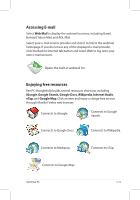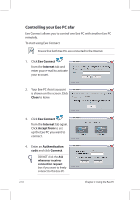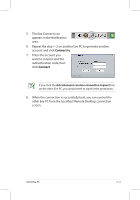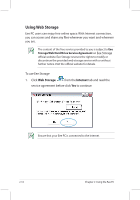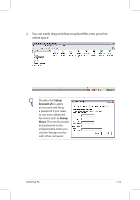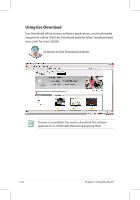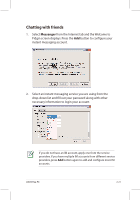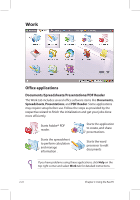Asus Eee PC 701SD Linux User Manual - Page 27
Connect to, other Eee PC from the Localhost Remote Desktop connection
 |
View all Asus Eee PC 701SD Linux manuals
Add to My Manuals
Save this manual to your list of manuals |
Page 27 highlights
5. The Eee Connect icon appears in the Notification area. 6. Repeat the step 1-2 on another Eee PC to generate another account and click Connect to. 7. Enter the account you want to connect and the authentication code, then click Connect. If you click the Ask whenever receives connection request box on the other Eee PC, you would need to wait for the permission. 8. When the connection is successfully built, you can control the other Eee PC from the Localhost Remote Desktop connection screen. ASUS Eee PC 2-17

ASUS Eee PC
2-17
5.
The Eee Connect icon
appears in the Notification
area.
6.
Repeat the step 1–2 on another Eee PC to generate another
account and click
Connect to
.
7.
Enter the account you
want to connect and the
authentication code, then
click
Connect
.
If you click the
Ask whenever receives connection request
box
on the other Eee PC, you would need to wait for the permission.
8.
When the connection is successfully built, you can control the
other Eee PC from the Localhost Remote Desktop connection
screen.