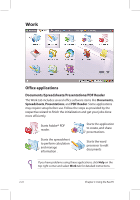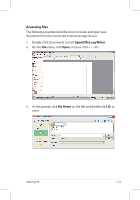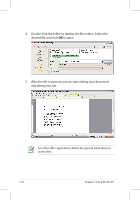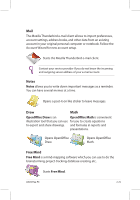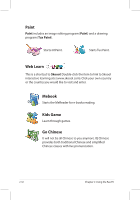Asus Eee PC 701SD Linux User Manual - Page 37
PIM Personal Information Manager, Accessories, Click PIM to initiate KDE Personal Information
 |
View all Asus Eee PC 701SD Linux manuals
Add to My Manuals
Save this manual to your list of manuals |
Page 37 highlights
3. All the files and folders in your USB external storage device are shown in the right pane. Locate the desired file and double-click it to open. • Use the directory tree in the left pane to locate files more quickly if numerous folders are listed. • To remove your connecting the USB device, right click the USB icon in the Notification area and select Safely remove. II. PIM (Personal Information Manager) helps manage personal information like appointments, to-do items and contacts. Click Accessories to start using PIM. Click PIM to initiate KDE Personal Information Manager. ASUS Eee PC 2-27
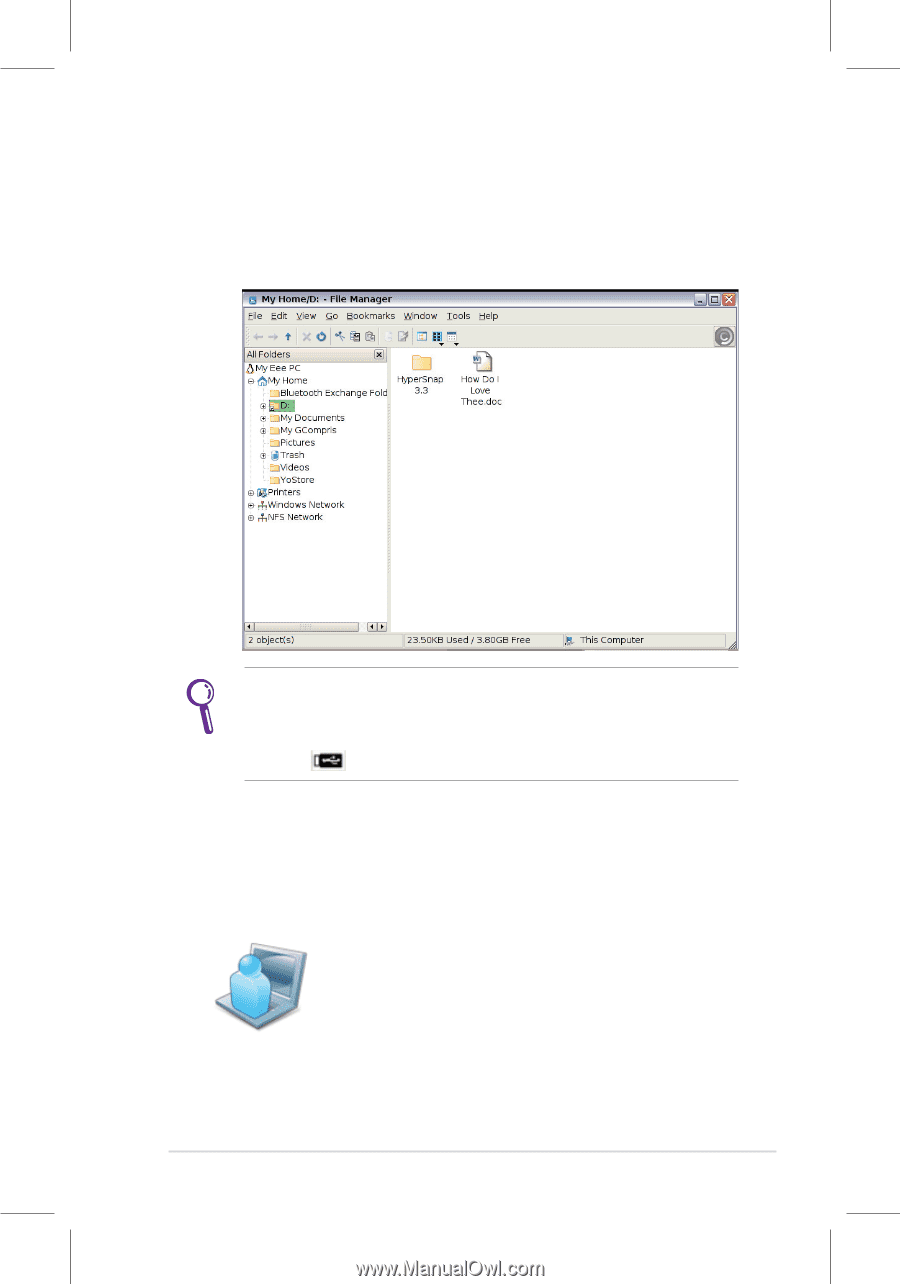
ASUS Eee PC
2-27
3.
All the files and folders in your USB external storage device
are shown in the right pane. Locate the desired file and
double-click it to open.
•
Use the directory tree in the left pane to locate files more quickly
if numerous folders are listed.
•
To remove your connecting the USB device, right click the USB
icon
in the Notification area and select
Safely remove
.
II.
PIM (Personal Information Manager)
helps manage personal
information like appointments, to-do items and contacts.
Click
Accessories
to start using
PIM
.
Click PIM to initiate KDE Personal Information
Manager.