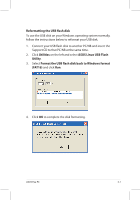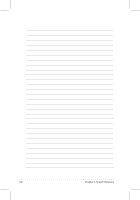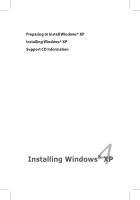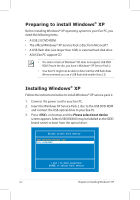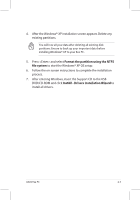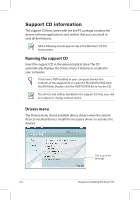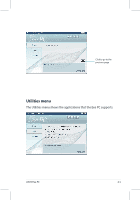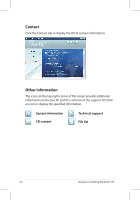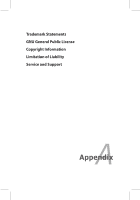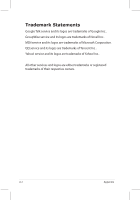Asus Eee PC 701SD Linux User Manual - Page 73
Format the partition using the NTFS, file system, InstAll - Drivers Installation Wizard
 |
View all Asus Eee PC 701SD Linux manuals
Add to My Manuals
Save this manual to your list of manuals |
Page 73 highlights
4. After the Windows® XP installation screen appears. Delete any existing partitions. You will lose all your data after deleting all existing disk partitions. Ensure to back up your important data before installing Windows® XP to your Eee PC. 5. Press and select Format the partition using the NTFS file system to start the Windows® XP OS setup. 6. Follow the on-screen instructions to complete the installation process. 7. After entering Windows, insert the Support CD to the USB DVD/CD-ROM and click InstAll - Drivers Installation Wizard to install all drivers. ASUS Eee PC 4-3
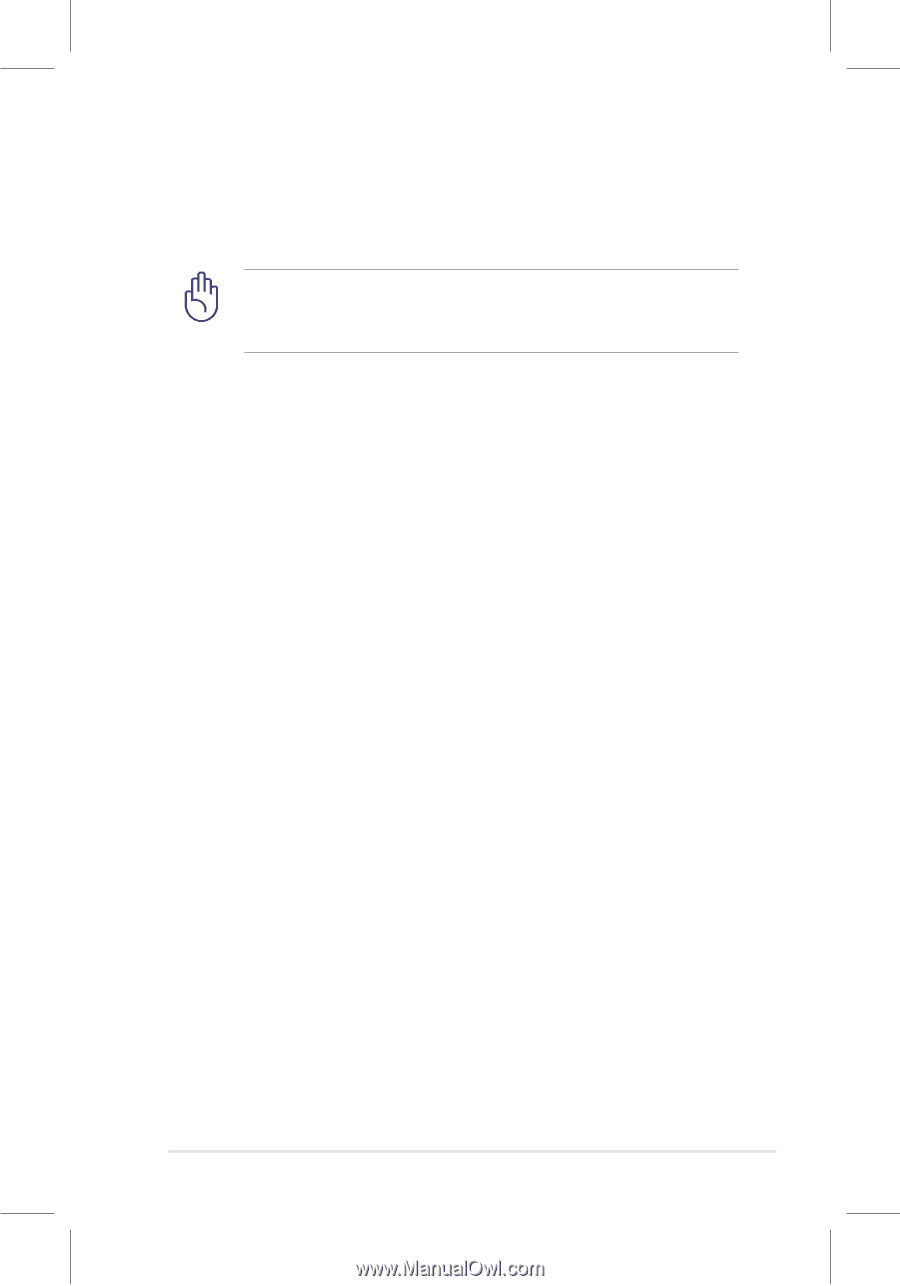
ASUS Eee PC
4-3
4.
After the Windows® XP installation screen appears. Delete any
existing partitions.
You will lose all your data after deleting all existing disk
partitions. Ensure to back up your important data before
installing Windows® XP to your Eee PC.
5.
Press <Enter> and select
Format the partition using the NTFS
file system
to start the Windows® XP OS setup.
6.
Follow the on-screen instructions to complete the installation
process.
7.
After entering Windows, insert the Support CD to the USB
DVD/CD-ROM and click
InstAll - Drivers Installation Wizard
to
install all drivers.