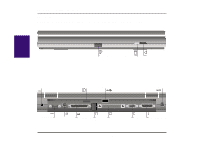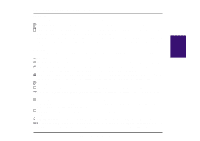Asus F74 F7400 English (1259860 bytes) - Page 13
Transporting the Notebook PC
 |
View all Asus F74 manuals
Add to My Manuals
Save this manual to your list of manuals |
Page 13 highlights
I. Introduction Transporting the Notebook PC To prepare the Notebook PC for transport, you should turn it off and disconnect all external peripherals to prevent damage to the connectors. The hard disk drive's head retracts when the power is turned off to prevent scratching of the hard disk surface during transport. Therefore, you should not transport the Notebook PC while the power is still on. Close the display panel and check that it is latched securely to the computer to protect the keyboard and display panel. Floppy Disks Make sure that the 1.44MB floppy disk drive does not contain a diskette when transporting the Notebook PC. When a diskette is inserted into the floppy drive, the eject button protrudes out. If you attempt to transport the Notebook PC with a diskette in the drive, you risk damaging the eject button and also risk scratching the surface of the diskette when the floppy disk drive is jolted. Protection Use a carrying case such as the one supplied with your Notebook PC to protect it from dirt, water, shock, and scratches. Battery If you intend to use battery power, be sure to fully charge your battery pack and any optional battery packs before going on long trips. Remember that the AC adapter charges the battery pack as long as it is plugged into the computer and an AC power source. When the AC adapter is inserted, an orange LED will blink to show charging and will become solid when the battery is fully charged. Be aware that it takes much longer to charge the battery pack when the Notebook PC is in use. Opening the Display Panel Two spring-loaded latches on the display panel lock the display panel in the closed position when the Notebook PC is not in use. To open the display panel, slide both of the display panel latches outward with your thumbs and then raise the display panel with your thumbs and forefingers while holding the latches outward. You may then slowly adjust the display panel to a comfortable viewing position. CAUTION! Do not force the display panel down to the table or else the hinges will break! Notebook PC User's Manual 13