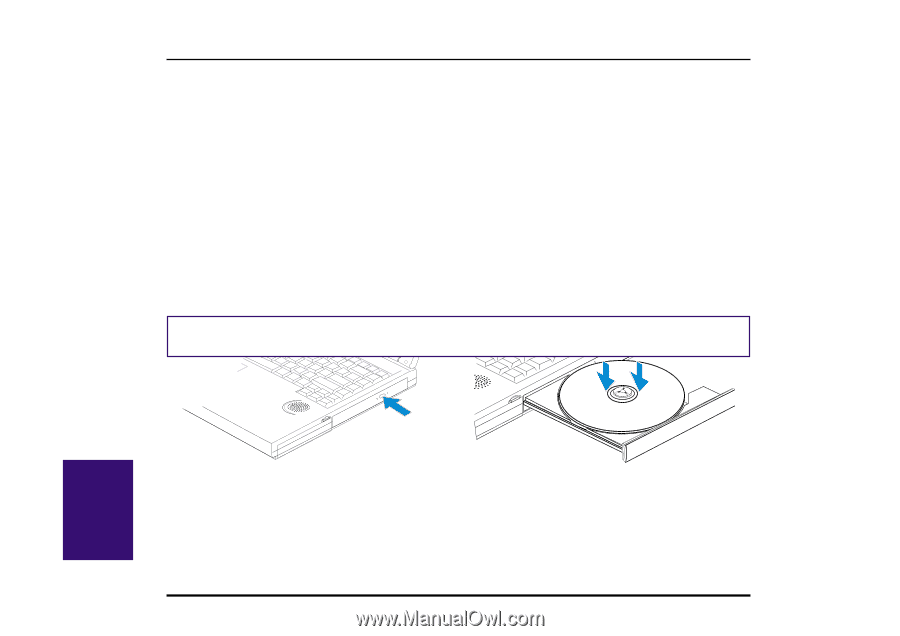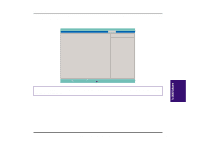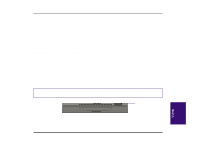Asus F74 F7400 English (1259860 bytes) - Page 52
CD-ROM Drive
 |
View all Asus F74 manuals
Add to My Manuals
Save this manual to your list of manuals |
Page 52 highlights
CD-ROM Drive The Notebook PC comes in two models, a CD-ROM model and a DVD model. The DVD model allows the use of both CD-ROM and DVD discs. CD-ROM disks can store a large variety of information, including audio and video data, as well as text files and programs with a maximum of 650MB. DVD discs have the same dimensions as CD-ROM discs but have capacities of up to 8GB using both sides to store detailed audio and video surpassing the large Laser Discs commonly used in high-fidelity home entertainment systems. Supported CD Formats The Notebook PC's CD-ROM drive can support all the popular formats: Audio/Music CDs; Photo CDs; MS-DOS MSCDEX Mode 1 and Mode 2; CD-ROM/XA; CD-I; and Video CDs. Inserting and Removing CD Discs Handle your CD discs with care, keeping in mind the important safety instructions from your CD disc suppliers. The illustration below shows how to insert a CD disc into the CD-ROM drive. Do the reverse to remove the CD disc. Unlike desktop PC CD-ROMs, the Notebook PC uses a hub to hold the CD disc in place at any angle. When inserting a CD disc, it is important that the CD disc be pressed into the center hub or else the CD-ROM tray cannot be closed. NOTE! The CD-ROM eject button is electronic and requires that the Notebook PC be powered ON in order to eject the CD-ROM tray. V. Using (1) Press the eject button (2) Slide CD-ROM tray out (3) Snap disc onto hub (3) Press the CD-ROM tray back in Manually Opening the Tray An Emergency Eject Button located inside a small hole besides the CD-ROM eject button (see Right Side in Section II) allows you to open the tray manually when the power is off or if the CD-ROM tray cannot be ejected by pushing the CDROM eject button. To manually eject the CD-ROM tray, turn off the Notebook PC's power and push the button inside the hole with a straightened paper clip. 52 Notebook PC User's Manual