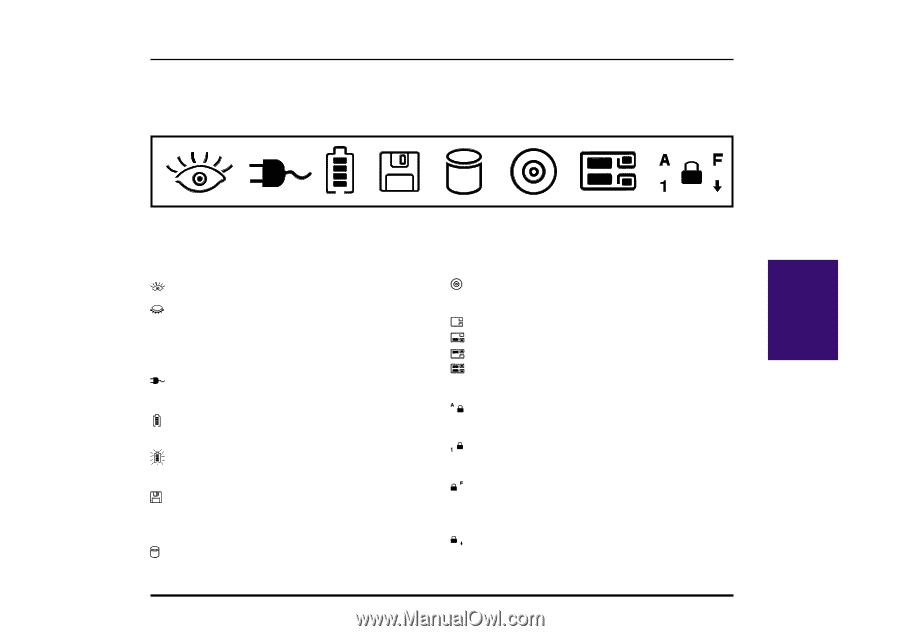Asus F74 F7400 English (1259860 bytes) - Page 27
System Status Panel
 |
View all Asus F74 manuals
Add to My Manuals
Save this manual to your list of manuals |
Page 27 highlights
System Status Panel Located under the display panel, the System Status Panel informs you of the Notebook PC's current operating status at a glance. Upon activating a certain function, a symbol or icon corresponding to that function appears in the window indicating that the particular function is engaged. The icon will remain in the window until you deactivate that function. The figure below shows the System Status Panel with all the displayable icons. III. Starting (1) (2) (3) (4) (5) (6) (7) (8-10) System Status Panel Descriptions (1) Power Management Status Indicates that the system is in the ON state. (6) CD-ROM or DVD Activity Indicates that the CD-ROM or DVD is being accessed. Indicates that the system is in Standby or Suspend Mode (7) PC Cards Activity as set by the power management system using the system Indicates that no PC cards are inserted. BIOS setup. Indicates that a PC card is inserted in the lower slot. (2) AC Power-in Indicates that the system is operating on AC power. (3) Battery Gauge & Charging Status Indicates that a PC card is inserted in the upper slot. Indicates that PC cards are inserted in both slots. (8) Caps Lock Indicates that [Caps Lock] is activated. Indicates the amount of remaining battery power using a four bar gauge (9) Number Lock Indicates that [Num Lock] is activated. Indicates that the battery is charging when blinking. (4) Floppy Disk Activity (10) Embedded Numeric Keypad Lock Indicates that the Embedded numeric keypad is en- Indicates that the system is accessing the floppy disk gaged. drive. (11) Scroll Lock (5) Hard Disk Activity Indicates that [Scroll Lock] is activated. Indicates that the hard disk is being accessed. Notebook PC User's Manual 27