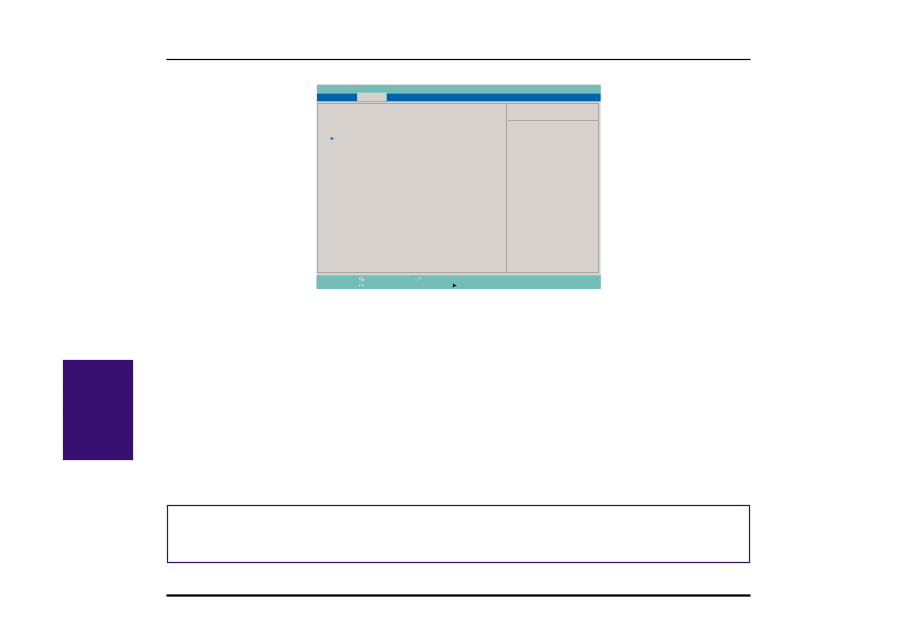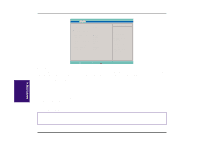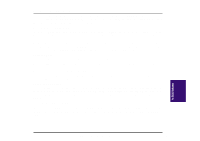Asus F74 F7400 English (1259860 bytes) - Page 40
Advanced Menu
 |
View all Asus F74 manuals
Add to My Manuals
Save this manual to your list of manuals |
Page 40 highlights
Advanced Menu Selecting Advanced from the menu bar displays the Advanced menu. See the figure below. Main Advanced PhoenixBIOS Setup Utility Security Power Boot Installed O/S: [Win98] I/O Device Configuration Large Disk Access Mode: TV mode: IR position: Internal Pointing Device: Num Lock: Local Bus IDE adapter: Anti-Virus Feature: QuickBoot Mode: [Normal] [NTSC] [Back] [Enabled] [Auto] [Primary] [Enabled] [Enabled] Exit Item Specific Help Select the operating system installed on your system which you will use most commonly. Note: An incorrect setting can cause some operating systems to display unexpected behavior. F1 Help Esc Exit Select Item Change Values Select Menu Enter Select Sub-Menu F9 Setup Defaults F10 Save and Exit Installed O/S: This field gives operating system information to the BIOS so that plug and play information can be set accordingly. Select the appropriate operating system or select "Other" if your operating system is not listed. [Other] [Win95] [Win98] I/O Device Configuration Pressing [Enter] when this field is highlighted calls up a sub-menu for configuring the Notebook PC's serial and parallel ports. See the Advanced sub-menu for descriptions of each sub-menu items. Large Disk Access Mode Specifies the type of operating system in use. The default, Normal, should be always used unless UNIX or Novell Netware is being used. Available configurations are: [Large] [Normal] NOTE! The Large Disk Access mode controls how the disk controller accesses the disk volume. Setting the option to Large may cause the hardware not to recognize DOS, Windows or other DOS based operating system disk formats. IV. BIOS Software 40 Notebook PC User's Manual