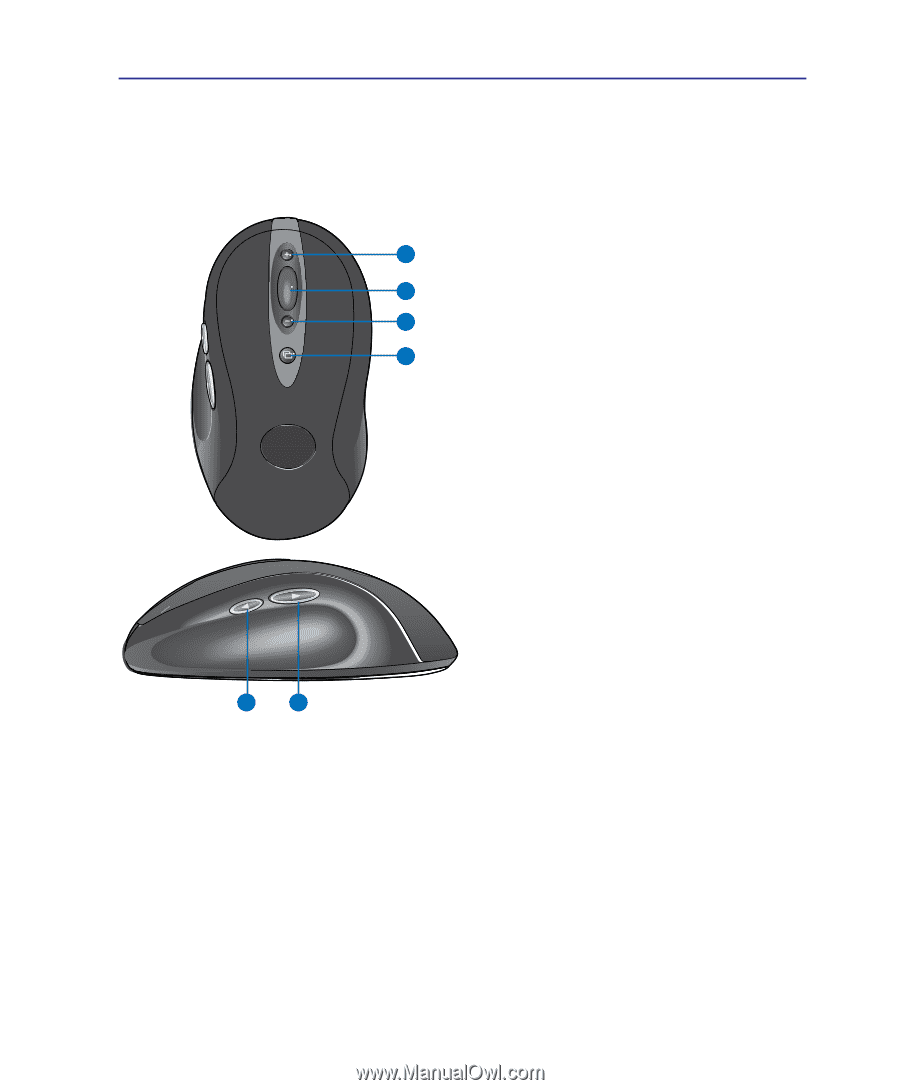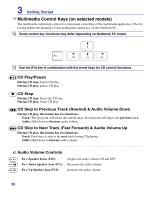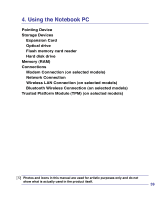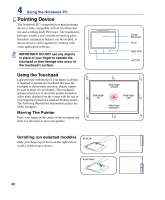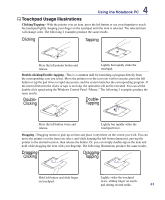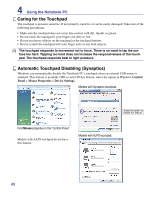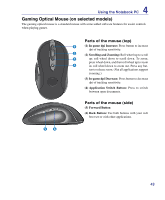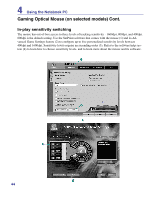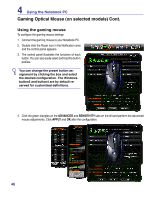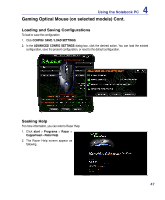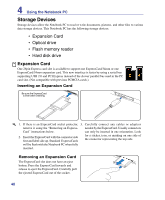Asus G50G User Manual - Page 43
Gaming Optical Mouse (on selected models), Parts of the mouse top
 |
View all Asus G50G manuals
Add to My Manuals
Save this manual to your list of manuals |
Page 43 highlights
4 Using the Notebook PC Gaming Optical Mouse (on selected models) The gaming optical mouse is a standard mouse with some added software features for easier controls when playing games. Parts of the mouse (top) 1 (1) In-game dpi Increase: Press button to increase dpi of tracking sensitivity. 2 (2) Scrolling and Zooming: Roll wheel up to scroll 3 up; roll wheel down to scroll down. To zoom, press wheel down, and then roll wheel up to zoom 4 in; roll wheel down to zoom out. Press any but- ton to release zoom. (Not all applications support zooming.) (3) In-game dpi Decrease: Press button to decrease dpi of tracking sensitivity. (4) Application Switch Button: Press to switch between open documents. Parts of the mouse (side) (5) Forward Button (6) Back Button: Use both buttons with your web browser or with other applications. 56 43