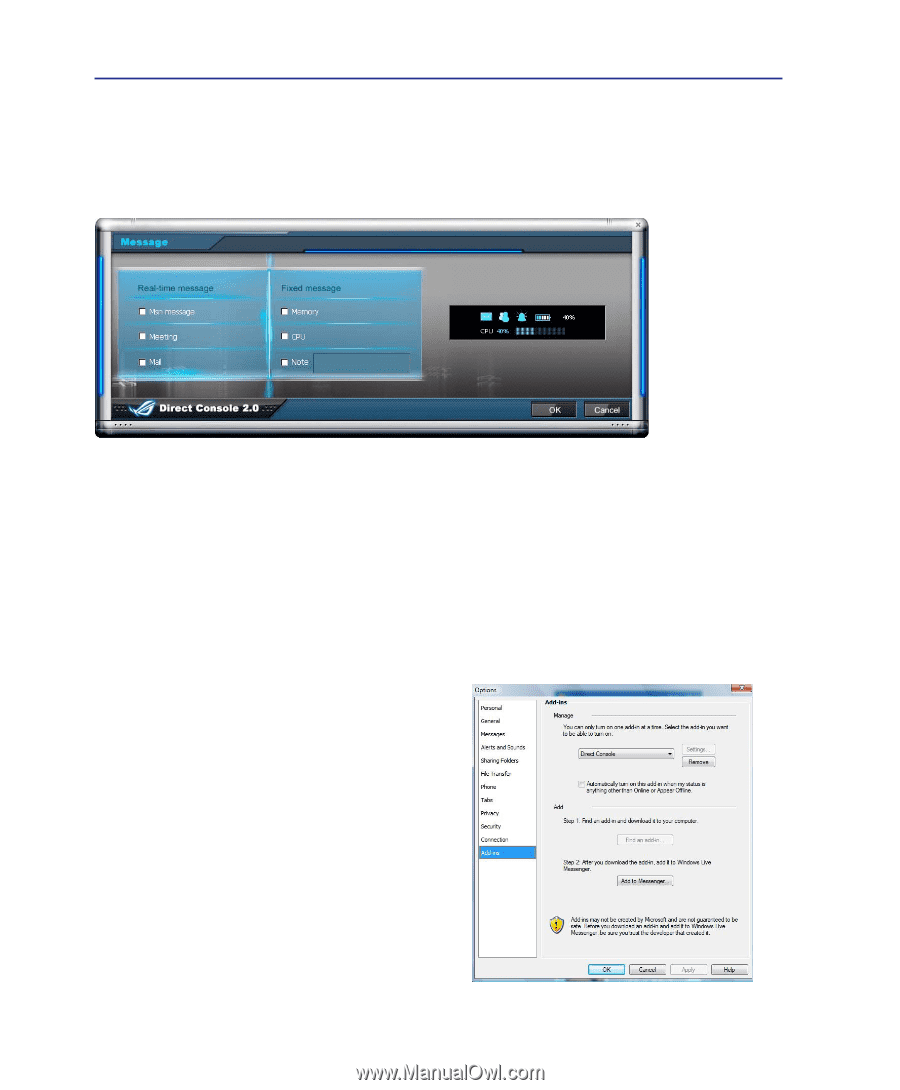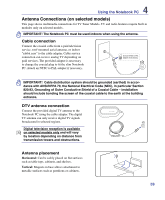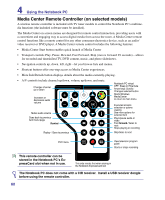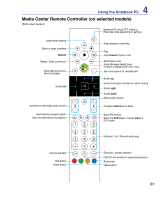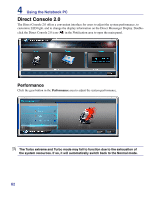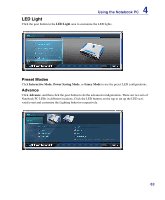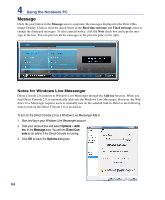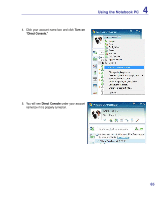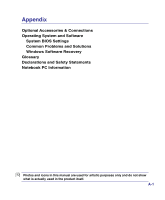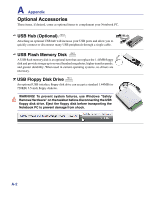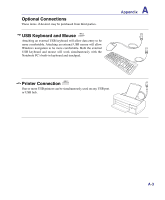Asus G50G User Manual - Page 64
Message, Notes for Windows Live Messenger
 |
View all Asus G50G manuals
Add to My Manuals
Save this manual to your list of manuals |
Page 64 highlights
4 Using the Notebook PC Message Click the gear button in the Message area to customize the messages displayed in the Direct Messenger Display. Click or clear the check boxes in the Real-time message and Fixed message areas to change the displayed messages. To add a special notice, click the Note check box and type the message in the box. You can preview all the messages in the preview pane on the right. Notes for Windows Live Messenger Direct Console 2.0 connects to Windows Live Messenger through the Add-ins function. When you start Direct Console 2.0, it automatically adds into the Windows Live Messenger. However, the Windows Live Messenger requires users to manually turn on the selected Add-in. Refer to the following steps to turn on the Direct Console 2.0 as an Add-in. To turn on the Direct Console 2.0 as a Windows Live Messenger Add-in 1. Start and log in your Windows Live Messenger account. 2. Click your account box and select Options > Add- ins. In the Message area, You will see Direct Console as an add-in if the Direct Console is running. 3. Click OK to leave the Options dialog box. 64