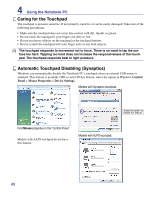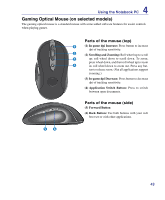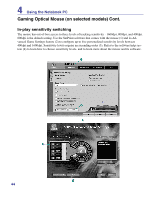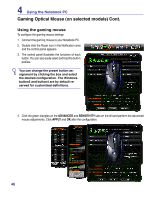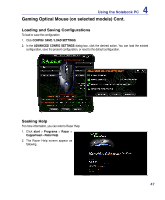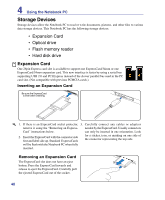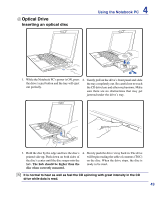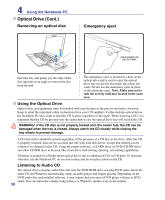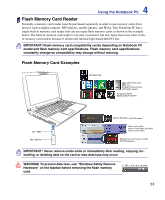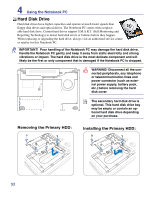Asus G50G User Manual - Page 47
Loading and Saving Configurations, Seeking Help
 |
View all Asus G50G manuals
Add to My Manuals
Save this manual to your list of manuals |
Page 47 highlights
4 Using the Notebook PC Gaming Optical Mouse (on selected models) Cont. Loading and Saving Configurations To load or save the configuration 1. Click CONFIG | SAVE / LOAD SETTINGS. 2. In the ADVANCED CONFIG SETTINGS dialog box, click the desired action. You can load the existed configuration, save the present configuration, or reset to the default configuration. Seeking Help For more information, you can refer to Razer Help: 1. Click start > Programs > Razer > Copperhead > Razer Help. 2. The Razer Help screen appear as following. 47
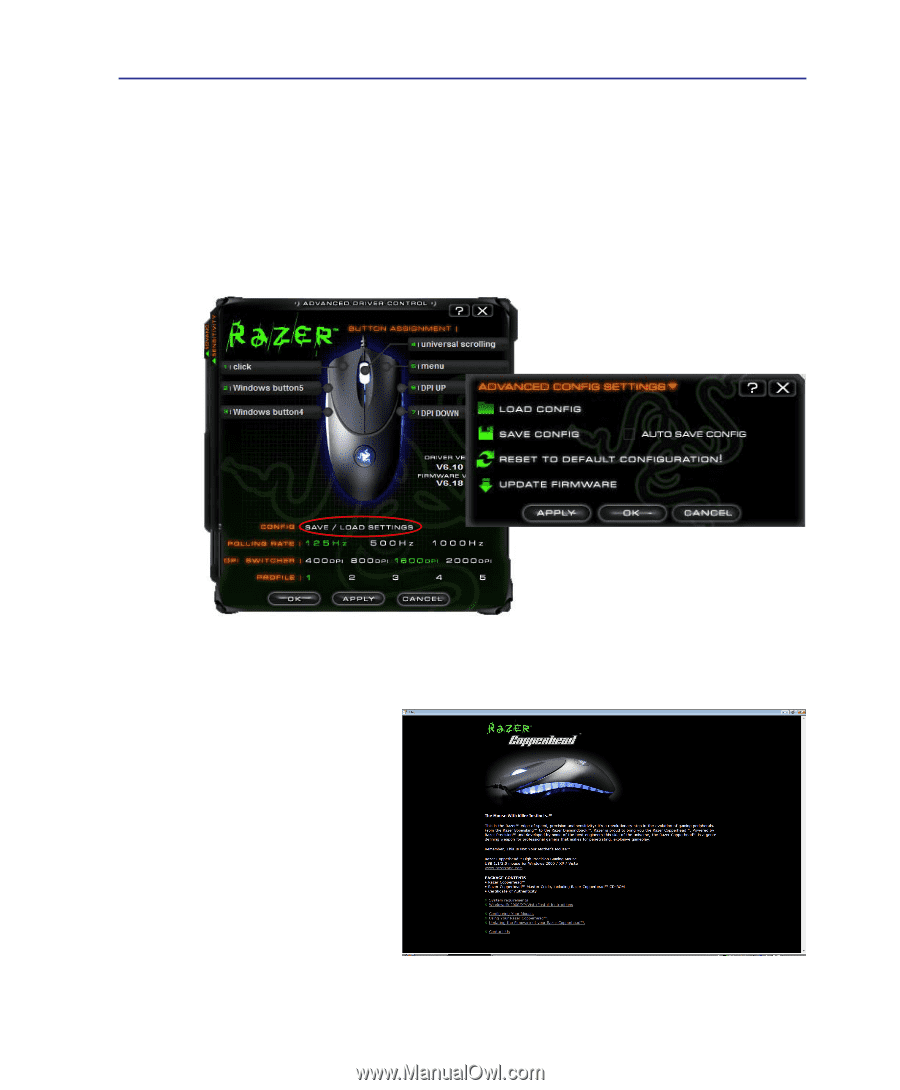
4³
Using the Notebook PC
4
Loading and Saving Configurations
To load or save the configuration
1� Click
CONFIG | SAVE / LOAD SETTINGS
�
2� In the
ADVANCED CONFIG SETTINGS
dialog box, click the desired action� You can load the existed
configuration, save the present configuration, or reset to the default configuration�
Seeking Help
For more information, you can refer to Razer Help:
1� Click
start
>
Programs
>
Razer
>
Copperhead
>
Razer Help
�
2� The Razer Help screen appear as
following�
Gaming Optical Mouse (on selected models) Cont.