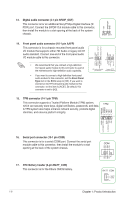Asus H170I-PRO/CSM User Guide - Page 19
Wi-Fi antenna installation, Installing a DIMM
 |
View all Asus H170I-PRO/CSM manuals
Add to My Manuals
Save this manual to your list of manuals |
Page 19 highlights
Installing a DIMM 1 To remove a DIMM A B 2 A A B 1.5 Wi-Fi antenna installation Connect the bundled ASUS 2T2R dual band Wi-Fi antenna connector to the Wi-Fi ports at the back of the chassis. IO Shield • Ensure that the ASUS 2T2R dual band Wi-Fi antenna is securely installed to the Wi-Fi ports. • Ensure that you install the Bluetooth driver before installing the Wi-Fi GO! software. • Ensure that the antenna is at least 20 cm away from all persons. The illustration above is for reference only. The I/O port layout may vary with models, but the Wi-Fi antenna installation procedure is the same for all models. ASUS H170I-PRO 1-11

ASUS H170I-PRO
1-11
Installing a DIMM
1
2
To remove a DIMM
B
A
B
A
A
1.5
Wi-Fi antenna installation
Connect the bundled ASUS 2T2R dual band Wi-Fi antenna connector to the Wi-Fi ports at
the back of the chassis.
IO Shield
•
Ensure that the ASUS 2T2R dual band Wi-Fi antenna is securely installed to the Wi-Fi
ports.
•
Ensure that you install the Bluetooth driver before installing the Wi-Fi GO! software.
•
Ensure that the antenna is at least 20 cm away from all persons.
The illustration above is for reference only. The I/O port layout may vary with models, but
the Wi-Fi antenna installation procedure is the same for all models.