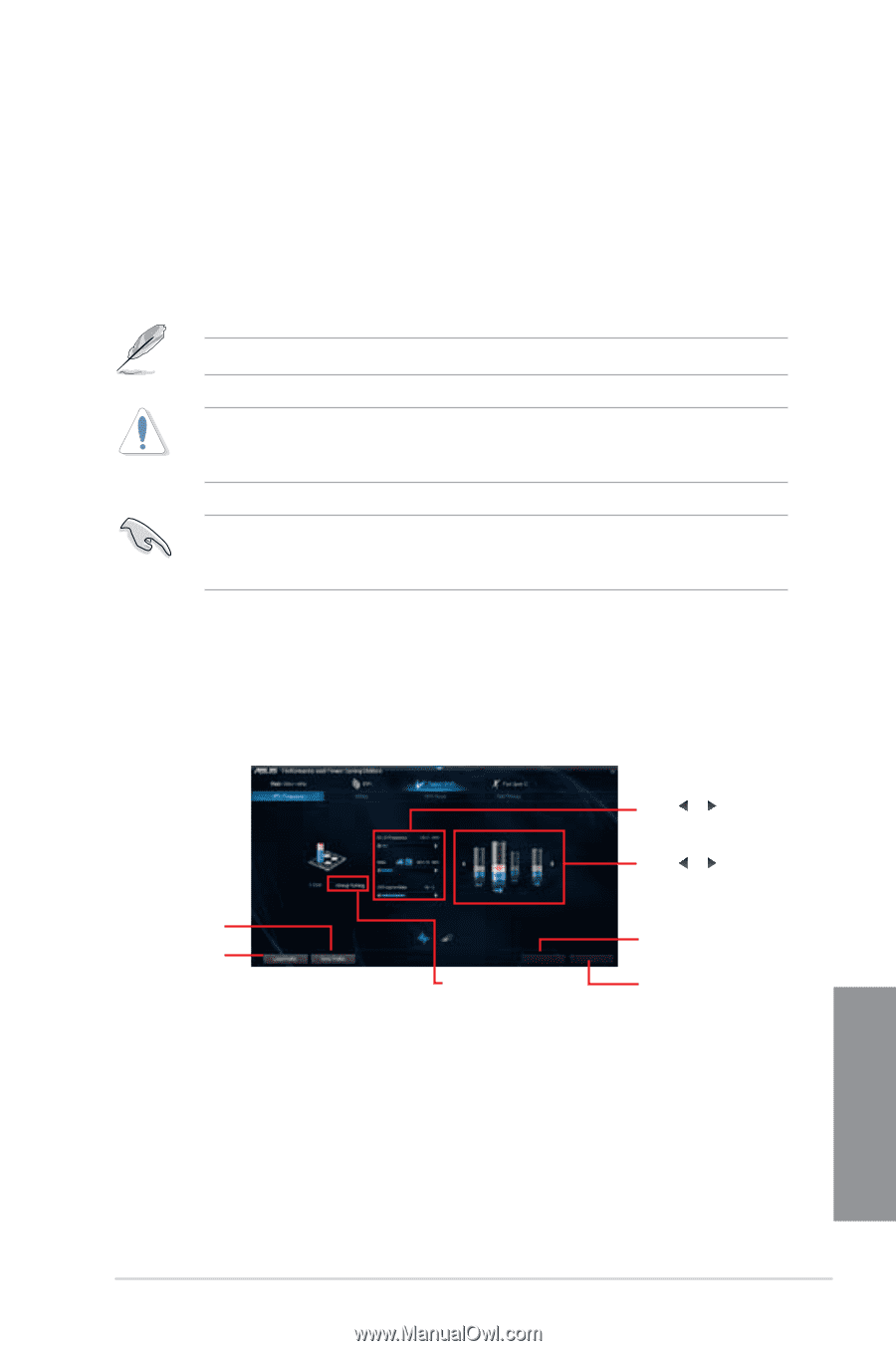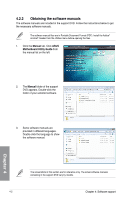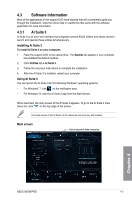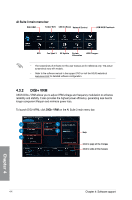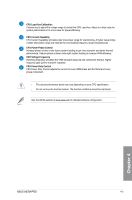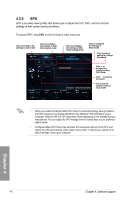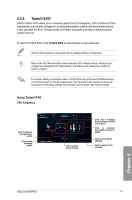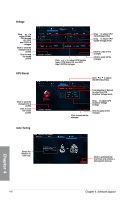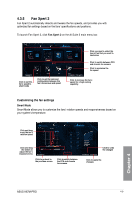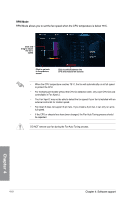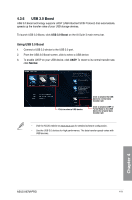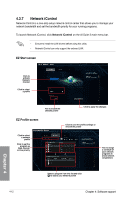Asus H87M-PRO H87M-PRO User's Manual - Page 119
TurboV EVO, Using TurboV EVO
 |
View all Asus H87M-PRO manuals
Add to My Manuals
Save this manual to your list of manuals |
Page 119 highlights
4.3.4 TurboV EVO ASUS TurboV EVO allows you to manually adjust the CPU frequency, CPU Cache and Core frequencies, and related voltages for an enhanced system stability and boost performance. It also provides the Auto Tuning function that offers automatic and easy overclocking and system level up. To launch TurboV EVO, click TurboV EVO on the AI Suite 3 main menu bar. Visit the ASUS website at www.asus.com for detailed software configuration. Refer to the CPU documentation before adjusting CPU voltage settings. Setting a high voltage may damage the CPU permanently, and setting a low voltage may make the system unstable. For system stability, all changes made in TurboV EVO will not be saved to BIOS settings and will not be kept on the next system boot. Use the Save Profile function to save your customized overclocking settings and manually load the profile after Windows starts. Using TurboV EVO CPU Frequency Click to save the changes into a profile Click to load the saved profile Tick to enable Group Tuning Click or to adjust the CPU Ratio and CPU Cache Ratio Click or to select the number of cores to adjust Click to undo all the changes Click to apply all the changes Chapter 4 ASUS H87M-PRO 4-7