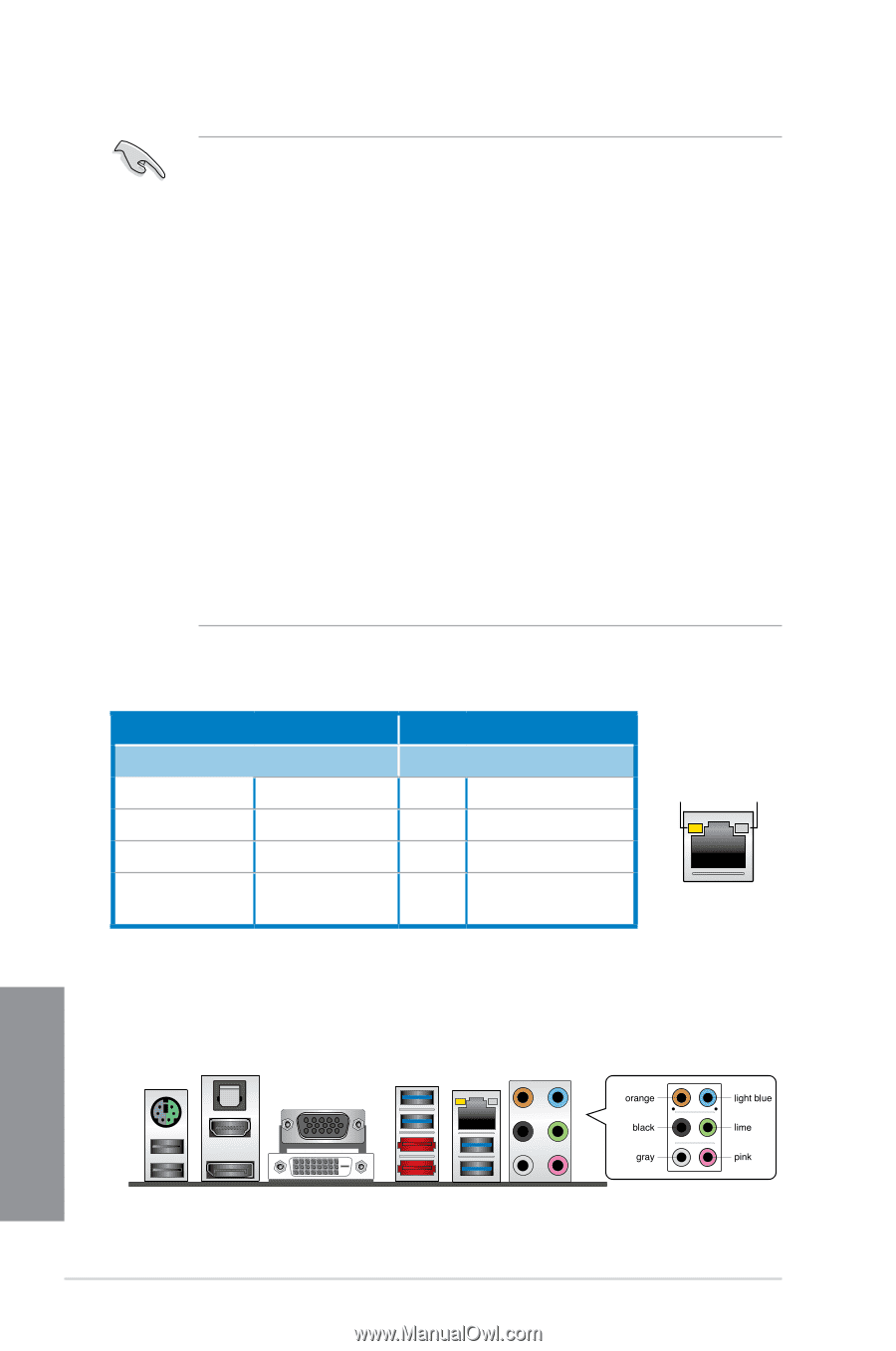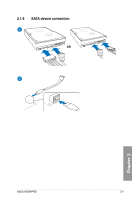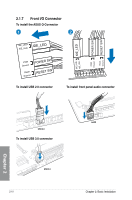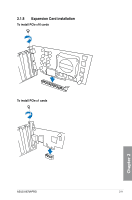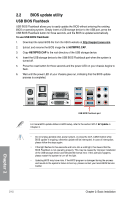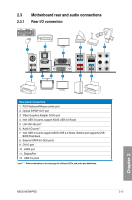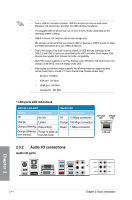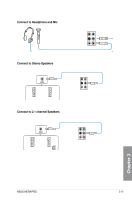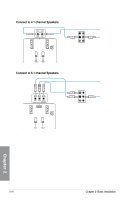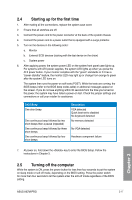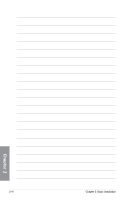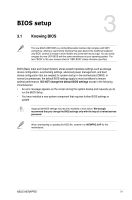Asus H87M-PRO H87M-PRO User's Manual - Page 54
Audio I/O connections, LAN ports LED indications, Audio I/O ports - wake on lan
 |
View all Asus H87M-PRO manuals
Add to My Manuals
Save this manual to your list of manuals |
Page 54 highlights
• Due to USB 3.0 controller limitation, USB 3.0 devices can only be used under Windows® OS environment and after the USB 3.0 driver installation. • The plugged USB 3.0 device may run on xHCI or EHCI mode, depending on the operating system's setting. • USB 3.0 devices can only be used as data storage only. • We strongly recommend that you connect USB 3.0 devices to USB 3.0 ports for faster and better performance for your USB 3.0 devices. • Due to the design of the Intel® 8 series chipset, all USB devices connected to the USB 2.0 and USB 3.0 ports are controlled by the xHCI controller. Some legacy USB devices must update their firmware for better compatibility. • Multi-VGA output supports up to three displays under Windows® OS environment, two displays under BIOS, and one display under DOS. • Intel display architecture design supports the following maximum supported pixel clocks (Pixel Clock = H total x V Total x Frame Rate (Screen refresh rate)): - DVI port: 165 MHz - VGA port: 180 MHz - HDMI port: 300 MHz - DisplayPort: 533 MHz * LAN ports LED indications Activity Link LED Speed LED Status Off Orange Description No link Linked Status Description Off 10 Mbps connection Orange 100 Mbps connection Orange (Blinking) Data activity Green Orange (Blinking Ready to wake up then steady) from S5 mode 1 Gbps connection ACT/LINK LED SPEED LED LAN port 2.3.2 Audio I/O connections Audio I/O ports Chapter 2 2-14 Chapter 2: Basic Installation