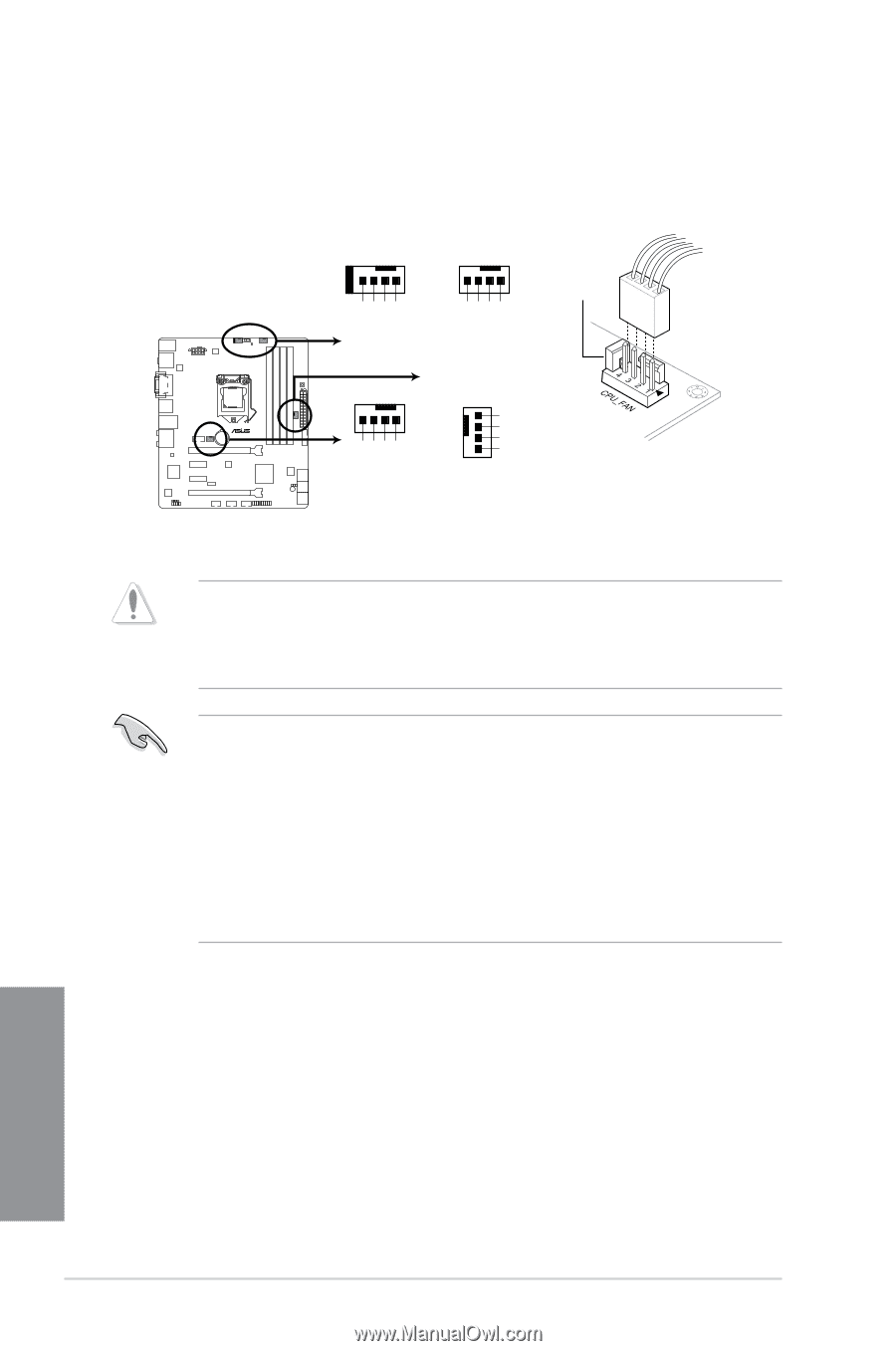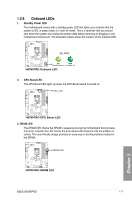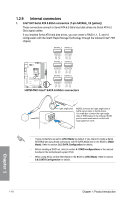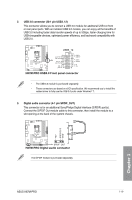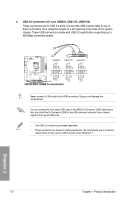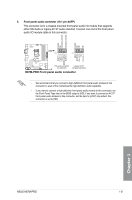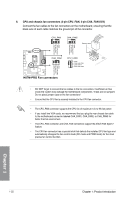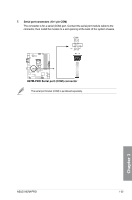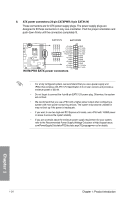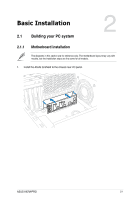Asus H87M-PRO H87M-PRO User's Manual - Page 36
H87M-PRO Fan connectors, CPU and chassis fan connectors 4-pin CPU_FAN, 4-pin CHA_FAN1/2/3 - cpu support
 |
View all Asus H87M-PRO manuals
Add to My Manuals
Save this manual to your list of manuals |
Page 36 highlights
6. CPU and chassis fan connectors (4-pin CPU_FAN, 4-pin CHA_FAN1/2/3) Connect the fan cables to the fan connectors on the motherboard, ensuring that the black wire of each cable matches the ground pin of the connector. CPU_FAN CHA_FAN2 Detection latch CPU FAN PWM CPU FAN IN CPU FAN PWR GND CHA FAN PWM CHA FAN IN CHA FAN PWR GND H87M-PRO CHA_FAN1 CPU_FAN3 GND CHA FAN PWR CHA FAN IN CHA FAN PWM CHA FAN PWM CHA FAN IN CHA FAN PWR GND H87M-PRO Fan connectors • DO NOT forget to connect the fan cables to the fan connectors. Insufficient air flow inside the system may damage the motherboard components. These are not jumpers! Do not place jumper caps on the fan connectors! • Ensure that the CPU fan is securely installed to the CPU fan connector. • The CPU_FAN connector supports the CPU fan of maximum 1A (12 W) fan power. • If you install two VGA cards, we recommend that you plug the rear chassis fan cable to the motherboard connector labeled CHA_FAN1, CHA_FAN2, or CHA_FAN3 for better thermal environment. • The CPU_FAN connector and CHA_FAN connectors support the ASUS FAN Xpert 2 feature. • The CPU fan connector has a special latch that detects the installed CPU fan type and automatically changes the fan control mode (DC mode and PWM mode) for the most precise fan control function. Chapter 1 1-22 Chapter 1: Product introduction