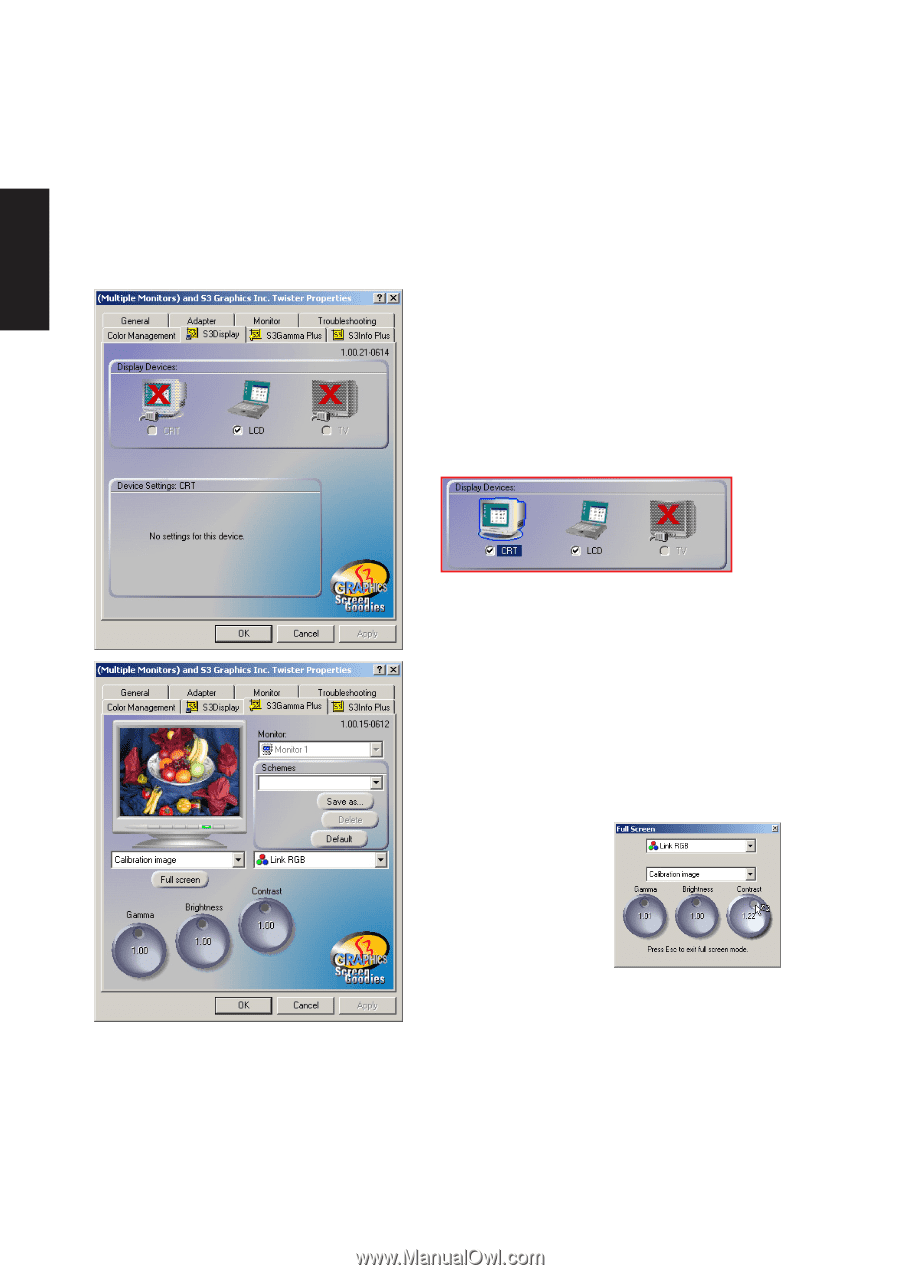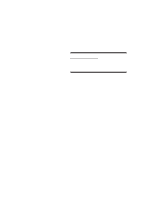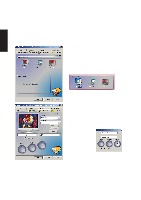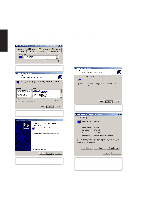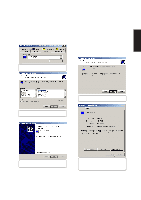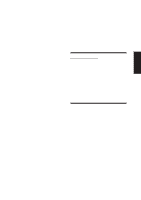Asus L1A L1A Software User's Manual for English (E779) - Page 52
Display Settings for Windows ME and 2000
 |
View all Asus L1A manuals
Add to My Manuals
Save this manual to your list of manuals |
Page 52 highlights
VGA Driver Display Settings for Windows ME and 2000 Display Properties S3Display The "S3Display" settings allow you to select or deselect the output display devices. By default the Notebook's own LCD is Enabled. When a CRT compatible devices is detected on the 15pin VGA connector, the CRT selection will also be checked. NOTE: The function keys on the keyboard will also check or uncheck these selections. S3Gamma Plus Use the "S3Gamma Plus" settings to change Gamma, Brightness, or Contrast for RGB colors separately or together (link). Change the calibration image to display other background images to help you adjust these settings. When you are satisfied with the settings, click OK to save and exit. To save multiple settings: Click Save as and type in a name for the setting. You can repeat the process for other settings and select the different "Schemes" at a later time. Reset to factory settings: Click the Default button. 52