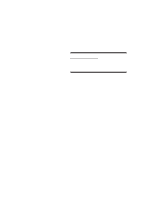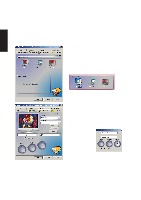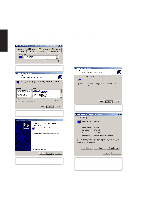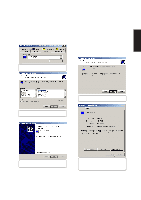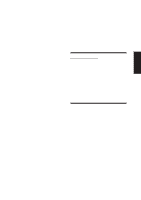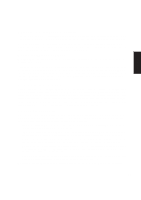Asus L1A L1A Software User's Manual for English (E779) - Page 54
Setting First Monitor Type
 |
View all Asus L1A manuals
Add to My Manuals
Save this manual to your list of manuals |
Page 54 highlights
VGA Driver Display Settings for Windows ME and 2000 (Cont') Setting First Monitor Type (1) Select the first Default Monitor and click Properties. (2) Select your monitor's manufacturer and model and click Next. (3) Click Next to install the driver for the selected monitor. (4) Setup is complete. Click Finish to exit the installation wizard. 54 (5) Click Close to close monitor properties. Monitor type will still show "Default Monitor" until you close and re-enter Monitor Properties page.
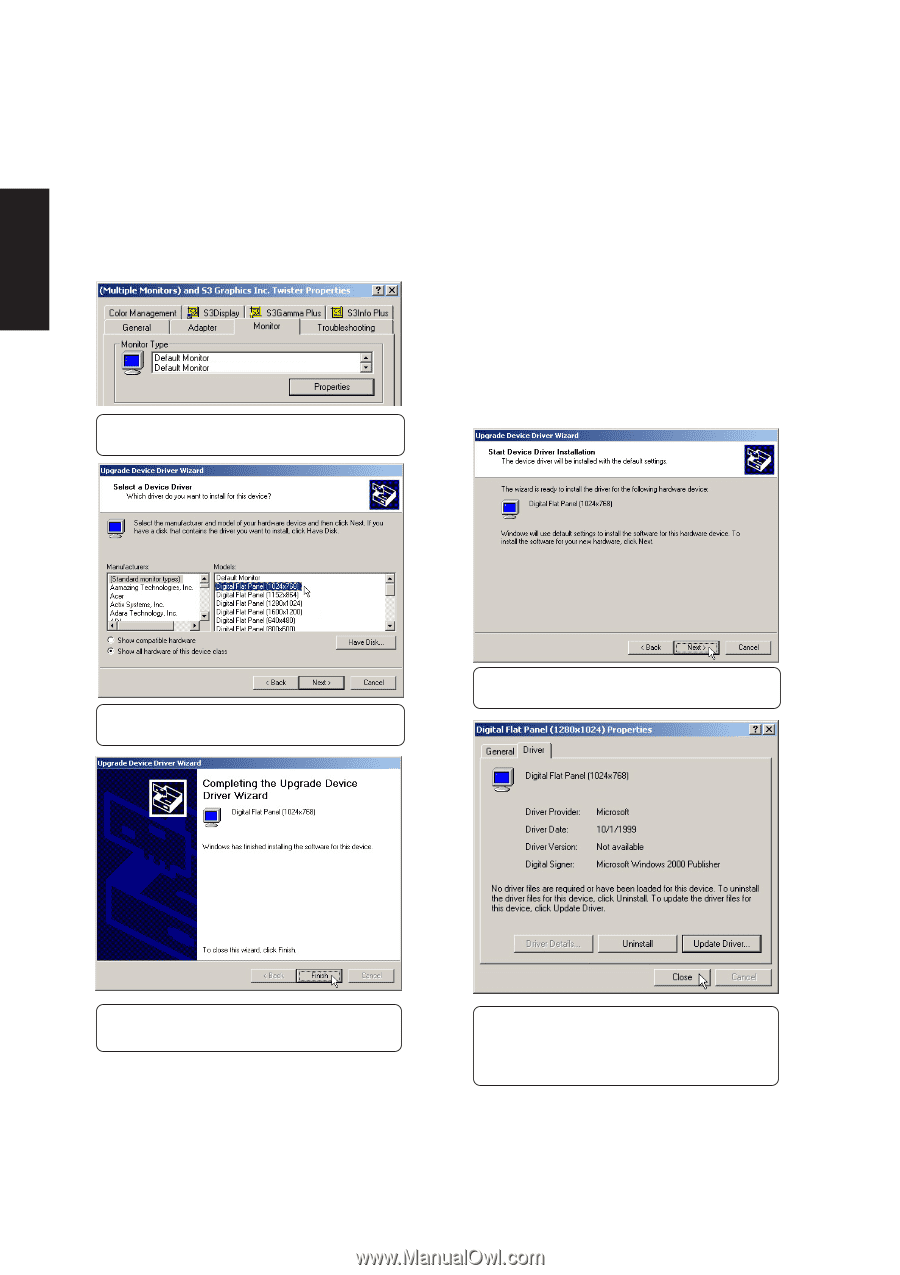
54
VGA Driver
Display Settings for Windows ME and 2000 (Cont’)
Setting First Monitor Type
(3) Click
Next
to install the driver for the se-
lected monitor.
(4)
Setup is complete. Click
Finish
to exit the
installation wizard.
(5) Click
Close
to close monitor properties.
Monitor type will still show “Default Moni-
tor” until you close and re-enter Monitor
Properties page.
(1)
Select the first
Default Monitor
and click
Properties.
(2) Select your monitor’s manufacturer and
model and click
Next
.