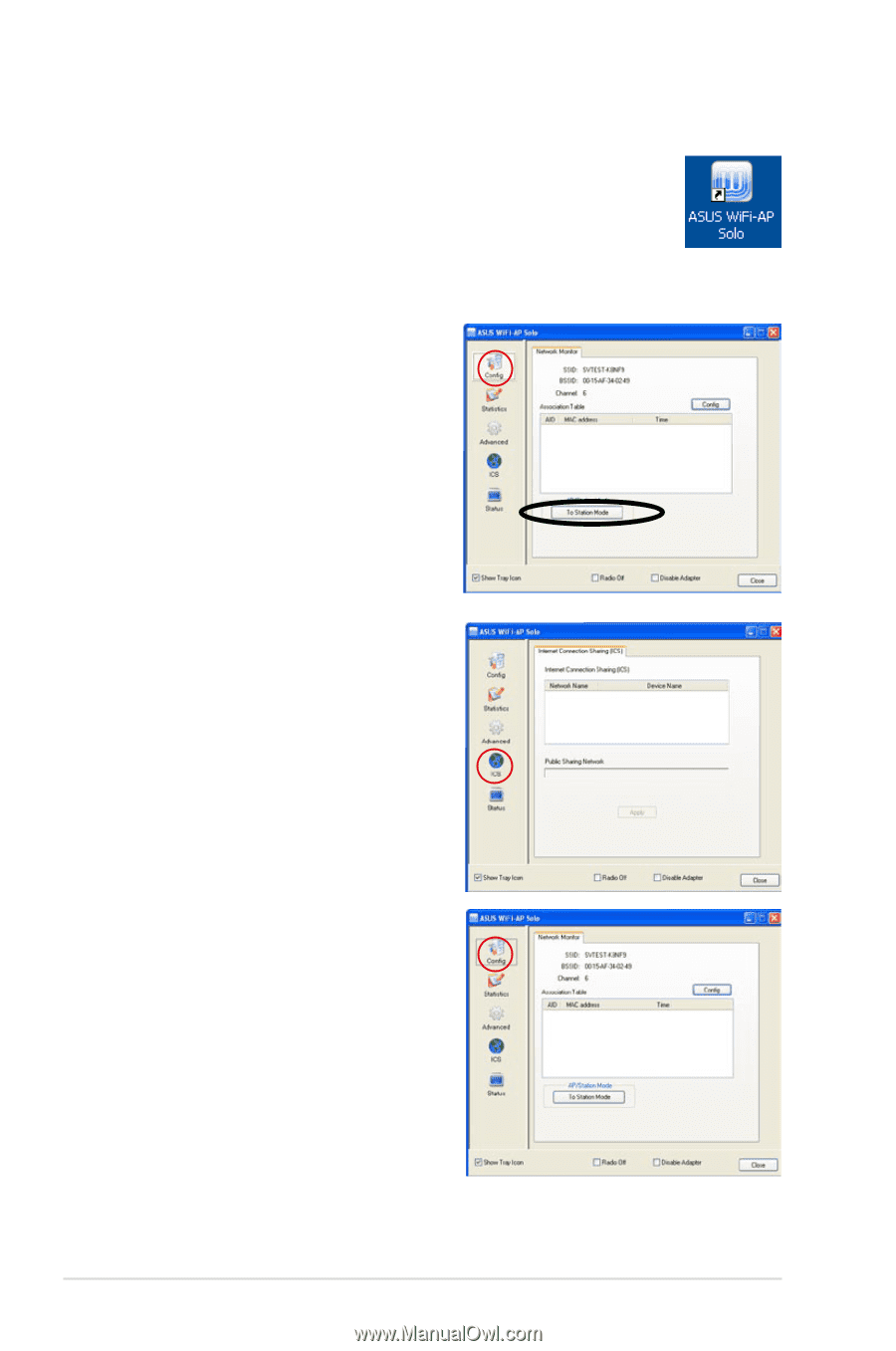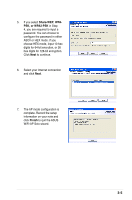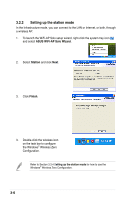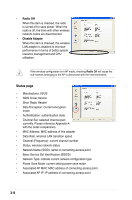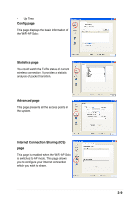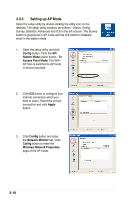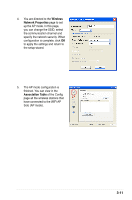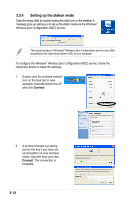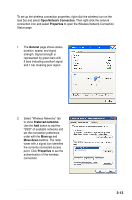Asus M2N-VM DH Motherboard Installation Guide - Page 28
Setting up AP Mode
 |
View all Asus M2N-VM DH manuals
Add to My Manuals
Save this manual to your list of manuals |
Page 28 highlights
3.3.3 Setting up AP Mode Open the setup utility by double-clicking the utility icon on the desktop. The setup utility contains six buttons - Status, Config, Survey, Statistics, Advanced and ICS in the left column. The Survey button is greyed out in AP mode and the ICS button is disabled when in the station mode. 1. Open the setup utility and click Config button. Click the AP/ Station Mode switch button - To Access Point Mode. The WiFiAP Solo is switched to AP mode in several seconds. 2. Click ICS button to configure your Internet connection which you wish to share. Select the correct connection and click Apply button. 3. Click Config button and enter the Network Monitor tab. Click Config button to enter the Wireless Network Properties page of the AP mode. 3-10