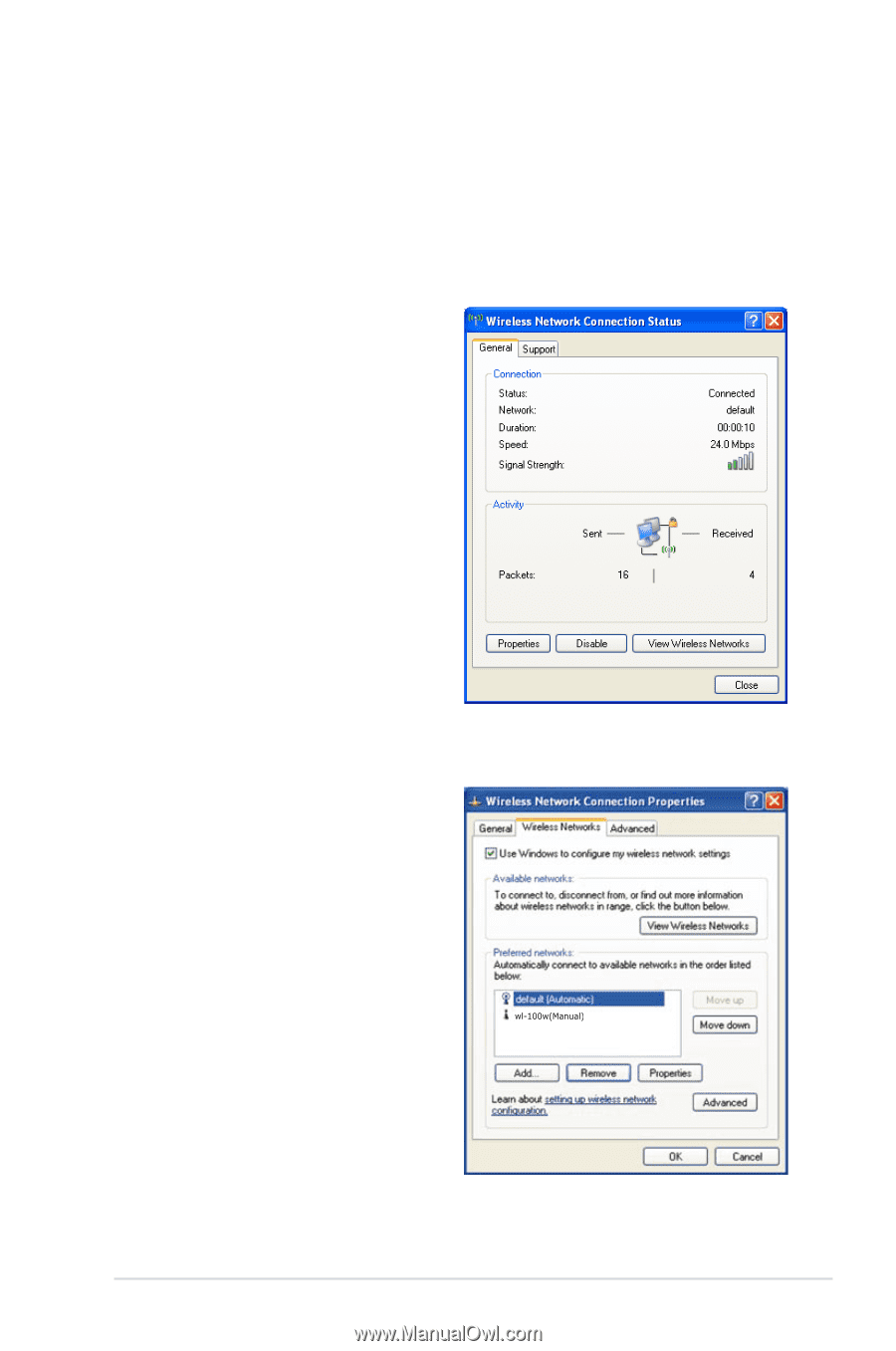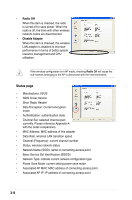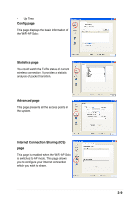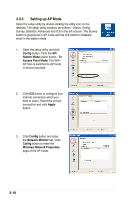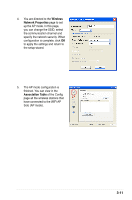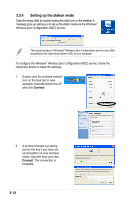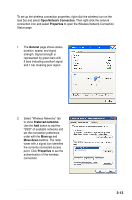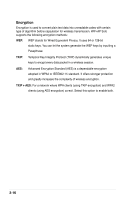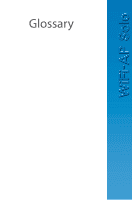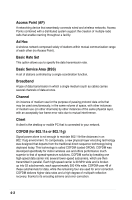Asus M2N-VM DH Motherboard Installation Guide - Page 31
Open Network Connection, General, Preferred networks, Move down
 |
View all Asus M2N-VM DH manuals
Add to My Manuals
Save this manual to your list of manuals |
Page 31 highlights
To set up the wireless connection properties, right-click the wireless icon on the task bar and select Open Network Connection. Then right-click the network connection icon and select Properties to open the Wireless Network Connection Status page. 1. The General page shows status, duration, speed, and signal strength. Signal strength is represented by green bars with 5 bars indicating excellent signal and 1 bar meaning poor signal. 2. Select "Wireless Networks" tab to show Preferred networks. Use the Add button to add the "SSID" of available networks and set the connection preference order with the Move up and Move down buttons. The radio tower with a signal icon identifies the currently connected access point. Click Properties to set the authentication of the wireless connection. 3-13