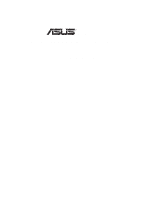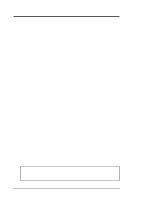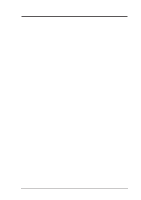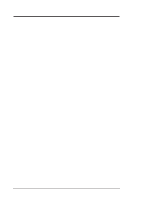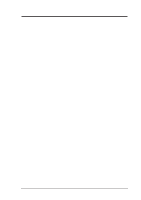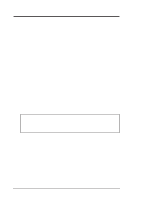Asus MEZ MEZ User Manual
Asus MEZ Manual
 |
View all Asus MEZ manuals
Add to My Manuals
Save this manual to your list of manuals |
Asus MEZ manual content summary:
- Asus MEZ | MEZ User Manual - Page 1
R MEZ Socket 370 AGP Motherboard USER'S MANUAL - Asus MEZ | MEZ User Manual - Page 2
COMMITMENT BY ASUS. ASUS ASSUMES NO RESPONSIBILITY OR LIABILITY FOR ANY ERRORS OR INACCURACIES THAT MAY APPEAR IN THIS MANUAL, INCLUDING THE PRODUCTS AND SOFTWARE DESCRIBED IN IT. Copyright © 1999 ASUSTeK COMPUTER INC. All Rights Reserved. Product Name: ASUS MEZ Manual Revision: 1.01 E345 Release - Asus MEZ | MEZ User Manual - Page 3
: Harkort Str. 25, 40880 Ratingen, BRD, Germany Telephone: 49-2102-445011 Fax: 49-2102-442066 Email: [email protected] Technical Support Hotline: 49-2102-499712 BBS: 49-2102-448690 Email: [email protected] WWW: www.asuscom.de FTP: ftp.asuscom.de/pub/ASUSCOM ASUS MEZ User's Manual 3 - Asus MEZ | MEZ User Manual - Page 4
ASUS MEZ Motherboard 8 Introduction to ASUS Smart Series Motherboards 9 Parts of the ASUS MEZ Motherboard 11 III. HARDWARE SETUP 12 ASUS MEZ Motherboard Layout 12 Hardware Setup Steps 14 1. Motherboard Settings 14 DIP Switches (DIP 15 2. System Memory (DIMM 17 SPD Support 17 DIMM Memory - Asus MEZ | MEZ User Manual - Page 5
User Password 55 IDE HDD Auto Detection 56 Save & Exit Setup 57 Exit Without Saving 57 V. SOFTWARE SETUP 59 VI. SOFTWARE REFERENCE 73 APPENDIX 97 ASUS CIDB Chassis Intrusion Sensor Module 97 ASUS PCI-L101 Fast Ethernet Card 99 Glossary 101 ASUS MEZ User's Manual 5 - Asus MEZ | MEZ User Manual - Page 6
received, including interference that may cause undesired operation. This equipment has been tested and found to used in accordance with manufacturer's instructions, may cause harmful interference to damage both the processor and the motherboard. You may install an auxiliary ASUS MEZ User's Manual - Asus MEZ | MEZ User Manual - Page 7
(1) Bag of spare jumper caps (1) Support CD with drivers and utilities (1) This Motherboard User's Manual ASUS IrDA-compliant infrared module (optional) ASUS CIDB chassis intrusion sensor module (optional) ASUS PCI-L101 Wake-On-LAN 10/100 fast ethernet card (optional) ASUS MEZ User's Manual 7 - Asus MEZ | MEZ User Manual - Page 8
II. FEATURES Features II. FEATURES The ASUS MEZ Motherboard The ASUS MEZ motherboard is carefully designed for the demanding PC user who wants many intelligent features in a small package. • Intel Processor Support: Supports Intel's Celeron processor designed for the Socket 370 and packaged in - Asus MEZ | MEZ User Manual - Page 9
and installation procedures for Windows 95/98/NT. • SDRAM Optimized Performance: ASUS smart series motherboards support the new generation memory, Synchronous Dynamic Random Access Memory (SDRAM), which increases the data transfer rate to 800MB/s max using PC100 SDRAM. ASUS MEZ User's Manual 9 - Asus MEZ | MEZ User Manual - Page 10
critical motherboard components. Voltage specifications are more critical for future processors, so monitoring is necessary to ensure proper system configuration and management. • System Resources Alert: Today's operating systems such as Windows 95, Windows NT, and OS/2, require much more memory and - Asus MEZ | MEZ User Manual - Page 11
Parts II. FEATURES Parts of the ASUS MEZ Motherboard T: PS/2 Mouse B: PS/2 Keyboard T: USB1 B: USB2 Serial COM1 Intel 440ZX ATX Power AGPset Socket 370 IDE DIP ) Wake-On-LAN SB-Link™ Header Header Intel PIIX4E Floppy Wake-On-Ring PCIset Connector Header ASUS MEZ User's Manual 11 - Asus MEZ | MEZ User Manual - Page 12
ASUS MEZ Motherboard Layout PARALLEL PORT ATX Power Connector PS/2 T: Mouse B: Keyboard USB T: Port 1 B: Port 2 COM1 Socket 370 CPU_FAN Thermal Sensor 01 01 01 optional at the time of purchase.) Intel PIIX4E Chipset WOR IDE LED ASUS ASIC SMB CHA_FAN IR Panel 12 ASUS MEZ User's Manual - Asus MEZ | MEZ User Manual - Page 13
Motherboard Memory Support 32 System Message System Warning Speaker Connector (4 pins) p. 33 Power Supply Thermal Sensor Connector (2 pins) *The onboard hardware monitor uses the address 290H-297H so legacy ISA cards must not use this address; otherwise, conflicts will occur. ASUS MEZ User's Manual - Asus MEZ | MEZ User Manual - Page 14
steps: 1. Check Motherboard Settings 2. Install Memory Modules 3. Install the the component whenever the components are separated from the system. 1. Keyboard Power Up (3-pin KBPWR) This 01 01 01 KBPWR 3 2 1 Enable KBPWR 3 2 1 Disable (Default) MEZ Keyboard Power Up 14 ASUS MEZ User's Manual - Asus MEZ | MEZ User Manual - Page 15
I/O buffer. IMPORTANT! Setting this function switch to ON (3.66Volt) may reduce system life. It is strongly recommended that you leave this switch on its default setting of OFF (3.50Volt). 3.50Volt 3.66Volt ON 1 2 3 4 5 6 7 8 9 10 ON 1 2 3 4 5 6 7 8 9 10 MEZ VIO Setting ASUS MEZ User's Manual 15 - Asus MEZ | MEZ User Manual - Page 16
BUS Clock). The BUS Clock times the BUS Ratio equals the CPU 10 ON 1 2 3 4 5 6 7 8 9 10 ON 1 2 3 4 5 6 7 8 9 10 III. H/W SETUP Motherboard Settings MEZ CPU BUS Frequency Selection 5. CPU to BUS Frequency Multiple (DIP-Switches 1, 2 , 3, 4) These function switches ] [ON] 16 ASUS MEZ User's Manual - Asus MEZ | MEZ User Manual - Page 17
motherboard operates at 100MHz, most system will not even boot if non-compliant modules are used because of the strict timing issues involved under this speed. If your DIMMs are not PC100-compliant, set the CPU bus frequency to 66MHz for system stability. • Two possible memory chips are supported - Asus MEZ | MEZ User Manual - Page 18
will shift between left, center, or right to identify the type and also to prevent the wrong type from being inserted into the DIMM slot on the motherboard. You must ask your retailer the correct DIMM type before purchasing. This motherboard supports four clock signals. 18 ASUS MEZ User's Manual - Asus MEZ | MEZ User Manual - Page 19
overheat and damage both the processor and the motherboard. You may install an auxiliary fan, if necessary. To install a CPU, first turn off your system and remove its cover. Locate the ZIF (Top) Socket 370 CPU (Bottom) III. H/W SETUP CPU 01 01 01 MEZ Socket 370 Notch ASUS MEZ User's Manual 19 - Asus MEZ | MEZ User Manual - Page 20
III. HARDWARE SETUP (This page was intentionally left blank.) III. H/W SETUP CPU 20 ASUS MEZ User's Manual - Asus MEZ | MEZ User Manual - Page 21
expansion cards need to use an IRQ to operate. Generally, an IRQ must be exclusively System icon under the Control Panel program). Ensure that no two devices share the same IRQs or your computer will experience problems when those two devices are in use at the same time. ASUS MEZ User's Manual - Asus MEZ | MEZ User Manual - Page 22
(AGP) This motherboard provides an accelerated graphics port (AGP) slot to support a new generation of graphics cards with ultra-high memory bandwidth, such as an ASUS 3D hardware accelerator. III. H/W SETUP Expansion Cards 01 01 01 MEZ Accelerated Graphics Port (AGP) 22 ASUS MEZ User's Manual - Asus MEZ | MEZ User Manual - Page 23
connector. The four corners of the connectors are labeled on the motherboard. Pin 1 is the side closest to the power connector on .) from the first connector. 1. PS/2 Mouse Connector (6-pin PS2KBMS) The system will direct IRQ12 to the PS/2 mouse if one is detected. If not ) ASUS MEZ User's Manual 23 - Asus MEZ | MEZ User Manual - Page 24
for pointing devices or other serial devices. See "Onboard Serial Port" in Chipset Features Setup of BIOS SETUP. COM 1 COM 2 Serial Ports (9-pin Male) 24 ASUS MEZ User's Manual - Asus MEZ | MEZ User Manual - Page 25
must supply at least 720mA +5VSB. 01 01 01 +3.3Volts -12.0Volts Ground Power Supply On Ground Ground Ground -5.0 Volts +5.0 Volts +5.0 Volts +3.3 Volts +3.3 Volts Ground +5.0 Volts Ground +5.0 Volts Ground Power Good +5V Standby +12.0Volts MEZ ATX Power Connector ASUS MEZ User's Manual 25 - Asus MEZ | MEZ User Manual - Page 26
connector. You may install one operating system on an IDE drive and 01 01 01 01 01 01 III. H/W SETUP Connectors MEZ IDE Connectors PIN 1 10. Floppy Disk Drive Connector (34-1pin FLOPPY) This connector supports the provided floppy drive ribbon cable. After connecting the single end to the board - Asus MEZ | MEZ User Manual - Page 27
(see Power Management Setup under BIOS SETUP) and that your system has an ATX power supply with at least 720mA +5V standby power. +5 Volt Standby PME Ground MEZ Wake-On-LAN Connector IMPORTANT: Requires an ATX power supply with at least 720mA +5 volt standby power ASUS MEZ User's Manual 27 - Asus MEZ | MEZ User Manual - Page 28
for use with COM2 or IrDA. Use the five pins as shown on the Back View and connect a ribbon cable from the module to the motherboard according to the pin definitions. +5V IRRX IRTX (NC) GND MEZ Infrared Module Connector Front View Back View IRTX GND IRRX +5V (NC) 28 ASUS MEZ User's Manual - Asus MEZ | MEZ User Manual - Page 29
have compatibility issues under DOS environment. MEZ SB-Link™ Header NOTE: Pin 3 is removed to ensure the correct orientation of the cable on it. DGND PC/PCI Grant Sideband Signal PC/PCI Request Sideband Signal 246 1 5 Serial IRQ DGND III. H/W SETUP Connectors ASUS MEZ User's Manual 29 - Asus MEZ | MEZ User Manual - Page 30
SMBus or System Management Bus is a specific implementation of an I2C bus, which is a multi-master bus, that is, multiple chips can be connected to the same bus and each one can act as a master by initiating data transfer. 1 MEZ SMBus Connector SMBCLK Ground SMBDATA +5V 30 ASUS MEZ User's Manual - Asus MEZ | MEZ User Manual - Page 31
or MPEG card. AUX Left Audio Channel Ground Ground Right Audio Channel CD1 CD2 01 01 01 01 01 01 MEZ Internal Audio In Connectors 20. Voice Modem In Connector (4-pin MODEM) This connector . Modem-In Ground Ground Modem-Out MODEM MEZ Modem Card Voice In Connector ASUS MEZ User's Manual 31 - Asus MEZ | MEZ User Manual - Page 32
"PWR Button" setting under Power Management Setup of BIOS SETUP. Pressing the switch while in the ON mode for more than 4 seconds will turn the system off. The system power LED shows the status of the system's power. 32 ASUS MEZ User's Manual - Asus MEZ | MEZ User Manual - Page 33
system. 28. Power Supply Thermal Sensor Connector (2-pin JTPWR) If you have a power supply with thermal monitoring, you can connect its thermal sensor cable to this connector. JTPWR Power Supply Thermal Sensor MEZ Thermal Sensor Connector III. H/W SETUP Connectors 01 01 01 ASUS MEZ User's Manual - Asus MEZ | MEZ User Manual - Page 34
III. HARDWARE SETUP (This page was intentionally left blank.) III. H/W SETUP Connectors 34 ASUS MEZ User's Manual - Asus MEZ | MEZ User Manual - Page 35
Follow the instructions in the next section, BIOS SETUP. * Powering Off your computer: You must first exit or shut down your operating system before switching message "You can now safely turn off your computer" will not appear when shutting down with ATX power supplies. ASUS MEZ User's Manual 35 - Asus MEZ | MEZ User Manual - Page 36
contents displayed on your system. IV. BIOS SETUP Flash Memory Writer IMPORTANT! If "unknown" is displayed after Flash Memory:, the memory chip is either not programmable or is not supported by the ACPI BIOS and the path, for example, A:\XXX-X and then press . 36 ASUS MEZ User's Manual - Asus MEZ | MEZ User Manual - Page 37
and ESCD This option updates the boot block, the baseboard BIOS, and the ACPI extended system configuration data (ESCD) parameter block from a new BIOS file. See the next page be displayed. Follow the onscreen instructions to continue. IV. BIOS SETUP Flash Memory Writer ASUS MEZ User's Manual 37 - Asus MEZ | MEZ User Manual - Page 38
, update the original BIOS file you saved to disk above. If the Flash Memory Writer utility was not able to successfully update a complete BIOS file, your system may not be able to boot up. If this happens, your system will need service. IV. BIOS SETUP Updating BIOS 38 ASUS MEZ User's Manual - Asus MEZ | MEZ User Manual - Page 39
on the system case. You can also restart by turning the system off and then back on again. But do so only if the first two methods fail. When you invoke Setup, the CMOS SETUP UTILITY main program screen will appear with the following options: IV. BIOS SETUP BIOS Setup ASUS MEZ User's Manual 39 - Asus MEZ | MEZ User Manual - Page 40
for troubleshooting. " system hardware configuration and set the system clock and error handling. If the motherboard is already installed in a working system, you will not need to select this option anymore. However, if the configuration stored in the CMOS memory on the board ASUS MEZ User's Manual - Asus MEZ | MEZ User Manual - Page 41
since they operate using device drivers and are not supported by the BIOS ), LANDZ (landing zone), SECTOR (number support LBA. Large type of drive can only be used with MS-DOS and is very uncommon. Most IDE drives over 528MB support the LBA mode. IV. BIOS SETUP Standard CMOS ASUS MEZ User's Manual - Asus MEZ | MEZ User Manual - Page 42
hard disk type. If you use older hard disks that do not support this feature, then you must configure the hard disk in the standard system to halt. Choose from All Errors; No Errors; All,But Keyboard, All,But Diskette; and All,But Disk/Key. IV. BIOS SETUP Standard CMOS 42 ASUS MEZ User's Manual - Asus MEZ | MEZ User Manual - Page 43
the operation to continue or use a virus-free bootable floppy disk to restart and investigate your system. Because of conflicts with new operating systems, for example, during installation of new software, you may have to set this to Disabled to prevent write errors. ASUS MEZ User's Manual 43 - Asus MEZ | MEZ User Manual - Page 44
(Self-Monitoring, Analysis and Reporting Technology) system which utilizes internal hard disk drive monitoring technology. This feature is normally disabled because system resources used in this feature may decrease system performance. IV. BIOS SETUP BIOS Features 44 ASUS MEZ User's Manual - Asus MEZ | MEZ User Manual - Page 45
the system prompts for the User Password every time you start your system. The other option is Setup, where the system goes through its startup routine unless the Setup utility is called, when the system prompts for the Supervisor Password. IV. BIOS SETUP BIOS Features ASUS MEZ User's Manual 45 - Asus MEZ | MEZ User Manual - Page 46
board's chipset. IV. BIOS SETUP Chipset Features NOTE: SETUP Defaults are noted in parenthesis next to each function heading. Details of Chipset Features Setup SDRAM Configuration (By SPD) This sets the optimal timings of settings for items 2-5, depending on the memory . 46 ASUS MEZ User's Manual - Asus MEZ | MEZ User Manual - Page 47
memory of the processor. It can greatly improve the display speed by caching the display data. You must leave this on the default setting of UC (uncacheable) if your display card cannot support this feature, otherwise your system may not boot. PCI 2.1 Support Features ASUS MEZ User's Manual 47 - Asus MEZ | MEZ User Manual - Page 48
operation support the infrared module connector on the motherboard. If your system timing (0, 1, 2, 3, 4), it is necessary for these to be independent. The default setting of Auto will allow autodetection to ensure optimal performance. IV. BIOS SETUP Chipset Features 48 ASUS MEZ User's Manual - Asus MEZ | MEZ User Manual - Page 49
your preference. IMPORTANT: Advanced Power Management (APM) should be installed to keep the system time updated when the computer enters suspend mode activated by the BIOS Power Management. For DOS monitor power management. The settings are Always On and Suspend -> Off. ASUS MEZ User's Manual 49 - Asus MEZ | MEZ User Manual - Page 50
System) features allow the BIOS to control the video display card if it supports the period of time after which each system in sleep mode. Regardless of the setting, holding the ATX switch for more than 4 seconds will power off the system. IV. BIOS SETUP Power Management 50 ASUS MEZ User's Manual - Asus MEZ | MEZ User Manual - Page 51
. NOTE: If any of the monitored items are out of range, an error message will appear: "Hardware Monitor found an error, enter POWER MANAGEMENT SETUP for details". You will then be prompted to "Press F1 to continue, DEL to enter SETUP". IV. BIOS SETUP Power Management ASUS MEZ User's Manual 51 - Asus MEZ | MEZ User Manual - Page 52
are manual settings of NA, 3, 4, 5, 7, 9, 10, 11, 12, 14 or 15 for this slot. If using manual settings, each slot must have a unique IRQ number. PCI Latency Timer (32 PCI Clock) The default setting of 32 PCI Clock enables maximum PCI performance for this motherboard... 52 ASUS MEZ User's Manual - Asus MEZ | MEZ User Manual - Page 53
base address and block size of a legacy ISA card that uses any memory segment within the C800H and DFFFH address range. If you have such a size. If you have more than one legacy ISA card in your system that requires to use this address range, you can increase the block PCI ASUS MEZ User's Manual 53 - Asus MEZ | MEZ User Manual - Page 54
screen and then press . The system displays a confirmation message on the screen. Press and then to confirm. Press and then to abort. This feature does not affect the fields on the Standard CMOS Setup screen. IV. BIOS SETUP Load Defaults 54 ASUS MEZ User's Manual - Asus MEZ | MEZ User Manual - Page 55
and then press . The system confirms your password by asking Password" prompt appears. A message confirms the password has been disabled password by erasing the CMOS Real Time Clock (RTC) RAM. The 01 01 01 CLRTC Short solder points to Clear CMOS MEZ Clear RTC RAM ASUS MEZ User's Manual 55 - Asus MEZ | MEZ User Manual - Page 56
are ignored and are not entered in the screen. If you are auto-detecting a hard disk that supports the LBA mode, three lines will appear in the parameter box. Choose the line that lists LBA can use more than one set. This is not a problem if the drive is new and empty. 56 ASUS MEZ User's Manual - Asus MEZ | MEZ User Manual - Page 57
formatted on an older previous system, incorrect parameters may be detected. You will need to enter the correct parameters manually or use low-level format manually from the Standard CMOS Setup screen. Save & Exit Setup Select this option to save into the CMOS memory all ASUS MEZ User's Manual 57 - Asus MEZ | MEZ User Manual - Page 58
IV. BIOS SETUP (This page was intentionally left blank.) IV. BIOS SETUP 58 ASUS MEZ User's Manual - Asus MEZ | MEZ User Manual - Page 59
V. SOFTWARE SETUP R ASUS MEZ User's Manual 59 - Asus MEZ | MEZ User Manual - Page 60
Operating Systems 61 MEZ Support CD (Windows 98 61 Support CD Contents 62 Installing ESS Audio Driver (with onboard audio 63 Installing AudioRack32 (with onboard audio 64 Installing Software Wavetable (with onboard audio 65 Installing PCCillin 66 V. S/W SETUP Table of Contents 60 ASUS MEZ - Asus MEZ | MEZ User Manual - Page 61
(Windows 98) Insert the support CD or double-click your CD drive icon in My Computer to bring up the autorun menu or run Setup.exe in the root directory of the Support CD. NOTE: The Support CD contents are constantly updated without notice. V. S/W SETUP Operating Systems ASUS MEZ User's Manual 61 - Asus MEZ | MEZ User Manual - Page 62
on the ASUS Support CD or see the PC Probe section in this user's manual. • Adobe Acrobat Reader: Installs the Adobe Acrobat Reader software necessary to view the LDCM manual in the LDCM directory. • Install ESS Audio Driver (with onboard audio): Audio driver installation instructions for the - Asus MEZ | MEZ User Manual - Page 63
V. SOFTWARE SETUP Installing ESS Audio Driver (with onboard audio) Insert the Support CD that came with your motherboard into your CD-ROM drive or double-click the CD drive icon in CD-ROM drive) and then click here. 4. Click here. 5. Click here. V. S/W SETUP Windows 98 ASUS MEZ User's Manual 63 - Asus MEZ | MEZ User Manual - Page 64
audio) Insert the Support CD that came with your motherboard into your CD-ROM drive or double-click the CD drive icon in My Computer to bring up the autorun screen. 1. Click here. V. S/W SETUP Windows 98 2. Click here. 3. Click here. 4. Click here to start AudioRack32. 64 ASUS MEZ User's Manual - Asus MEZ | MEZ User Manual - Page 65
the Support CD that came with your motherboard into your CD-ROM drive or double-click the CD drive icon in My Computer to bring up the autorun screen. 1. Click here. V. S/W SETUP Windows 98 2. Click here. 3. Select Install ESS Software Wavetable and then click here. ASUS MEZ User's Manual 65 - Asus MEZ | MEZ User Manual - Page 66
V. SOFTWARE SETUP Installing PCCillin Insert the Support CD that came with your motherboard into your CD-ROM drive or double-click the CD drive icon in My 7. Once the Emergency Clean disk is created, click here. Follow the onscreen instructions to complete installation. 66 ASUS MEZ User's Manual - Asus MEZ | MEZ User Manual - Page 67
Reader Insert the Support CD that came with your motherboard into your CD-ROM drive or double-click the CD drive icon in My Computer to bring up the autorun screen. 1. Click here. 2. Click here. 3. Click here. 4. Click here. 5. Click here. V. S/W SETUP Windows 98 ASUS MEZ User's Manual 67 - Asus MEZ | MEZ User Manual - Page 68
Installing ASUS PC Probe Insert the Support CD that came with your motherboard into your CD-ROM drive or double-click the CD drive icon in My Computer to bring up the autorun screen. NOTE: ASUS PC . 4. Make any desired setting changes and then click here. 5. Click here. 68 ASUS MEZ User's Manual - Asus MEZ | MEZ User Manual - Page 69
if ASUS' PC Probe utility is installed. To uninstall PC Probe, see section on Uninstalling Programs. 1. Click here. 2. Click here. V. S/W SETUP Windows 98 3. Click here. 4. Click here. 5. Select the components you want to install and then click here. 6. Click here. ASUS MEZ User's Manual 69 - Asus MEZ | MEZ User Manual - Page 70
V. SOFTWARE SETUP LDCM Local Setup (Cont'd) 7. Click here. 8. Click here. 9. Click here. 10. Click here. 11. Click here and then click Finish to restart. 70 ASUS MEZ User's Manual V. S/W SETUP Windows 98 - Asus MEZ | MEZ User Manual - Page 71
V. SOFTWARE SETUP LDCM Administrator Setup Insert the Support CD that came with your motherboard into your CD-ROM drive or double-click the CD drive icon in My Computer to bring up the autorun screen. NOTE: LDCM will not run if ASUS' PC Probe utility is installed. To uninstall PC Probe, see section - Asus MEZ | MEZ User Manual - Page 72
1. Double-click here to open the Add/Remove Programs Properties dialog box. 2. Select the program you wish to remove and click here. 3. Click here. 72 ASUS MEZ User's Manual - Asus MEZ | MEZ User Manual - Page 73
VI. S/W REFERENCE AudioRack VI. SOFTWARE REFERENCE R ASUS MEZ User's Manual 73 - Asus MEZ | MEZ User Manual - Page 74
Center 76 The Miniature Mode 77 The Audio Mixer 78 The Digital Audio Player 79 The MIDI Player 80 The Compact Disk Player 81 The Audio Recorder 82 Release Notes 83 ASUS PC Probe 85 Starting ASUS PC Probe 85 Using the ASUS 93 Desktop Management Interface (DMI 94 74 ASUS MEZ User's Manual - Asus MEZ | MEZ User Manual - Page 75
Recorder. The AudioRack32 has six main parts: • Command Center-customizes the appearance of the AudioRack32. • Audio Mixer-controls the Player or by the Audio Recorder itself. The Audio Recorder can be launched from the AudioRack32's Digital Audio Player or on its own. ASUS MEZ User's Manual - Asus MEZ | MEZ User Manual - Page 76
Names Time Indexes The Command Center Controls Player, is recording. Track or File Name: shows the name of the current track or file in the playlist. Time Index: displays the amount of time elapsed for the track or file in hours, minutes, seconds, and tenths of a second. 76 ASUS MEZ User's Manual - Asus MEZ | MEZ User Manual - Page 77
Top command, select active components (DAT, MIDI, or CD), or exit the AudioRack32. The Stop, Pause, and Play buttons affect components that are currently active ASUS MEZ User's Manual 77 - Asus MEZ | MEZ User Manual - Page 78
a slider to adjust the volume a button for muting Modules that your hardware may provide for are: Master, Line, Wave, Mic, CD, MIDI, and Aux B. 78 ASUS MEZ User's Manual - Asus MEZ | MEZ User Manual - Page 79
display information about the file currently loaded in the Digital Audio Player. The display tells you the file name, size, number of bits per sample, sample rate, and whether the file was recorded in stereo or mono. Click again to return to the image of the tape deck. ASUS MEZ User's Manual 79 - Asus MEZ | MEZ User Manual - Page 80
Interface) files can be produced by sequencer programs and then played back using the MIDI Player. You can also mix MIDI files with other audio sources. Or you can compile synthesis. This card supports Wave table synthesis therefore ESFM is not supported on this card. 80 ASUS MEZ User's Manual - Asus MEZ | MEZ User Manual - Page 81
you used with each CD and loads that playlist automatically whenever you insert that CD. The Compact Disk Player Controls plays the MIDI file currently loaded. goes back one file in the playlist. activates or deactivates the MIDI file. ejects the CD from the CD-ROM drive. ASUS MEZ User's Manual 81 - Asus MEZ | MEZ User Manual - Page 82
it to embed sound objects in documents created in applications that support object linking and embedding (OLE). The Audio Recorder's edit record and play back in the PCM format. Like the Digital Audio Player, the Audio Recorder can record and play back .WAV and .AUD icon. 82 ASUS MEZ User's Manual - Asus MEZ | MEZ User Manual - Page 83
six of them at a time. You may configure the settings by modifying the file "auddrive.ini" in the Windows directory. Under the section [MixerRak], you can enable or disable the display of each input by setting its corresponding binary value to 1(enable) or 0(disable). ASUS MEZ User's Manual 83 - Asus MEZ | MEZ User Manual - Page 84
VI. SOFTWARE REFERENCE (This page was intentionally left blank) VI. S/W REFERENCE AudioRack 84 ASUS MEZ User's Manual - Asus MEZ | MEZ User Manual - Page 85
utility if you exit the utility or did not set it to "Run when Windows Starts." The PC Probe icon will appear on the taskbar's system tray indicating that ASUS PC Probe is running. Left-clicking the icon will allow you to see your PC status. ASUS MEZ User's Manual 85 - Asus MEZ | MEZ User Manual - Page 86
VI. SOFTWARE REFERENCE Using the ASUS PC Probe Fan Rotation Status Analog view of PC's fan rotation Digital view of PC's fan rotation PC's Fan view of PC's voltage warning thresholds PC Status Summary PC's Fan Rotations per minute PC's Temperature ˚C/˚F PC's Voltages 86 ASUS MEZ User's Manual - Asus MEZ | MEZ User Manual - Page 87
Right clicking the PC Probe icon will bring up a menu to turn on, off, or exit ASUS PC Probe. The icon appears dimmed when off or unavailable. When there is a problem, the icon's head mirror flashes red, the PC speaker beeps, and the ASUS PC Probe monitor is displayed. ASUS MEZ User's Manual 87 - Asus MEZ | MEZ User Manual - Page 88
assists in troubleshooting common computer problems. Use Client Manager to: • Review system inventory • View DMI-compliant component information • Backup and restore system files • Troubleshoot • Monitor the registry) are available and healthy. Main Client Manager Window 88 ASUS MEZ User's Manual - Asus MEZ | MEZ User Manual - Page 89
| Transfer Files Reboots the computer Tools | Reboot Opens the DMI Explorer Tools | DMI Explorer Opens the Set Access Rights dialog box Tools | Set Access Rights ASUS MEZ User's Manual 89 - Asus MEZ | MEZ User Manual - Page 90
Wakes up a sleeping computer Shows all discovered computers Shows only available computers Shows only unhealthy computers Shows a simple list view Shows a detailed list view 90 ASUS MEZ User's Manual - Asus MEZ | MEZ User Manual - Page 91
or press +. TIP: Use the Discover button each time you add a computer to the network, change a computer's network adapter, or upgrade a computer to a newer version Client Manager. To refresh PC toolbar to wake up the selected computer(s) or press +. ASUS MEZ User's Manual 91 - Asus MEZ | MEZ User Manual - Page 92
. Since the Operating System information is not stored in this same database, that information is not available for a computer with a status of Unavailable. Remember that some items may not be current if the properties have changed while the computer was off the network. 92 ASUS MEZ User's Manual - Asus MEZ | MEZ User Manual - Page 93
wakeup instruction is listed as Unavailable, not Wake Pending.) Normal Warning Critical The computer is operating within support for mobile PC features, such as mobile battery. Mobile computers display the same array of health icons (above) used for non-mobile computers. ASUS MEZ User's Manual - Asus MEZ | MEZ User Manual - Page 94
Interface (DMI) Introducing the ASUS DMI Configuration Utility This motherboard supports DMI within the BIOS level memory size. The onboard BIOS will detect as many system information as possible and store those collected information in a 4KB block in the motherboard run. 94 ASUS MEZ User's Manual - Asus MEZ | MEZ User Manual - Page 95
any messages. Notes A heading, *** BIOS Auto Detect ***, appears on the right for each menu item on the left side that has been auto detected by the system BIOS. A heading, *** User Modified ***, will appear on the right for menu items that have been modified by the user. ASUS MEZ User's Manual 95 - Asus MEZ | MEZ User Manual - Page 96
memory by entering a drive and path and file name here. Load BIOS Defaults You can load the BIOS defaults from a MIFD file and can clear all user modified and added data. You must reboot your computer in order for the defaults to be saved back into the Flash BIOS. 96 ASUS MEZ User's Manual - Asus MEZ | MEZ User Manual - Page 97
alarm from sounding, use the LDCM v3.3 software or place a jumper on (or short manually) the CLR jumper momentarily. 5. If you have an updated BIOS with intrusion support. Booting the computer after an intrusion will require a password which is configured through BIOS. ASUS MEZ User's Manual 97 - Asus MEZ | MEZ User Manual - Page 98
these motherboards by providing a chassis switch which will operate even when the power is removed. Pins [2-3] of the SW jumper can be used for a momentary toggle switch and the CIDB's battery will be used to send an intrusion signal to the motherboard's intrusion memory. 98 ASUS MEZ User's Manual - Asus MEZ | MEZ User Manual - Page 99
Connect the Wake on LAN (WOL) output signal to the motherboard's WOL_CON in order to utilize the wake on LAN feature of the motherboard. Connect the LAN activity output signal (LAN_LED) to the system cabinet's front panel LAN_LED in order to display the LAN data activity. ASUS MEZ User's Manual 99 - Asus MEZ | MEZ User Manual - Page 100
Wake-On-LAN require to be enable? A: To enable Wake-On-LAN function, your system requires Ethernet LAN adapter card that can activate Wake-On-LAN function, a client with Wake-On-LAN capability, and software such as LDCM Rev. 3.10 or up that can trigger wake-up frame. 100 ASUS MEZ User's Manual - Asus MEZ | MEZ User Manual - Page 101
start the computer operating system by loading it into system memory. When the manual instructs you to "boot" your system (or computer), memory without interrupting the CPU. Bus master IDE driver and bus master IDE hard disk drives are required to support bus master IDE mode. ASUS MEZ User's Manual - Asus MEZ | MEZ User Manual - Page 102
data stored in memory. Currently, there are socket 370 (for Pentium Celeron-PPGA), socket 7 (for Pentium, AMD, Cyrix, IBM), slot 1 (for Pentium II and III), and slot 2 (for Xeon) processors. Device Driver A device driver is a special set of instructions that allows the computer's operating system to - Asus MEZ | MEZ User Manual - Page 103
a series of software-controlled diagnostic tests. The POST checks system memory, the motherboard circuitry, the display, the keyboard, the diskette drive, System Disk A system disk contains the core file of an operating system and is used to boot up the operating system. ASUS MEZ User's Manual 103 - Asus MEZ | MEZ User Manual - Page 104
without having to install drivers or reboot. With USB, the traditional complex cables from back panel of your PC can be eliminated. APPENDIX Glossary 104 ASUS MEZ User's Manual
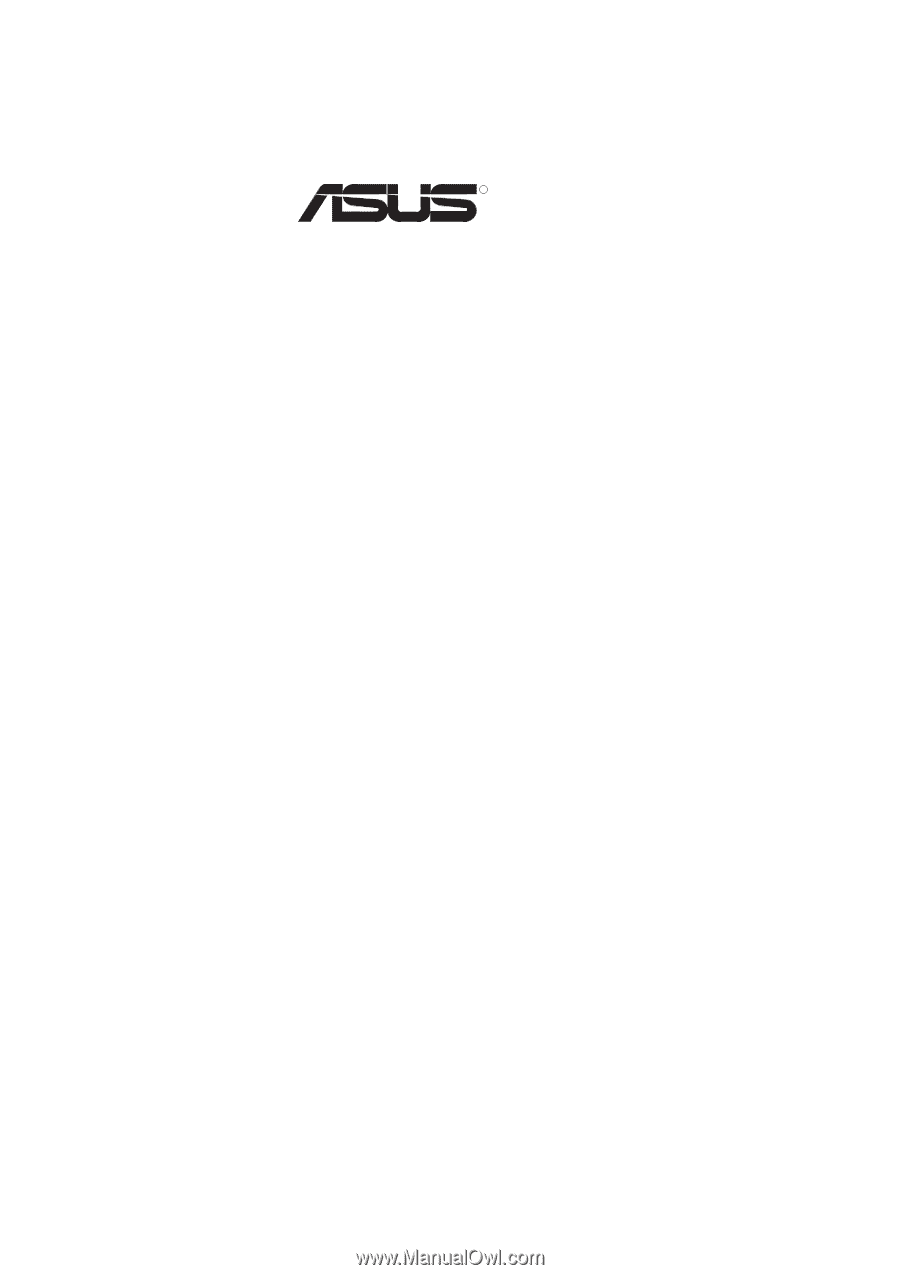
R
MEZ
Socket 370 AGP Motherboard
USER’S MANUAL