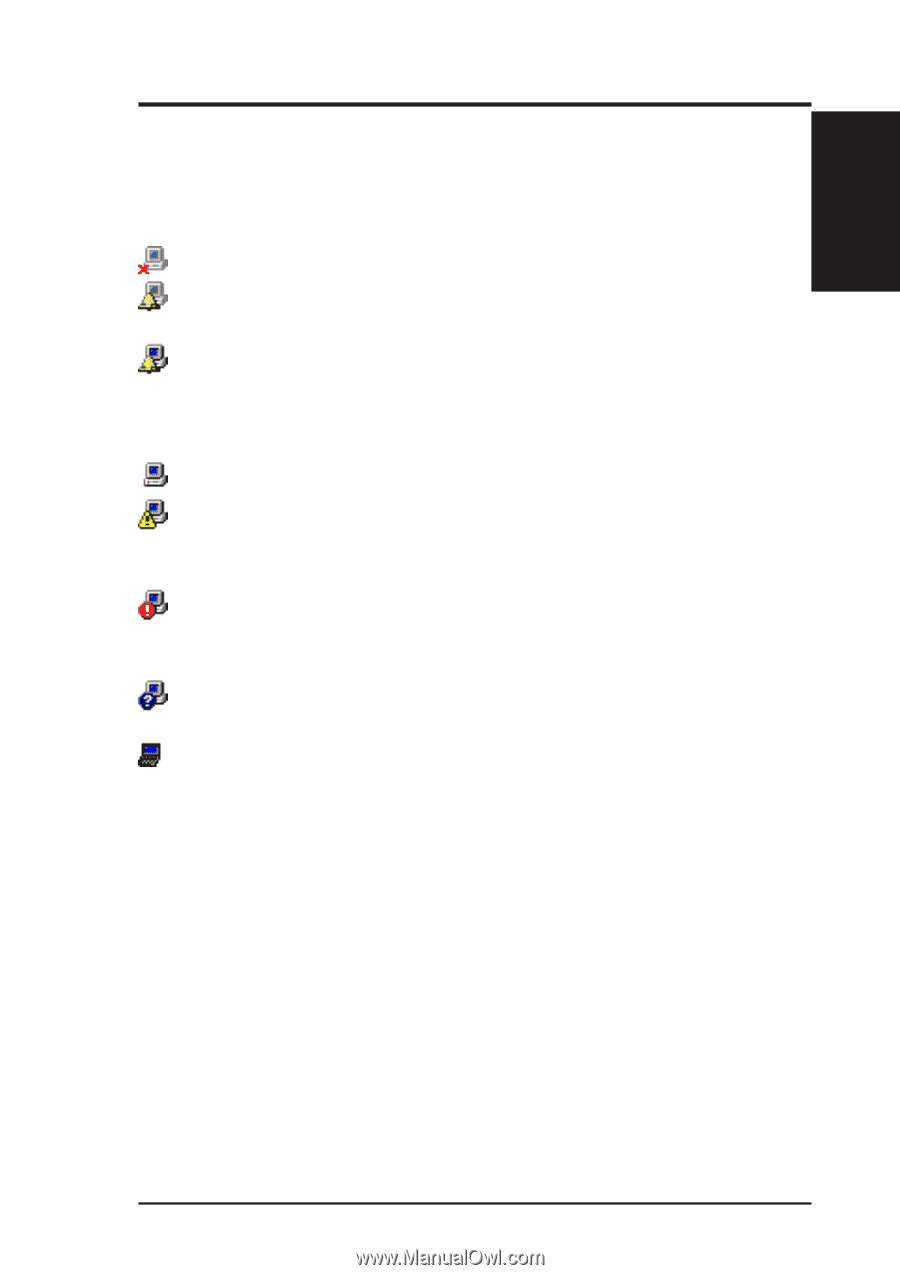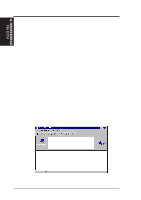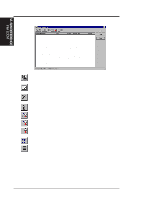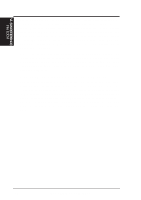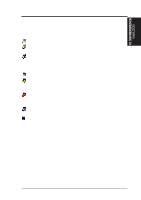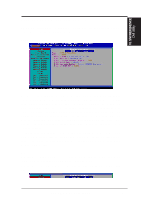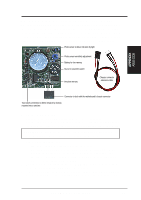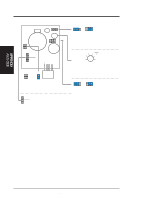Asus MEZ MEZ User Manual - Page 93
Understanding the Computer Status Icons
 |
View all Asus MEZ manuals
Add to My Manuals
Save this manual to your list of manuals |
Page 93 highlights
VI. S/W REFERENCE Intel LDCM VI. SOFTWARE REFERENCE Understanding the Computer Status Icons When you open the Select Computer dialog box, each computer in the list displays an icon indicating the current status of that computer. The table below describes the seven states a computer may be in. Unavailable The computer is currently in a powered-down state. Wakeable The computer is currently in a powered-down state but supports Remote Wakeup technology. Wake Pending A temporary status (not to exceed five minutes) while Client Manager attempts to wake up a computer. (A computer that is in the process of booting without having received a wakeup instruction is listed as Unavailable, not Wake Pending.) Normal Warning Critical The computer is operating within normal tolerances. A computer that has exceeded a warning tolerance level. For example, the PC Health indicator can be configured to display a warning icon if a hard disk is running low on space. A computer that has exceeded a critical tolerance level. For example, if the hard disk is running critically low on available space, the PC Health indicator displays a critical icon. Unknown A computer that is powered on, but the health status (Normal, Warning, or Critical) is not known. Normal (Mobile) A computer that includes support for mobile PC features, such as mobile battery. Mobile computers display the same array of health icons (above) used for non-mobile computers. ASUS MEZ User's Manual 93