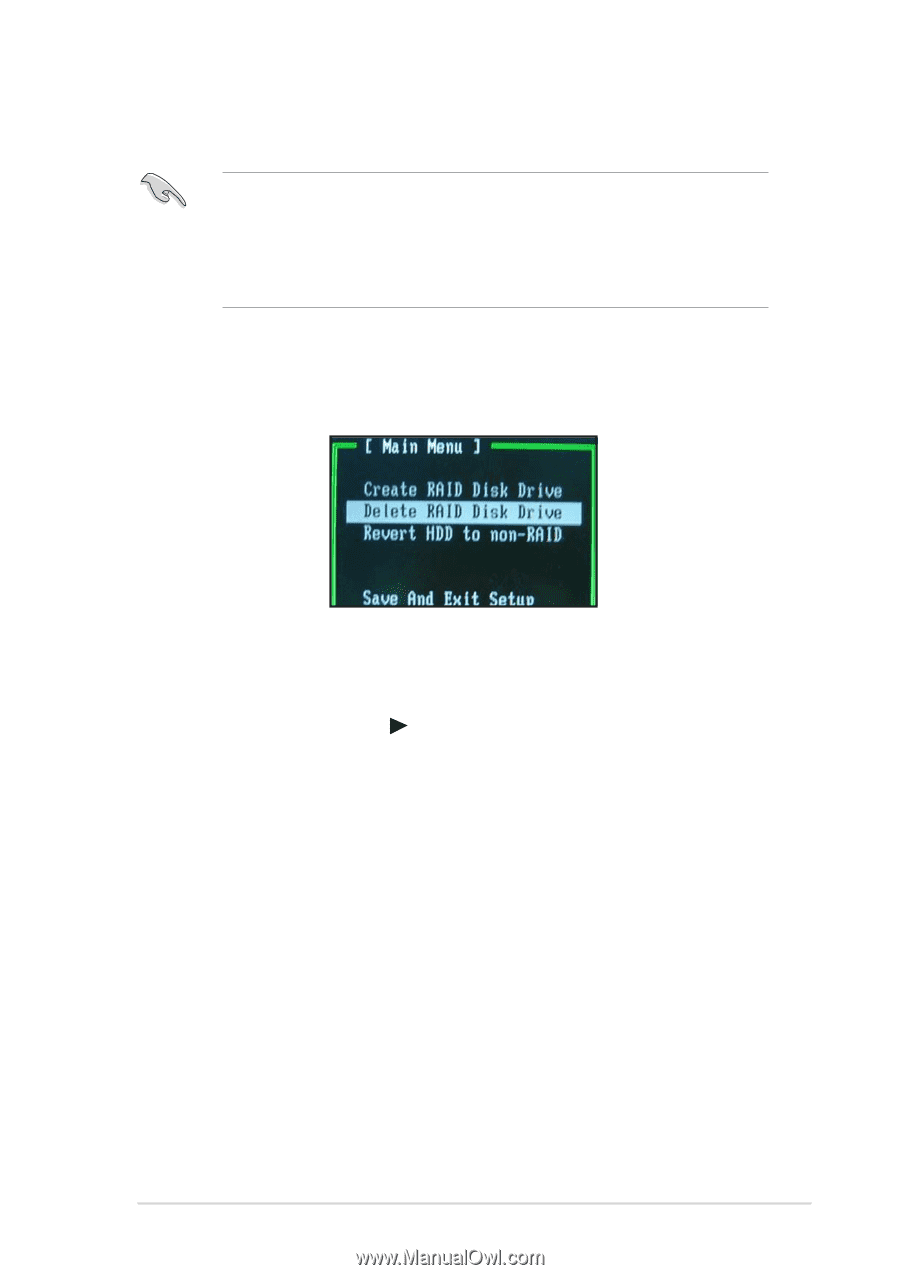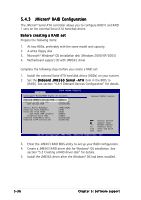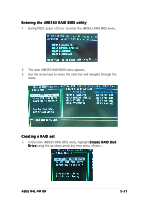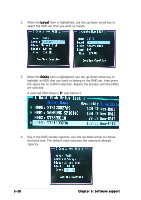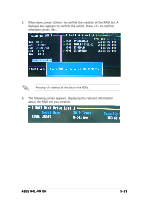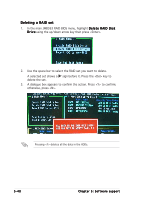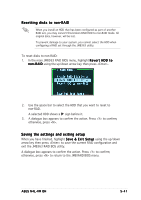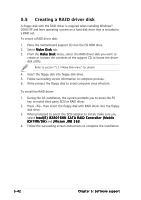Asus N4L-VM DH N4L-VM DH User's Manual English Edition - Page 147
Resetting disks to non-RAID, Saving the settings and exiting setup
 |
View all Asus N4L-VM DH manuals
Add to My Manuals
Save this manual to your list of manuals |
Page 147 highlights
Resetting disks to non-RAID When you install an HDD that has been configured as part of another RAID set, you may convert this broken RAID HDD to non-RAID mode. All original data, however, will be lost. To prevent damage to your system, you cannot select the HDD when configuring a RAID set through the JMB363 utility. To reset disks to non-RAID: 1. In the main JMB363 RAID BIOS menu, highlight R e v e r t H D D t o n o n - R A I D using the up/down arrow key then press . 2. Use the space bar to select the HDD that you want to reset to non-RAD. A selected HDD shows a sign before it. 3. A dialogue box appears to confirm the action. Press to confirm; otherwise, press . Saving the settings and exiting setup When you have finished, highlight S a v e & E x i t S e t u p using the up/down arrow key then press to save the current RAID configuration and exit the JMB363 RAID BOS utility. A dialogue box appears to confirm the action. Press to confirm; otherwise, press to return to the JMB RAID BIOS menu. ASUS N4L-VM DH 5-41