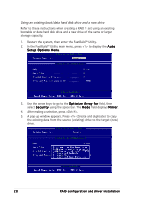Asus NCCH-DL Disk Array & Driver Installation Guide English Version - Page 24
Creating a RAID 0 set Performance - windows 7
 |
View all Asus NCCH-DL manuals
Add to My Manuals
Save this manual to your list of manuals |
Page 24 highlights
1.6.1 Creating a RAID 0 set (Performance) 1. In the FastBuild™ Utility main menu, press to display the A u t o Setup Options Menu. 2. Use the arrow keys to go to the O p t i m i z e A r r a y f o r field, then select P e r f o r m a n c e using the space bar. The M o d e field displays S t r i p e. 3. After making a selection, press to save and create a RAID 0 array. 4. A pop-up window appears. Press (Create and Quick Initialize). 5. A pop-up message appears, warning you that all existing data on the hard disk drives will be deleted. Press to continue. 24 RAID configuration and driver installation

24
24
24
24
24
RAID configuration and
RAID configuration and
RAID configuration and
RAID configuration and
RAID configuration and driver installation
driver installation
driver installation
driver installation
driver installation
1.6.1
1.6.1
1.6.1
1.6.1
1.6.1
Creating a RAID 0 set (Performance)
Creating a RAID 0 set (Performance)
Creating a RAID 0 set (Performance)
Creating a RAID 0 set (Performance)
Creating a RAID 0 set (Performance)
1.
In the FastBuild
™
Utility main menu, press <1> to display the Auto
Auto
Auto
Auto
Auto
Setup Options Menu
Setup Options Menu
Setup Options Menu
Setup Options Menu
Setup Options Menu.
2.
Use the arrow keys to go to the Optimize Array for
Optimize Array for
Optimize Array for
Optimize Array for
Optimize Array for field, then
select Performance
Performance
Performance
Performance
Performance using the space bar. The Mode
Mode
Mode
Mode
Mode field displays
Stripe
Stripe
Stripe
Stripe
Stripe.
3.
After making a selection, press <Ctrl+Y> to save and create a RAID 0
array.
4.
A pop-up window appears. Press <Y> (Create and Quick Initialize).
5.
A pop-up message appears, warning you that all existing data on the
hard disk drives will be deleted. Press <Y> to continue.