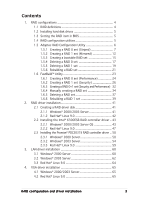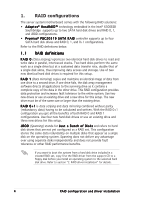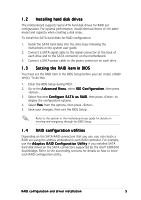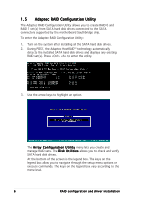Asus NCCH-DL Disk Array & Driver Installation Guide English Version - Page 5
Installing hard disk drives, Setting the RAID item in BIOS, RAID configuration utilities - driver
 |
View all Asus NCCH-DL manuals
Add to My Manuals
Save this manual to your list of manuals |
Page 5 highlights
1.2 Installing hard disk drives The motherboard supports Serial ATA hard disk drives for RAID set configuration. For optimal performance, install identical drives of the same model and capacity when creating a disk array. To install the SATA hard disks for RAID configuration: 1. Install the SATA hard disks into the drive bays following the instructions in the system user guide. 2. Connect a SATA signal cable to the signal connector at the back of each drive and to the SATA connector on the motherboard. 3. Connect a SATA power cable to the power connector on each drive. 1.3 Setting the RAID item in BIOS You must set the RAID item in the BIOS Setup before you can create a RAID set(s). To do this: 1. Enter the BIOS Setup during POST. 2. Go to the A d v a n c e d M e n u, select I D E C o n f i g u r a t i o n, then press . 3. Select the item C o n f i g u r e S A T A a s R A I D, then press to display the configuration options. 4. Select Y e s from the options, then press . 5. Save your changes, then exit the BIOS Setup. Refer to the system or the motherboard user guide for details on entering and navigating through the BIOS Setup. 1.4 RAID configuration utilities Depending on the SATA RAID connectors that you use, you can create a RAID set using the utilities embedded in each RAID controller. For example, use the A d a p t e c R A I D C o n f i g u r a t i o n U t i l i t y if you installed SATA hard disk drives on the SATA connectors supported by the Intel® ESB6300 Southbridge. Refer to the succeeding sections for details on how to enter each RAID configuration utility. RAID configuration and driver installation 5