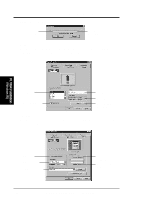Asus P I-P65UP8 CP6ND User Manual - Page 33
Windows 95 Video Driver Installation
 |
View all Asus P I-P65UP8 CP6ND manuals
Add to My Manuals
Save this manual to your list of manuals |
Page 33 highlights
IV. VGA Installation Windows 95 Video Driver Installation Installing Video drivers in Windows 95 (New Hardware Found) If you are installing the S3 Trio64 graphics device for Windows 95 for the first time, a New Hardware Found window will appear: 1. Click OK to use the default selection: Driver from disk provided by hardware manufacturer 2. Insert ASUS support CD and click Browse button - Open window appears 3. Select your CD-ROM drive in the Drives: box 4. Select VGA\WIN95 5. Click the OK button - Install from Disk appears - Click OK button again 6. After restarting Windows, your S3 Trio64 graphics device should be automati- cally detected. IV. VGA Installation (Windows 95) ASUS P/I-P65UP8 User's Manual 33

ASUS P/I-P65UP8 User’s Manual
33
IV. VGA Installation
Windows 95 Video Driver Installation
(Windows 95)
IV. VGA Installation
Installing Video drivers in Windows 95 (New Hardware Found)
If you are installing the S3 Trio64 graphics device for Windows 95 for the first time,
a
New Hardware Found
window will appear:
1.
Click
OK
to use the default selection:
Driver from disk provided by hard-
ware manufacturer
2.
Insert ASUS support CD and click
Browse
button - Open window appears
3.
Select your CD-ROM drive in the
Drives:
box
4.
Select
VGA\WIN95
5.
Click the
OK
button - Install from Disk appears - Click
OK
button again
6.
After restarting Windows, your S3 Trio64 graphics device should be automati-
cally detected.