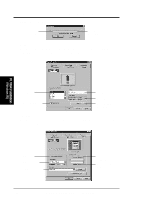Asus P I-P65UP8 CP6ND User Manual - Page 38
Windows NT 3.51 Video Driver Installation
 |
View all Asus P I-P65UP8 CP6ND manuals
Add to My Manuals
Save this manual to your list of manuals |
Page 38 highlights
IV. VGA Installation Windows NT 3.51 Video Driver Installation 1. Boot Windows NT in standard VGA mode (recommended). 2. Double-click the Main icon. 3. Double-click the Control Panel icon. 4. Double-click the Display icon. 5. Click Change Display Type button. 6. Click Change button. 7. Click Other. 8. Insert the ASUS support CD into your CD-ROM drive. For Windows NT 3.51, type the following: D:\VGA\NT351 (assuming your CD-ROM drive is letter D) 9. Click OK button. 10. Select S3 driver. 11. Click Install. 12. Click Yes to change your system configuration. 13. Click Continue to confirm the full path name. 14. After the files have been copied to your computer, click OK. 15. Reboot Windows NT. 16. After reboot, the Invalid Display Settings window appears. Click OK. 17. The Display Settings dialogue box appears. Select a desired display mode. For more detailed information about changing your display mode, click Help. IV. VGA Installation (Windows NT 3.51) 38 ASUS P/I-P65UP8 User's Manual