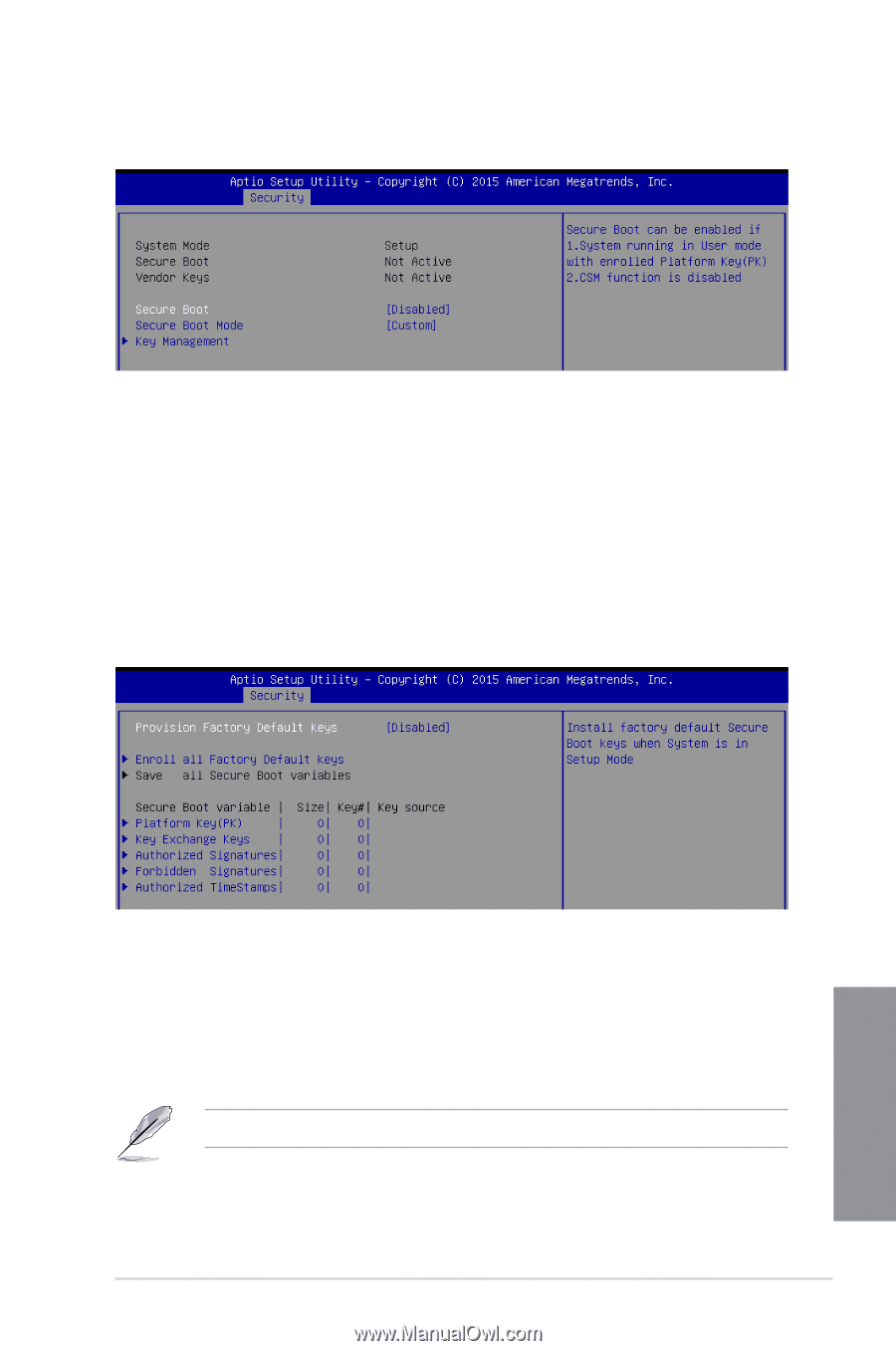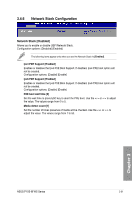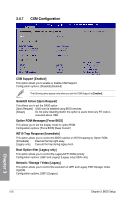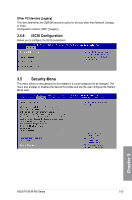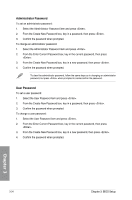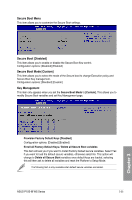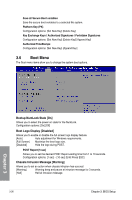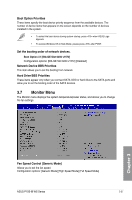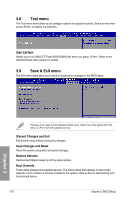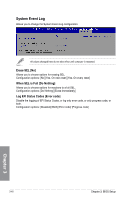Asus P10S-M WS P10S-M WS User Guide for English - Page 101
Secure Boot [Disabled], Secure Boot Mode [Custom], Secure Boot Menu, Key Management
 |
View all Asus P10S-M WS manuals
Add to My Manuals
Save this manual to your list of manuals |
Page 101 highlights
Secure Boot Menu This item allows you to customize the Secure Boot settings. Secure Boot [Disabled] This item allows you to enable or disable the Secure Boot flow control. Configuration options: [Disabled] [Enabled] Secure Boot Mode [Custom] This item allows you to select the mode of the Secure boot to change Execution policy and Secure Boot Key management. Configuration options: [Standard] [Custom] Key Management This item only appears when you set the Secure Boot Mode to [Custom]. This allows you to modify Secure Boot variables and set Key Management page. Chapter 3 Provision Factory Default Keys [Disabled] Configuration options: [Disabled] [Enabled] Enroll All Factory Default Keys / Delete all Secure Boot variables This item will ask you if you want to Install Factory Default secure variables. Select Yes if you want to load the default secure variables, otherwise select No. This option will change to Delete all Secure Boot variables once default keys are loaded, selecting this will then ask to delete all variables and reset the Platform to Setup Mode. The following item is only available when default secure variables are loaded. ASUS P10S-M WS Series 3-35