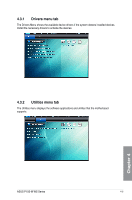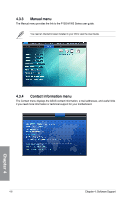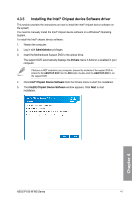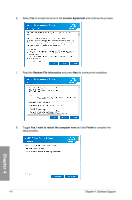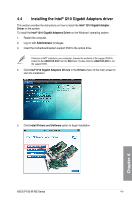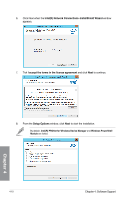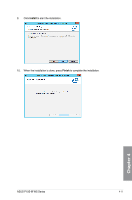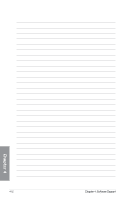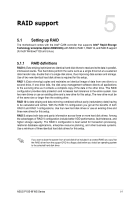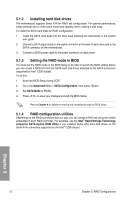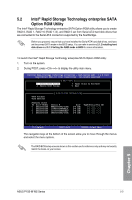Asus P10S-M WS P10S-M WS User Guide for English - Page 120
Software Support, IntelR Network Connections-InstallShield Wizard, I accept the terms
 |
View all Asus P10S-M WS manuals
Add to My Manuals
Save this manual to your list of manuals |
Page 120 highlights
6. Click Next when the Intel(R) Network Connections-InstallShield Wizard window appears. 7. Tick I accept the terms in the license agreement and click Next to continue. 8. From the Setup Options window, click Next to start the installation. By default, Intel(R) PROSet for Windows Device Manager and Windows PowerShell Module are ticked. Chapter 4 4-10 Chapter 4: Software Support
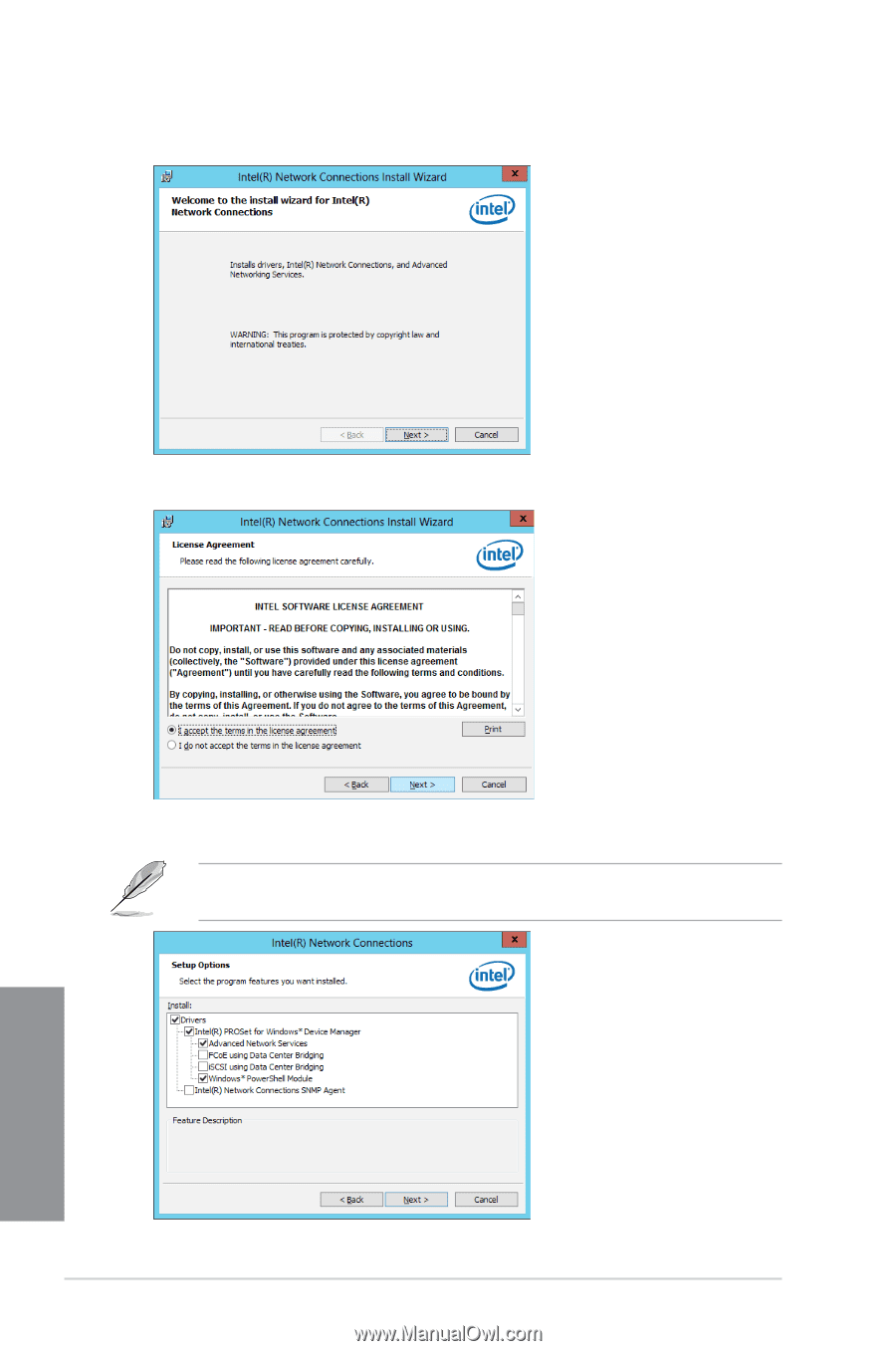
4-10
Chapter 4: Software Support
Chapter 4
6.
Click Next when the
Intel(R) Network Connections–InstallShield Wizard
window
appears.
7.
Tick
I accept the terms
in the license agreement
and click
Next
to continue.
8.
From the
Setup Options
window, click
Next
to start the installation.
By default,
Intel(R) PROSet for Windows Device Manager
and
Windows PowerShell
Module
are ticked.