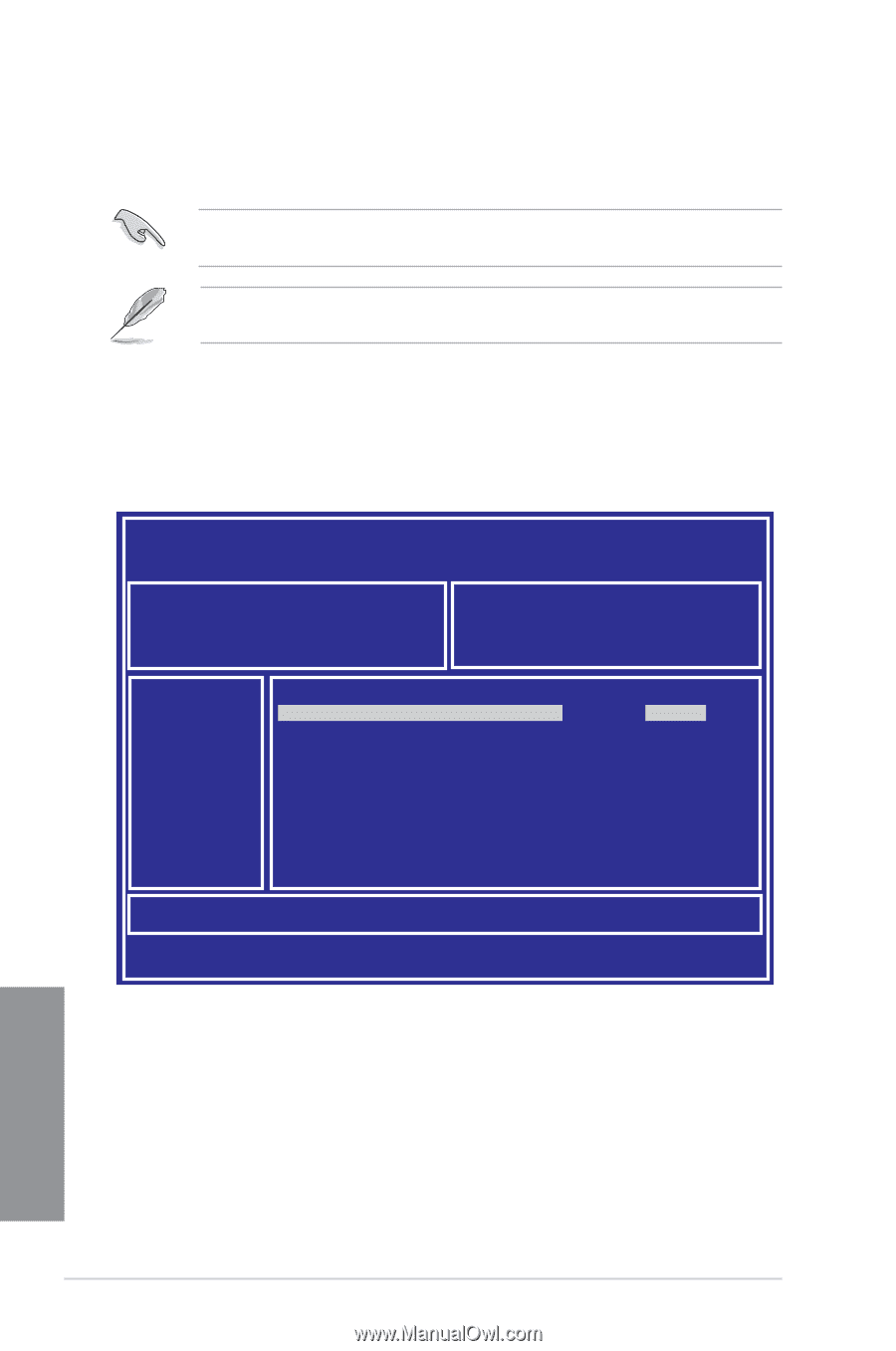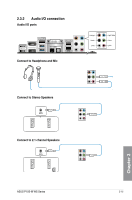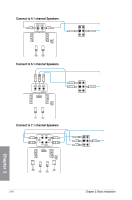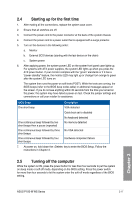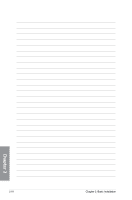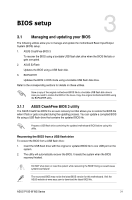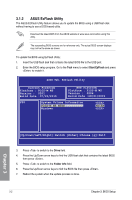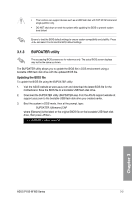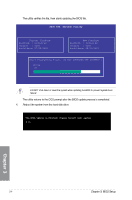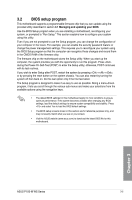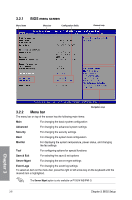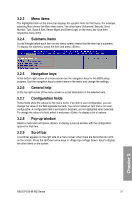Asus P10S-M WS P10S-M WS User Guide for English - Page 68
ASUS EzFlash Utility, Up/Down/Left/Right]:Switch [Enter]:Choose [q]:Exit
 |
View all Asus P10S-M WS manuals
Add to My Manuals
Save this manual to your list of manuals |
Page 68 highlights
3.1.2 ASUS EzFlash Utility The ASUS EzFlash Utility feature allows you to update the BIOS using a USB flash disk without having to use a DOS‑based utility. Download the latest BIOS from the ASUS website at www.asus.com before using this utility. The succeeding BIOS screens are for reference only. The actual BIOS screen displays may not be the same as shown. To update the BIOS using EzFlash Utility: 1. Insert the USB flash disk that contains the latest BIOS file to the USB port. 2. Enter the BIOS setup program. Go to the Tool menu to select Start EzFlash and press to enable it. ASUS Tek. EzFlash Utility Current Platform Platform : P10S-M WS Version : 0201 Build Date :07/20/2015 New Platform Platform : P10S-M WS Version : 0206 Build Date :08/01/2015 FS0 System Volume Information P10S-M WS BIOS Windows Chapter 3 [Up/Down/Left/Right]:Switch [Enter]:Choose [q]:Exit 3. Press to switch to the Drive field. 4. Press the Up/Down arrow keys to find the USB flash disk that contains the latest BIOS then press . 5. Press to switch to the Folder Info field. 6. Press the Up/Down arrow keys to find the BIOS file then press . 7. Reboot the system when the update process is done. 3-2 Chapter 3: BIOS Setup