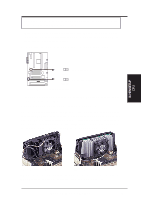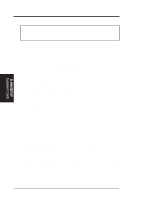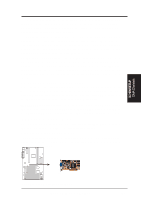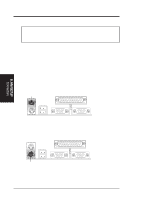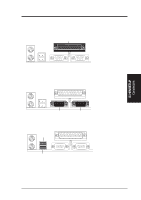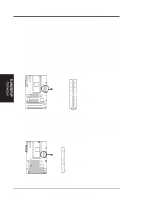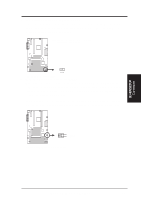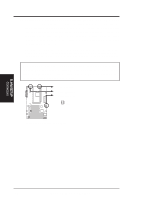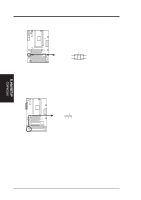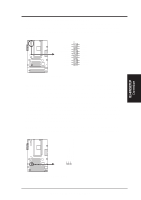Asus P2-99 P2-99 User Manual - Page 30
Primary / Secondary IDE Connectors Two 40-1pin IDE
 |
View all Asus P2-99 manuals
Add to My Manuals
Save this manual to your list of manuals |
Page 30 highlights
III. HARDWARE SETUP 6. Primary / Secondary IDE Connectors (Two 40-1pin IDE) These connectors support the provided IDE hard disk ribbon cable. After connecting the single end to the board, connect the two plugs at the other end to your hard disk(s). If you install two hard disks, you must configure the second drive to Slave mode by setting its jumper accordingly. Refer to the documentation of your hard disk for the jumper settings. BIOS now supports SCSI device or IDE CD-ROM bootup (see "HDD Sequence SCSI/IDE First" & "Boot Sequence" in the BIOS Features Setup of BIOS SETUP) (Pin 20 is removed to prevent inserting in the wrong orientation when using ribbon cables with pin 20 plugged). TIP: You may configure two hard disks to be both Masters using one ribbon cable on the primary IDE connector and another ribbon cable on the secondary IDE connector. You may install one operating system on an IDE drive and another on a SCSI drive and select the boot disk through BIOS Features Setup. NOTE: Orient the red stripe to PIN 1 Secondary IDE Connector Primary IDE Connector P2-99 P2-99 IDE Connectors PIN 1 7. Floppy Disk Drive Connector (34-1pin FLOPPY) This connector supports the provided floppy disk drive ribbon cable. After connecting the single end to the board, connect the two plugs on the other end to the floppy drives. (Pin 5 is removed to prevent inserting in the wrong orientation when using ribbon cables with pin 5 plugged). NOTE: Orient the red stripe to Pin 1 III. H/W SETUP Connectors Floppy Drive Connector P2-99 Pin 1 P2-99 Floppy Disk Drive Connector 30 ASUS P2-99 User's Manual